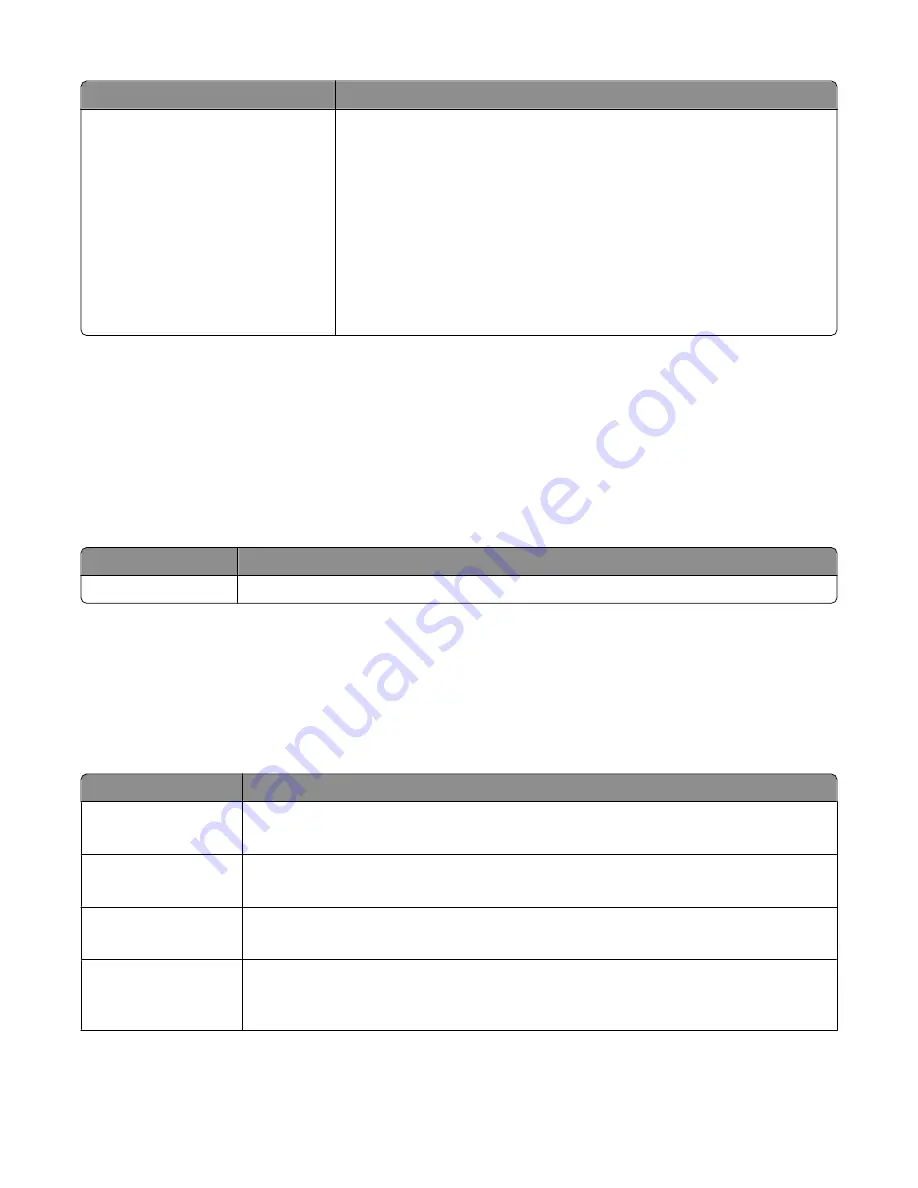
Use the
To
Printing Preferences
When you click
File
>
>
Properties
with a document open, a Printing
Preferences dialog appears. The dialog lets you select options for the print job,
such as the following:
•
Select the number of copies to print.
•
Print two-sided copies.
•
Select the paper type.
•
Add a watermark.
•
Enhance images.
•
Save settings.
Note:
Printing Preferences is installed automatically with the printer software.
Note:
Your printer may not come with some of these programs or some of the functions of these programs, depending
on the features of the printer that you purchased.
Using the Macintosh printer software
Software installed during printer installation
Software resident in the Mac OS
Use the
To
Print dialog
Adjust the print settings and schedule print jobs.
Printer software
Applications are installed along with the printer software during installation.
1
From the Finder, navigate to:
Applications
> select your printer folder
2
Double-click the application that you want to use.
Use the
To
Scan Center
•
Scan photos and documents.
•
Customize settings for scan jobs.
Printer Settings
•
Customize settings for fax jobs.
•
Create and edit the Contacts list.
Network Card Reader
•
View the contents of a memory device inserted into a network printer.
•
Transfer photos and PDF documents from a memory device to the computer over a network.
Wireless Setup Assistant Set up the printer on a wireless network.
Note:
This application is automatically installed with the printer software if the printer has
wireless capability.
Using the printer software
24






























