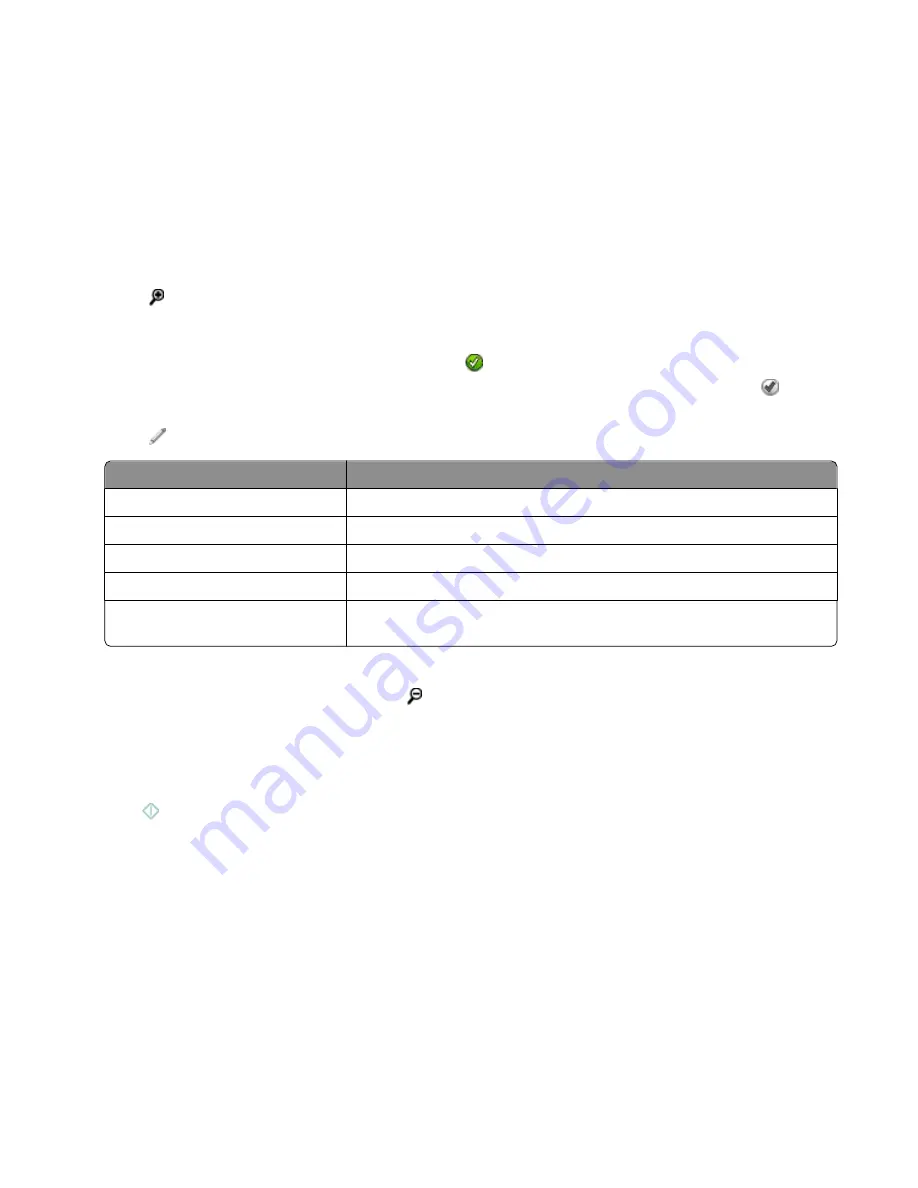
Editing photos using the printer control panel
1
Load photo paper.
2
Insert a memory card or flash drive.
The Memory Device screen appears on the display.
3
Touch
View Photos
.
The Select Photos screen appears.
4
Touch the photo you want to edit.
5
Touch to view the selected photo.
Tips:
•
If you want to clear the selected photo, then touch
.
•
If you want to view the previous or next photo, then touch the left or right arrow, and then touch
to select
the photo.
6
Touch
. Touch
Accept
each time you make a selection.
From here
You can
Crop
Crop a photo.
Brightness
Adjust the brightness of a photo.
Red Eye
Reduce the red-eye effect caused by light reflection.
Auto Fix
Enhance a photo automatically.
Color Effects
Select whether to print a photo in black and white, sepia, antique brown, or
antique gray.
7
When you are finished editing the photo, touch
Done
.
8
If you want to edit another photo, then touch to return to the Select Photos screen.
9
Repeat steps 4 through 8 until all the photos are edited, and then touch
Layout
.
10
If you want to change the print settings, then touch
Change Settings
.
If necessary, touch
Accept
each time you make a selection.
11
Press
.
Note:
For best results, allow the prints to dry at least 24 hours before stacking, displaying, or storing.
Printing photos from a memory device using the printer software
1
Load photo paper.
2
Insert a memory card or flash drive.
3
Transfer or print the photos:
Printing
47






























