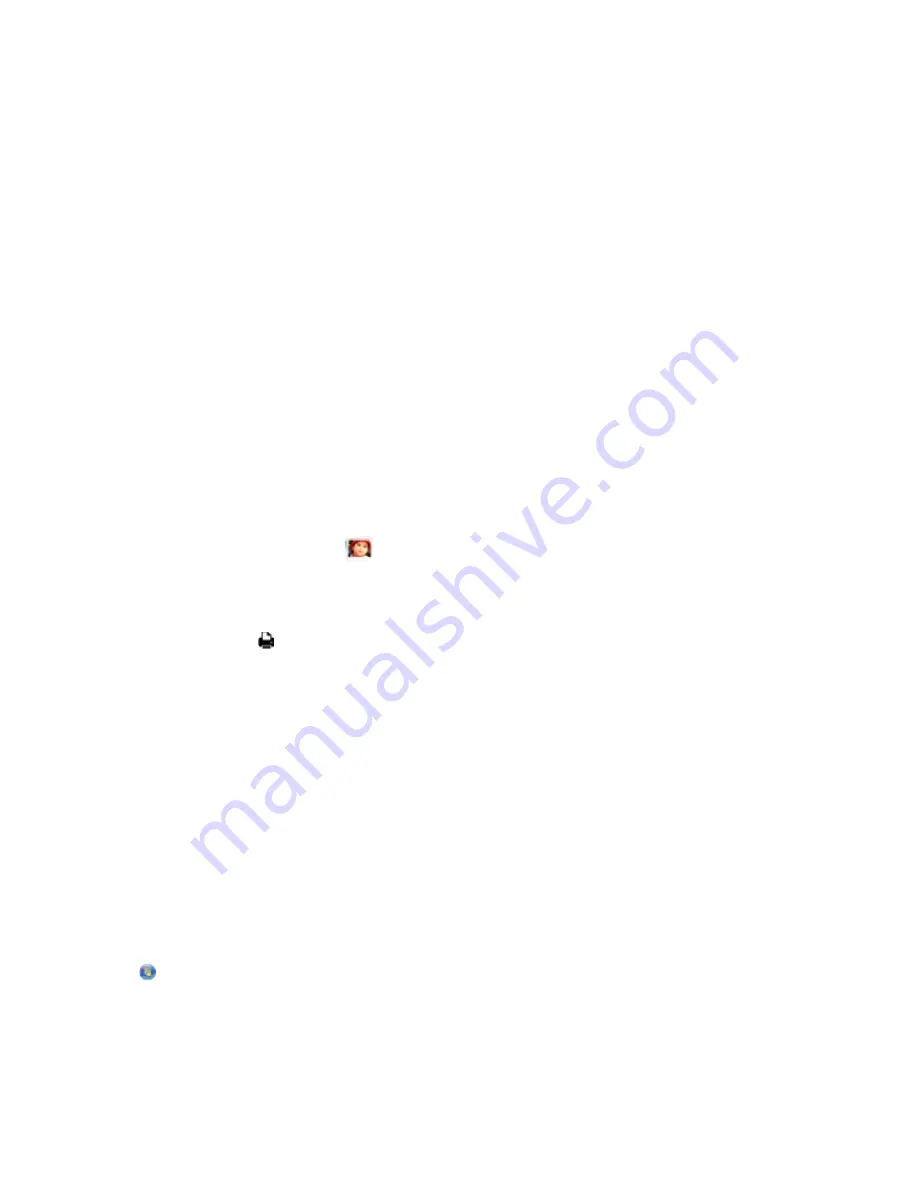
6
Load photo paper.
Note:
Make sure that the paper matches the size that you selected on the proof sheet.
7
Load the proof sheet facedown on the scanner glass.
8
Touch
Scan Proof Sheet
>
Continue
.
The printer scans the proof sheet and then starts printing the photos.
Note:
For best results, allow the prints to dry at least 24 hours before stacking, displaying, or storing.
Printing photos using your mobile device
Depending on your printer model, you can print photos easily from your iPhone or iPod touch.
Before sending a print job, make sure:
•
LexPrint is installed on your mobile device. For more information, see the
LexPrint User’s Guide
.
•
The printer, computer, and iPhone or iPod touch are on the same network.
•
LexPrint Listener is installed on the computer where the printer is connected. You can download the application
from our Web site at
www.lexmark.com/lexprint
.
•
From the Settings menu screen in LexPrint, the printer is selected on the Printer list.
•
Your printer is in shared and ready state, if your printer is connected to a Macintosh computer.
•
There are no other print jobs in the print queue.
1
From the LexPrint home screen, tap
, and then select a photo album.
2
Tap the photo you want to print to load it onto the Photo Preview screen.
If you want to customize print settings, then see the
LexPrint User’s Guide
.
3
To print the photo, tap .
Mobile Device Connected
appears on the display.
Note:
The print job may take a while to process.
Managing print jobs
Setting your printer as the default printer
Your printer should be selected automatically from the Print dialog when you send a print job. If you have to manually
select your printer, then it is not the default printer.
To set the default printer:
For Windows users
1
Click
, or click
Start
and then click
Run
.
2
In the Start Search or Run box, type
control printers
.
Printing
50






























