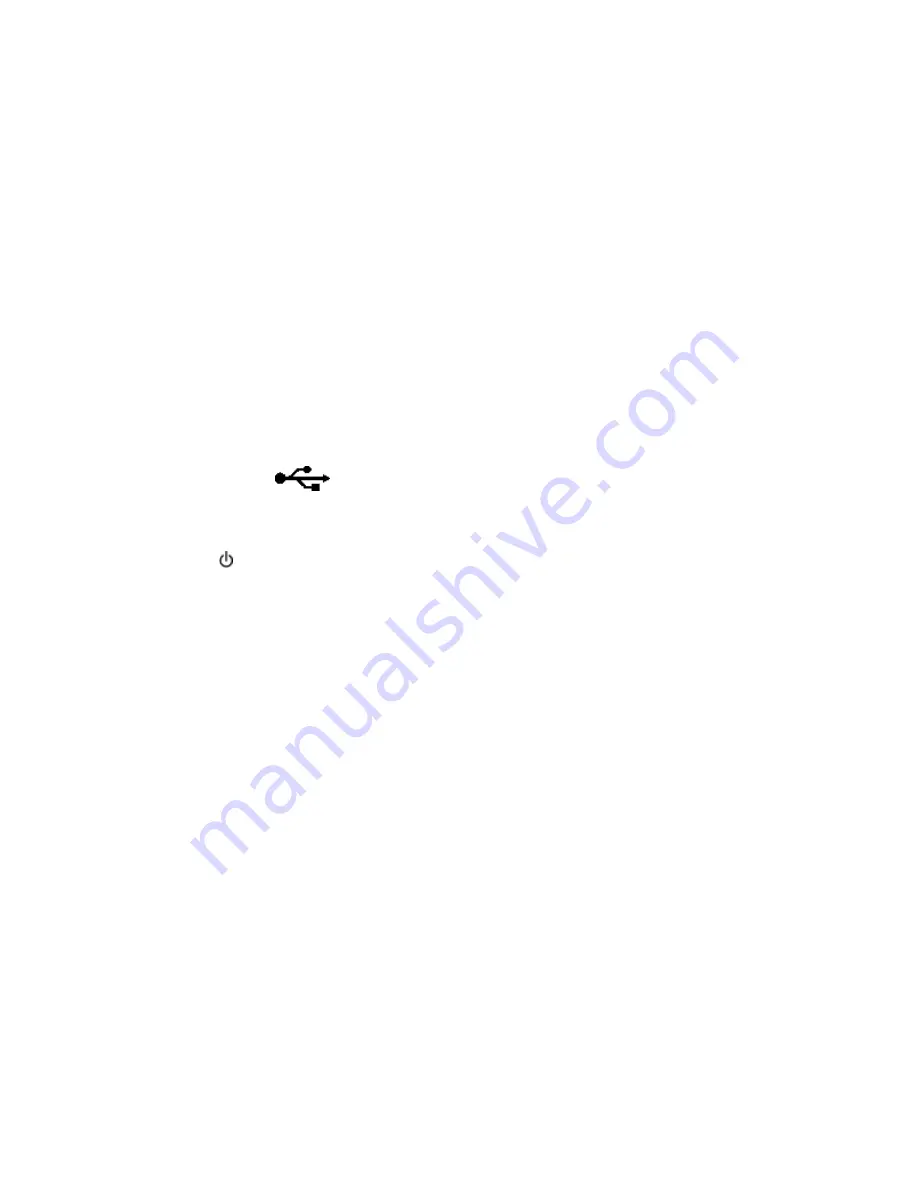
3
In the Wireless settings section, look for the SSID.
4
Write down the SSID, security type, and the WEP key/WPA passphrase (if shown).
Notes:
•
Make sure you copy the network information down exactly, including any capital letters.
•
Store the SSID and the WEP key or WPA passphrase in a safe place for future reference.
M
AKE
SURE
YOUR
OS
IS
COMPATIBLE
WITH
WIRELESS
PRINTING
THROUGH
A
IR
P
ORT
The printer supports wireless printing only through AirPort base stations for Mac OS X version 10.5 or later.
The Continue button is unavailable
Try the following solutions in the order they appear until the Continue button becomes active and can be clicked:
C
HECK
IF
THE
USB
CABLE
IS
SECURELY
PLUGGED
INTO
THE
USB
PORTS
ON
BOTH
THE
COMPUTER
AND
THE
PRINTER
USB ports are marked with
.
M
AKE
SURE
THAT
THE
PRINTER
IS
PLUGGED
IN
AND
TURNED
ON
Check to see if the button is lit. If you have just turned on the printer, then you might need to disconnect the
USB cable and reconnect it.
M
AKE
SURE
THAT
THE
USB
PORT
ON
THE
COMPUTER
IS
WORKING
Test the USB port by connecting other devices to it. If you can successfully use other devices from the port, then
the port is working.
If the USB port on the computer is not working, then try using the other USB ports on the computer.
M
AKE
SURE
THAT
THE
USB
CABLE
IS
WORKING
Try using a different USB cable. If you are using a cable longer than 10 feet, then try using a shorter cable.
M
AKE
SURE
THAT
YOU
ARE
USING
THE
CORRECT
CD
FOR
YOUR
PRINTER
MODEL
Compare the printer model on the CD to the printer model on the printer. The numbers should either match exactly
or be within the same series.
If you have any doubts, look for an updated version of the printer software on our Web site. For more information,
see “Installing the printer software” in the
User's Guide
.
Troubleshooting
158






























