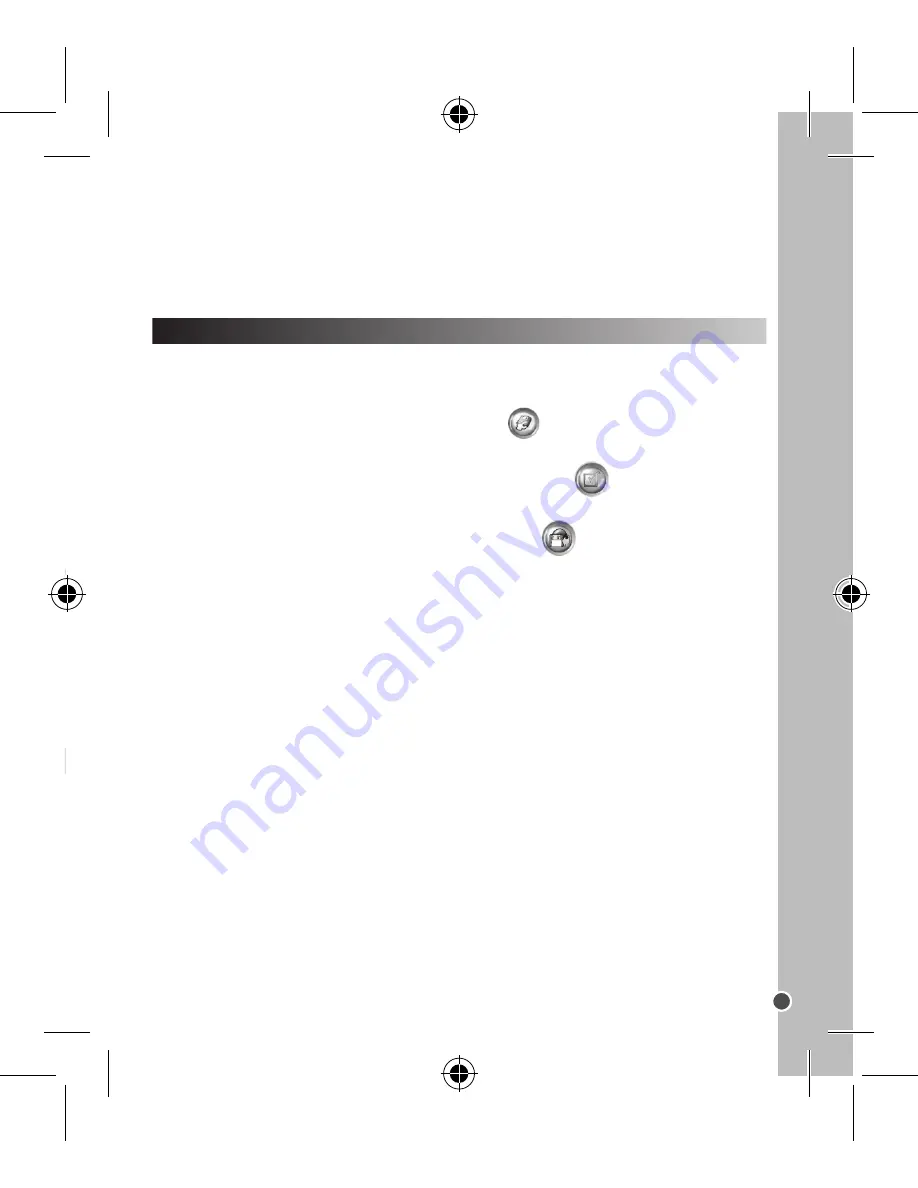
29
ENGLISH
INSTALLING THE VIDEO SOFTWARE (Magix Video easy SE)
INSTALLING THE PHOTO SOFTWARE (Magix Photo Manager 10)
1. Insert the CD Software (included) into your CD-ROM drive.
2. In the main menu, click “Install MAGIX Photo Manager 10” and wait during the extraction.
3. Select your language and click “OK”.
4. “The MAGIX Photo Manager 10 configuration” window displays. Follow the onscreen
instructions and press “Install” to begin the installation.
5. Once you have finished installing, the “MAGIX Photo Manager 10” shortcut will appear on the
desk of your computer.
6. To start using “MAGIX Photo Manager 10”, double click on the shortcut. The pictures taken
with the camera automatically appear on the home screen. System requirements (minimum
configuration): Microsoft® Windows® 2000 XP I Vista® I 7. PC with Intel® Pentium® or AMD®
2. By connecting the camera via a USB cable (supplied).
Using a card reader
1. Eject the memory card from the video camera and insert into a card reader connected
to a computer.
2. Open “My Computer” or Windows Explorer and double-click the removable disk icon
that represents the card reader.
3. Copy images from the card onto your computer.
Using a USB cable
1. Set the USB to MSDC mode.
2. Connect the unit to your computer using the USB cable provided and double click the
“My Computer” icon on your desktop.
3. Double click the
icon, then open the DCIM folder, and the 100MEDIA subfolder.
4. Copy all files into any directory you choose on your computer.
Note:
Do not remove the memory card or the batteries while the files are being copied or
you risk destroying the files.
Using « Dual Mode Camera »
1. Connect the camera to a computer with the USB cable supplied.
2. On your desktop, open the folder “Dual Mode Camera”, and then double click “My Dsc”.
3. Download your photos and videos by clicking the
icon. Then the photos and
videos stored in the camera’s built-in memory are displayed on the screen.
4. Select the photo(s) and video(s) you want to save. Click the
icon to select them all,
or click directly the photo(s)/video(s) of your choice (a red frame will appear around each
photo/video) if you don’t want to save them all.
5. Save the selected photo(s) and video(s) by clicking the
icon. Then choose a name
and a location for the folder in which the selected photo(s) and video(s) will be saved.
Using « MAGIX Photo Manager »
Once you have saved your photo(s) and video(s) in your computer, you can use “MAGIX
Photo Manager” to display them, numerize them, print them, create albums…
1. Connect the camera to a computer with the USB cable supplied.
2. On your desktop, double click on the “MAGIX Photo Manager 10” shortcut.
3. Reach the photos and videos by selecting the location where they have been saved.
4. According to what you want to do, follow the corresponding software’s instructions.
Publishing your photos on social networking sites:
1. Using “Magix Photo Manager 10”, select the photo that you wish to publish on Facebook or Flickr.
2. The selected image appears in an orange frame.
3. In the menu bar, click the “Online” tab and select “Upload media to other web services” and
then either “Upload media to Flickr” or “Upload media to Facebook”. 4. The “Upload” window will
be displayed on screen. Fill in the various fields (file name, description, key words, etc.).
5. Click “Upload” to confirm.
6. Depending on your upload destination, you will either open the Facebook or the Flickr home page.
7. Next follow in the instructions displayed on the screen to finish uploading.
DOWNLOADING YOUR PHOTOS
Athlon® 700 MHz or higher, 256 MB RAM, 120 MB hard disk space for program files, SVGA
graphics card with min. 4 MB RAM, (min. resolution 1024 x 600, 16-bit high-color), Microsoft®
compatible mouse.
Note
: To enjoy unlimited use of “MAGIX Photo Manager 10” and “MAGIX Video easy SE”, you
need to register first.
Содержание DJ290SW
Страница 1: ...DJ290SW Caméscope Numérique Digital Video Camera MODE D EMPLOI INSTRUCTION MANUAL ...
Страница 2: ......
Страница 3: ......
Страница 103: ...DJ290SW SWIM1295 n het als dit de eer Video senger ...
Страница 104: ......






























