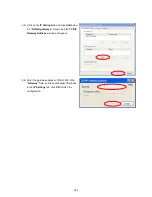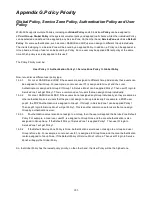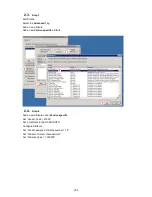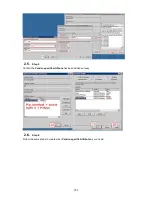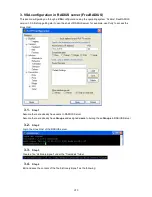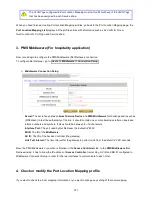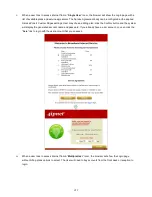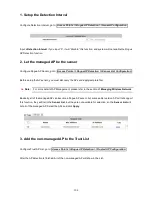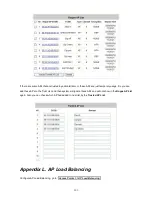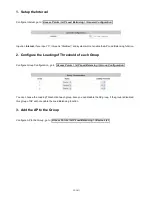296
VLAN ID Start: The starting VLAN ID.
Number of VLAN: The total number of VLAN.
Start Room Number / Location ID: The start room number.
Room NUM / Location ID Prefix: The prefix of room number.
Room NUM / Location ID Postfix: The postfix of room number.
After you have created the VLAN Tag and Room number mapping, you can change the Port Type for all entries in a
particular Service Zone.
Port Location Mapping Setup – Change All Port Type
Port Type: The Port Type that will be applied to all of the mapping entries, it may be: Free, Block, Single
User, Multiple User.
Service Zone: Select to change the Port Type of which Service Zone.
If you want to create the Room Mapping with noncontiguous VLAN Tag and Room number, then you can create
them individually.
Port Location Mapping Setup – Create One
From: Set the Physical LAN port on the gateway to provide Port Location Mapping Service.
Port Type: The default state of the rooms, it may be: Free, Block, Single User, Multiple User.
Service Zone / Prefer DHCP Pool: The service zone profile used to provide internet service to the
corresponding room or location. Select the desired DHCP pool to assign IP address to clients in these
locations.
User Limitation: The maximum number of clients that can access the internet in the corresponding room or
location.
VLAN ID: The VLAN ID to be designated to this room.
Room Number / Location ID: The room number mapping to this VLAN ID.
Room Description / Location Name: Additional reference or remark information of this room.
Содержание WHG-505
Страница 1: ...LevelOne WHG 505 Secure WLAN Controller User Manual V1 00...
Страница 19: ...13...
Страница 33: ...27...
Страница 57: ...51...
Страница 66: ...60...
Страница 91: ...85 6 Local Area AP Management...
Страница 115: ...109...
Страница 121: ...115 AP status Client List and WDS List information listed are collected from the remote AP via SNMP...
Страница 129: ...123...
Страница 147: ...141...
Страница 172: ...166...
Страница 188: ...182 5 2 2 HW To view Hardware Status go to Status HW This tab page displays the system s hardware usage information...
Страница 198: ...192...
Страница 211: ...205...
Страница 266: ...260 5 Click Install Certificate 6 Click Next...
Страница 300: ...294 2 Port Location Mapping To configure Port Location Mapping go to System Port Location Mapping Configure...
Страница 307: ...301...