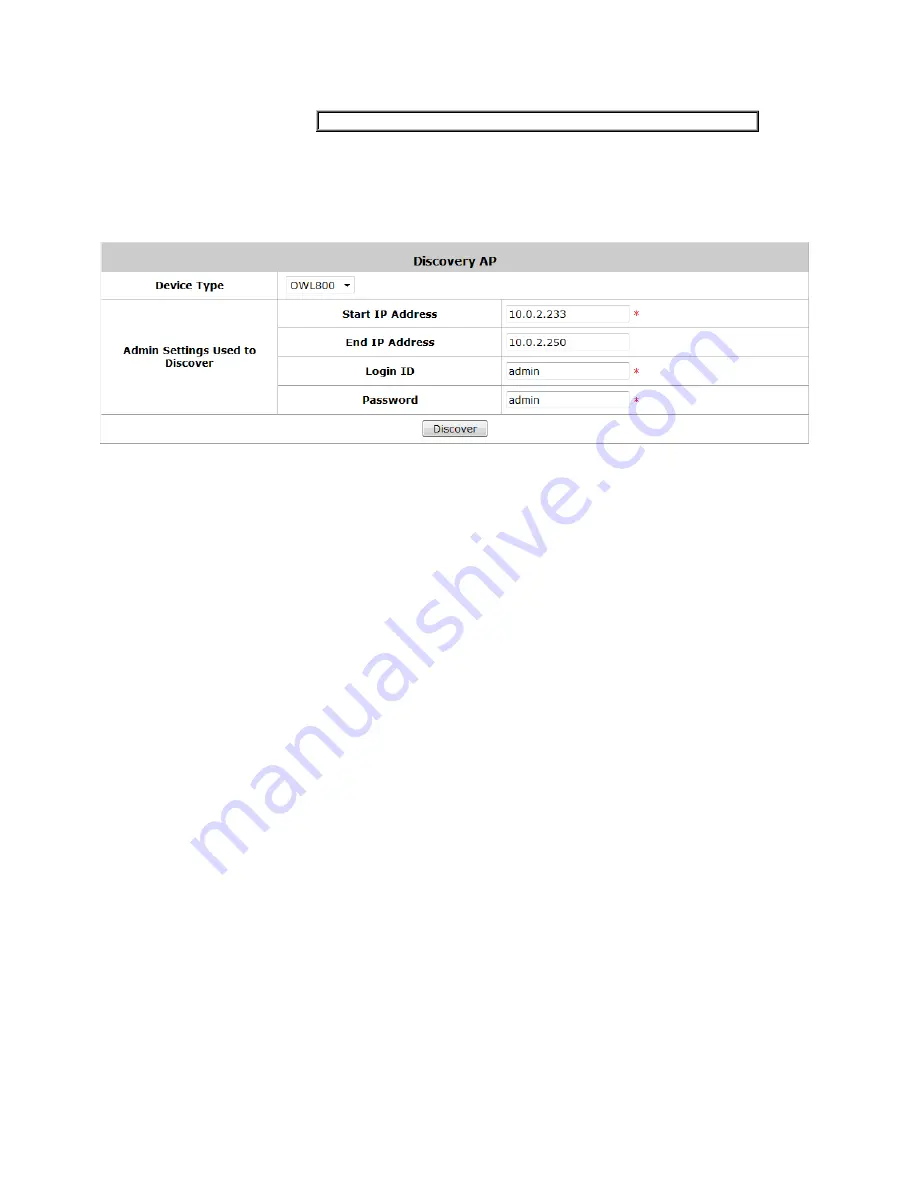
105
7.2 AP Discovery
To discover connected APs, go to: Access Points >> Enter Wide Area AP Management >> Discovery.
With the Discovery feature, administrator can scan for APs regardless of their physical location as long as their IP
address can be reached. After the discovery process, newly found AP’s will be listed under Device Results allowing
administrators to add it to the managed AP List.
Start / End IP address: Administrator need to specify the IP address range for AP discovery, and the
specified IP address can be external or internal network IP addresses. This is useful when scanning for
multiple devices connected to the managed network. APs with an IP address that is not within the
specified range will not be listed after discovery.
Login ID / Password: Fill in the Login ID and Password of the target AP’s management interface, this will
allow the administrator to remotely configure the AP’s SNMP community.
When the discovery process is complete, the APs found will be listed under Device Results table below. Here the
administrator can specify the individual APs Device Name and SNMP Community string. Click the Add button and
the discovered APs will be added into List.
Содержание WHG-505
Страница 1: ...LevelOne WHG 505 Secure WLAN Controller User Manual V1 00...
Страница 19: ...13...
Страница 33: ...27...
Страница 57: ...51...
Страница 66: ...60...
Страница 91: ...85 6 Local Area AP Management...
Страница 115: ...109...
Страница 121: ...115 AP status Client List and WDS List information listed are collected from the remote AP via SNMP...
Страница 129: ...123...
Страница 147: ...141...
Страница 172: ...166...
Страница 188: ...182 5 2 2 HW To view Hardware Status go to Status HW This tab page displays the system s hardware usage information...
Страница 198: ...192...
Страница 211: ...205...
Страница 266: ...260 5 Click Install Certificate 6 Click Next...
Страница 300: ...294 2 Port Location Mapping To configure Port Location Mapping go to System Port Location Mapping Configure...
Страница 307: ...301...






























