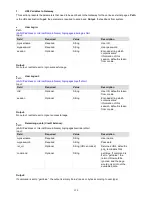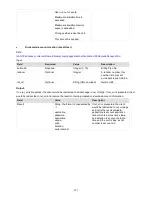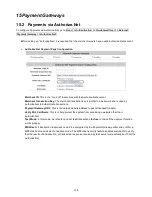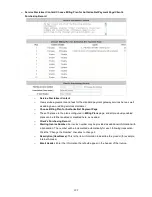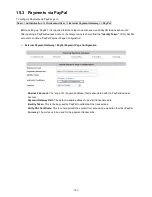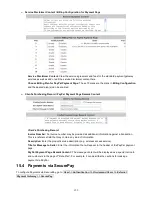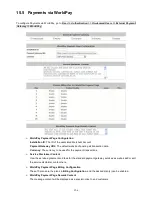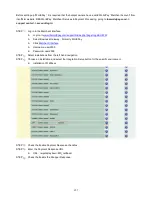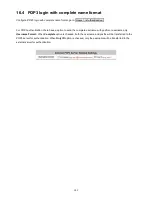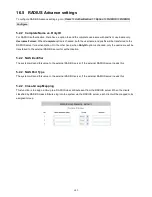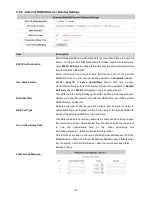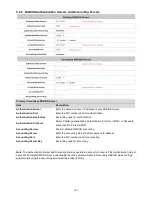237
Before setting up “WorldPay”, it is required that the hotspot owners have a valid WorldPay “Merchant Account” from
its official website: RBS WorldPay: Merchant Services & Payment Processing, going to rbsworldpay.com >>
support center >> account login.
STEP
①
. Log in to the Merchant Interface.
Login url:
www.rbsworldpay.com/support/index.php?page=login&c=WW
Select Business Gateway - Formerly WorldPay
Click
Merchant Interface
Username: user2009
Password: user2009
STEP
②
. Select Installations from the left hand navigation
STEP
③
. Choose an installation and select the Integration Setup button for the specific environment.
Installation ID: 239xxx
STEP
④
. Check the Enable Payment Response checkbox.
STEP
⑤
. Enter the Payment Response URL.
URL : <wpdisplay item=MC_callback>
STEP
⑥
. Check the Enable the Shopper Response.
Содержание WHG-505
Страница 1: ...LevelOne WHG 505 Secure WLAN Controller User Manual V1 00...
Страница 19: ...13...
Страница 33: ...27...
Страница 57: ...51...
Страница 66: ...60...
Страница 91: ...85 6 Local Area AP Management...
Страница 115: ...109...
Страница 121: ...115 AP status Client List and WDS List information listed are collected from the remote AP via SNMP...
Страница 129: ...123...
Страница 147: ...141...
Страница 172: ...166...
Страница 188: ...182 5 2 2 HW To view Hardware Status go to Status HW This tab page displays the system s hardware usage information...
Страница 198: ...192...
Страница 211: ...205...
Страница 266: ...260 5 Click Install Certificate 6 Click Next...
Страница 300: ...294 2 Port Location Mapping To configure Port Location Mapping go to System Port Location Mapping Configure...
Страница 307: ...301...