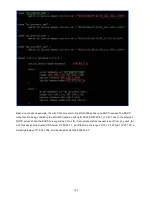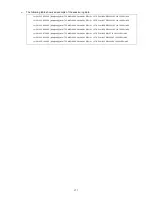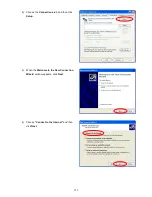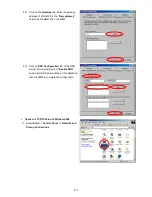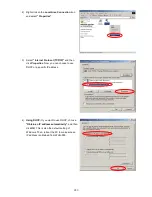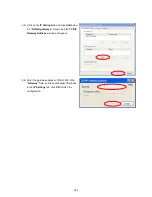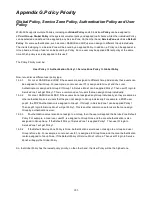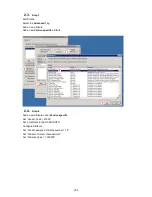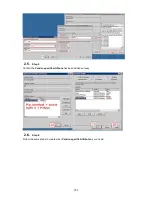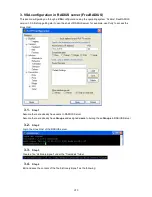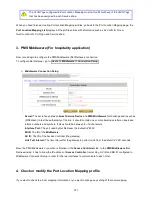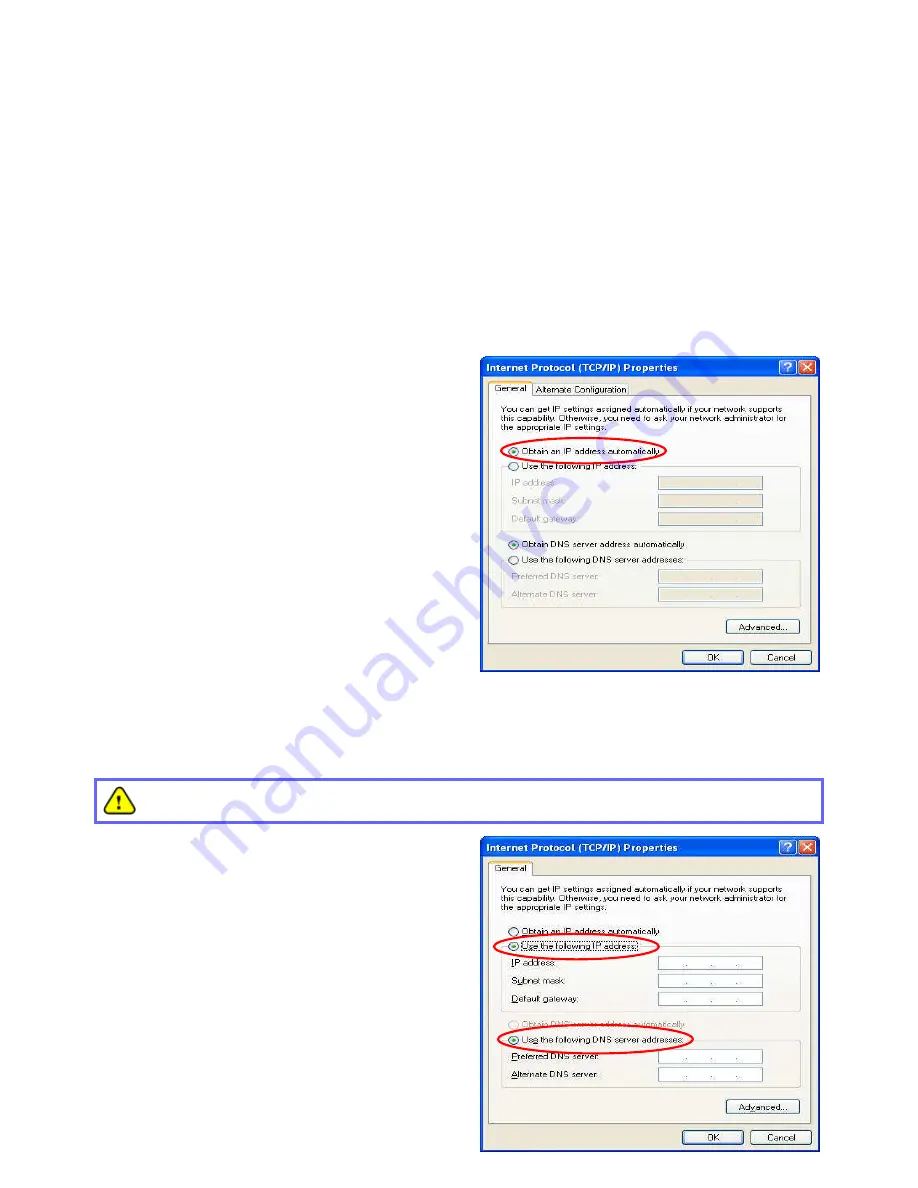
283
Now, you can choose to use DHCP or a specific IP address.
4) Using DHCP: If you want to use DHCP, choose
“Obtain an IP address automatically” and click
OK. This is also the default setting of Windows.
Then, reboot the PC to make sure an IP address
is obtained from WHG-505.
5) Using Specific IP Address: If you want to use a
specific IP address, acquire the following
information from the network administrator: the IP
Address, Subnet Mask and DNS Server address
provided by your ISP and the Gateway address of
WHG-505.
If your PC has been set up completely, please inform the network administrator before proceeding to the
following steps.
5.1) Choose “Use the following IP address” and
enter the IP address, Subnet mask. If the DNS
Server field is empty, select “Using the
following DNS server addresses” and enter
the DNS Server address. Then, click OK.
5.2) Click Advanced to enter the Advanced TCP/IP
Settings window.
Содержание WHG-505
Страница 1: ...LevelOne WHG 505 Secure WLAN Controller User Manual V1 00...
Страница 19: ...13...
Страница 33: ...27...
Страница 57: ...51...
Страница 66: ...60...
Страница 91: ...85 6 Local Area AP Management...
Страница 115: ...109...
Страница 121: ...115 AP status Client List and WDS List information listed are collected from the remote AP via SNMP...
Страница 129: ...123...
Страница 147: ...141...
Страница 172: ...166...
Страница 188: ...182 5 2 2 HW To view Hardware Status go to Status HW This tab page displays the system s hardware usage information...
Страница 198: ...192...
Страница 211: ...205...
Страница 266: ...260 5 Click Install Certificate 6 Click Next...
Страница 300: ...294 2 Port Location Mapping To configure Port Location Mapping go to System Port Location Mapping Configure...
Страница 307: ...301...