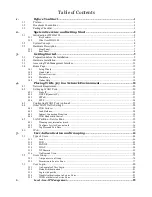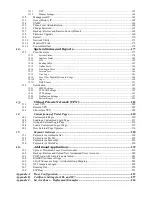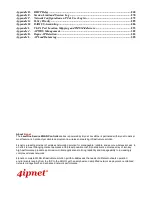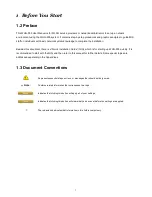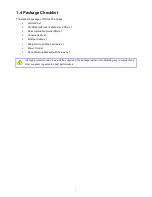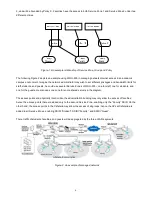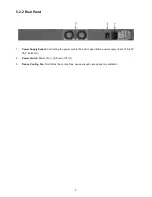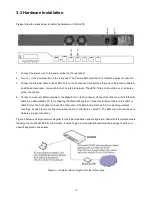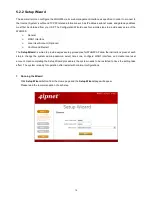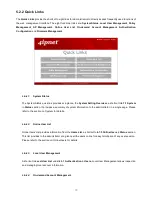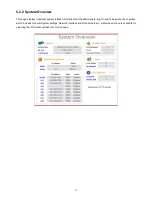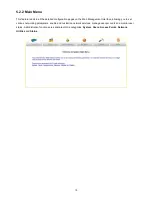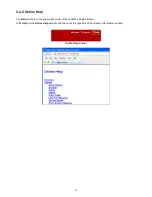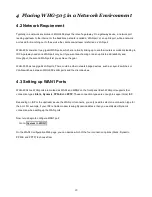6
3, and will be bounded by Policy-C. Faculties have the access to both Service Zone 1 and Service Zone 2 under two
different policies.
Figure-1: An example relationship of Service Zone, Group and Policy
The following Figure 2 depicts an example using WHG-505 in managing network/internet access in an academic
campus environment. Imagine the network administrator may wish to set different privileges and bandwidth limits for
staff, students, and guests; he could use several Service Zones of WHG-505 – one for staff, one for students, and
one for the guests. He also uses one zone for some shared servers in the diagram.
The access points at a physically location like the administration building may only allow the access of faculties;
hence the access points there are added only to the second Service Zone, enabling only the “Faculty” SSID. On the
other hand, the access points in the Cafeteria may allow the access of all groups; hence the APs at Cafeteria are
added to all Service Zones, enabling SSID=”Student”, SSID=”Faculty”, and SSID=”Guest”.
There traffic of students, faculties, and guests will be segregated by the three VLAN segments.
Figure-2: An example of managed network
Содержание WHG-505
Страница 1: ...LevelOne WHG 505 Secure WLAN Controller User Manual V1 00...
Страница 19: ...13...
Страница 33: ...27...
Страница 57: ...51...
Страница 66: ...60...
Страница 91: ...85 6 Local Area AP Management...
Страница 115: ...109...
Страница 121: ...115 AP status Client List and WDS List information listed are collected from the remote AP via SNMP...
Страница 129: ...123...
Страница 147: ...141...
Страница 172: ...166...
Страница 188: ...182 5 2 2 HW To view Hardware Status go to Status HW This tab page displays the system s hardware usage information...
Страница 198: ...192...
Страница 211: ...205...
Страница 266: ...260 5 Click Install Certificate 6 Click Next...
Страница 300: ...294 2 Port Location Mapping To configure Port Location Mapping go to System Port Location Mapping Configure...
Страница 307: ...301...