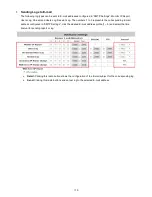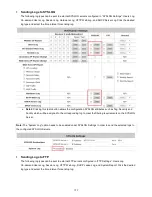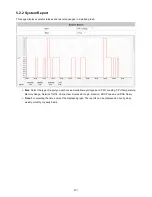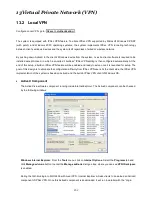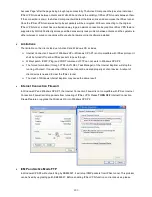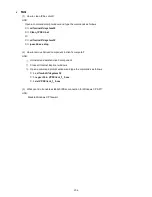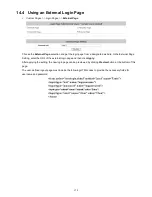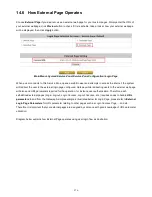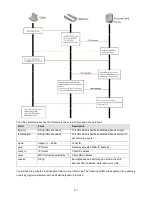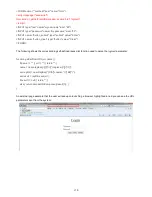204
access the patch from Microsoft’s web at http://support.microsoft.com/default.aspx?scid=kb;en-us;889527.
This patch also fixes the problem of supporting active mode FTP inside IPSec VPN tunnel of Windows XP SP2.
Please UPDATE clients’ Windows XP SP2 with this patch.
•
The Termination of ActiveX
The ActiveX component for IPSec VPN is running in parallel with the web page of “Login Success”. To ensure
that the built-in IPSec VPN tunnel is always alive, unless clients decide to close the session and to disconnect
from WHG-505, the following conditions or behaviors, which may cause the Internet Explorer to stop the
ActiveX, should be avoided.
(1) The crash of Internet Explorer on running ActiveX.
If it happens, please reboot the client computer. Once Windows service is resumed, go through the login
process again.
(2) Termination of the Internet Explorer Task from Windows Task Manager.
Do NOT terminate this VPN task of Internet Explorer.
(3) Execution of instructions given by the following Windows messages:
Close the Windows Internet Explorer.
Click Logout on Login Success page.
Click Back or Refresh of the same Internet Explorer browser page.
Enter a new URL in the same Internet Explorer browser page.
Open a URL from the other application (e.g. email of Outlook) that occupies this existing Internet
Explorer.
Click Cancel if you do not intend to stop the IPSec VPN connection.
•
Non-supported OS and Browser
Currently, Windows Internet Explorer is the only browser supported by the system. Windows XP and Windows
2000 are the only two supported OS along with this release.
Содержание WHG-505
Страница 1: ...LevelOne WHG 505 Secure WLAN Controller User Manual V1 00...
Страница 19: ...13...
Страница 33: ...27...
Страница 57: ...51...
Страница 66: ...60...
Страница 91: ...85 6 Local Area AP Management...
Страница 115: ...109...
Страница 121: ...115 AP status Client List and WDS List information listed are collected from the remote AP via SNMP...
Страница 129: ...123...
Страница 147: ...141...
Страница 172: ...166...
Страница 188: ...182 5 2 2 HW To view Hardware Status go to Status HW This tab page displays the system s hardware usage information...
Страница 198: ...192...
Страница 211: ...205...
Страница 266: ...260 5 Click Install Certificate 6 Click Next...
Страница 300: ...294 2 Port Location Mapping To configure Port Location Mapping go to System Port Location Mapping Configure...
Страница 307: ...301...