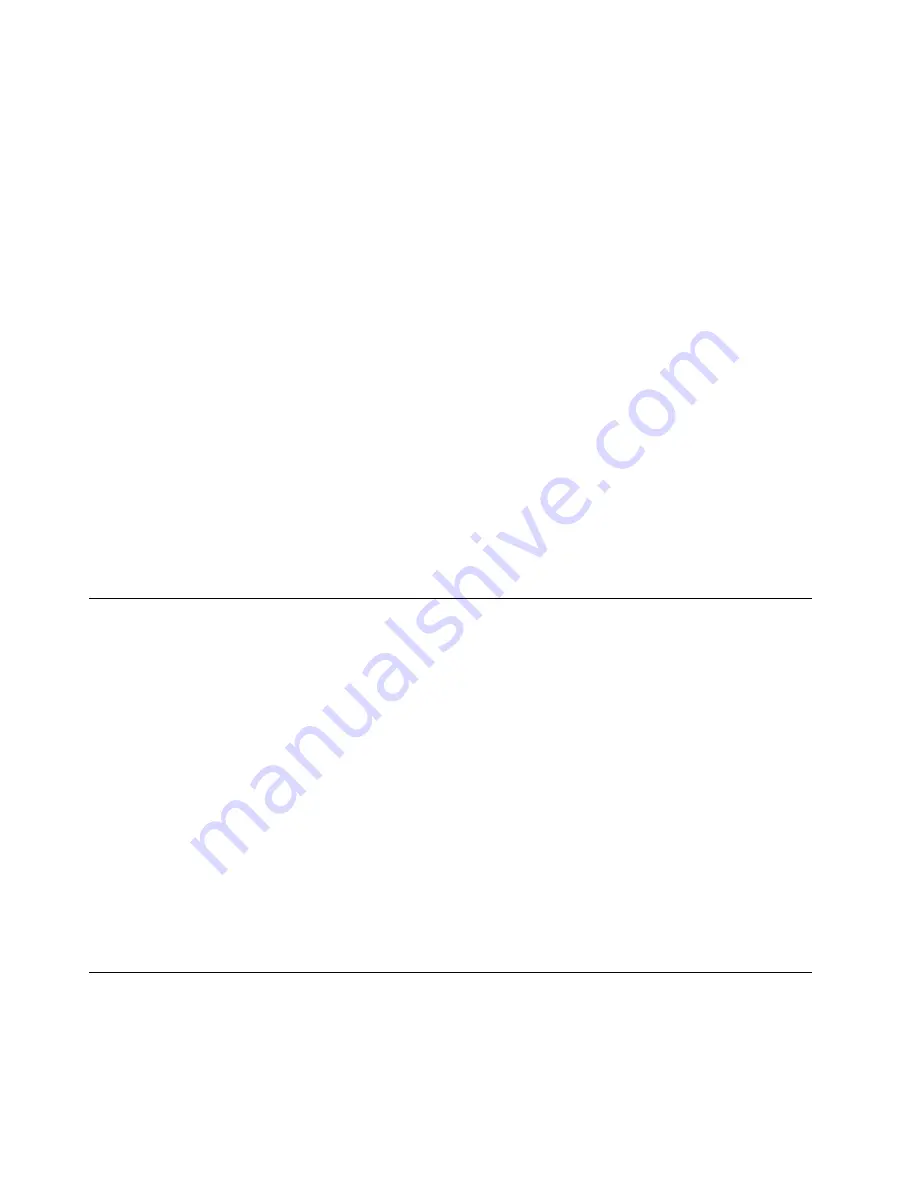
– Lenovo XClarity Integrator deployment pack for SCCM (for Windows operating system only)
•
Single-server
Available tools:
– Lenovo XClarity Provisioning Manager
“OS Installation” section in the LXPM documentation compatible with your server at
sysmgt.lenovofiles.com/help/topic/lxpm_frontend/lxpm_product_page.html
– Lenovo XClarity Essentials OneCLI
http://sysmgt.lenovofiles.com/help/topic/toolsctr_cli_lenovo/onecli_r_uxspi_proxy_tool.html
– Lenovo XClarity Integrator deployment pack for SCCM (for Windows operating system only)
Manual deployment
If you cannot access the above tools, follow the instructions below, download the corresponding
OS
Installation Guide
, and deploy the operating system manually by referring to the guide.
1. Go to
https://datacentersupport.lenovo.com/solutions/server-os
2. Select an operating system from the navigation pane and click
Resources
.
3. Locate the “OS Install Guides” area and click the installation instructions. Then, follow the instructions to
complete the operation system deployment task.
Back up the server configuration
After setting up the server or making changes to the configuration, it is a good practice to make a complete
backup of the server configuration.
Make sure that you create backups for the following server components:
•
Management processor
You can back up the management processor configuration through the Lenovo XClarity Controller
interface. For details about backing up the management processor configuration, see:
“Backing up the BMC configuration” section in the XCC documentation compatible with your server at
https://sysmgt.lenovofiles.com/help/topic/lxcc_frontend/lxcc_overview.html
Alternatively, you can use the
save
command from Lenovo XClarity Essentials OneCLI to create a backup
of all configuration settings. For more information about the
save
command, see:
http://sysmgt.lenovofiles.com/help/topic/toolsctr_cli_lenovo/onecli_r_save_command.html
•
Operating system
Use your backup methods to back up the operating system and user data for the server.
Update the Vital Product Data (VPD)
After initial setup of the system, you can update some Vital Product Data (VPD), such as asset tag and
Universal Unique Identifier (UUID).
66
ThinkSystem SR150 Setup Guide
Содержание ThinkSystem SR150
Страница 1: ...ThinkSystem SR150 Setup Guide Machine Type 7Y54 ...
Страница 4: ...ii ThinkSystem SR150 Setup Guide ...
Страница 8: ...vi ThinkSystem SR150 Setup Guide ...
Страница 25: ...Chapter 2 Server components 17 ...
Страница 38: ...30 ThinkSystem SR150 Setup Guide ...
Страница 66: ...58 ThinkSystem SR150 Setup Guide ...
Страница 86: ...78 ThinkSystem SR150 Setup Guide ...
Страница 89: ......
Страница 90: ...Part Number SP47A31795 Printed in Chinese Mainland 1P P N SP47A31795 1PSP47A31795 ...






























