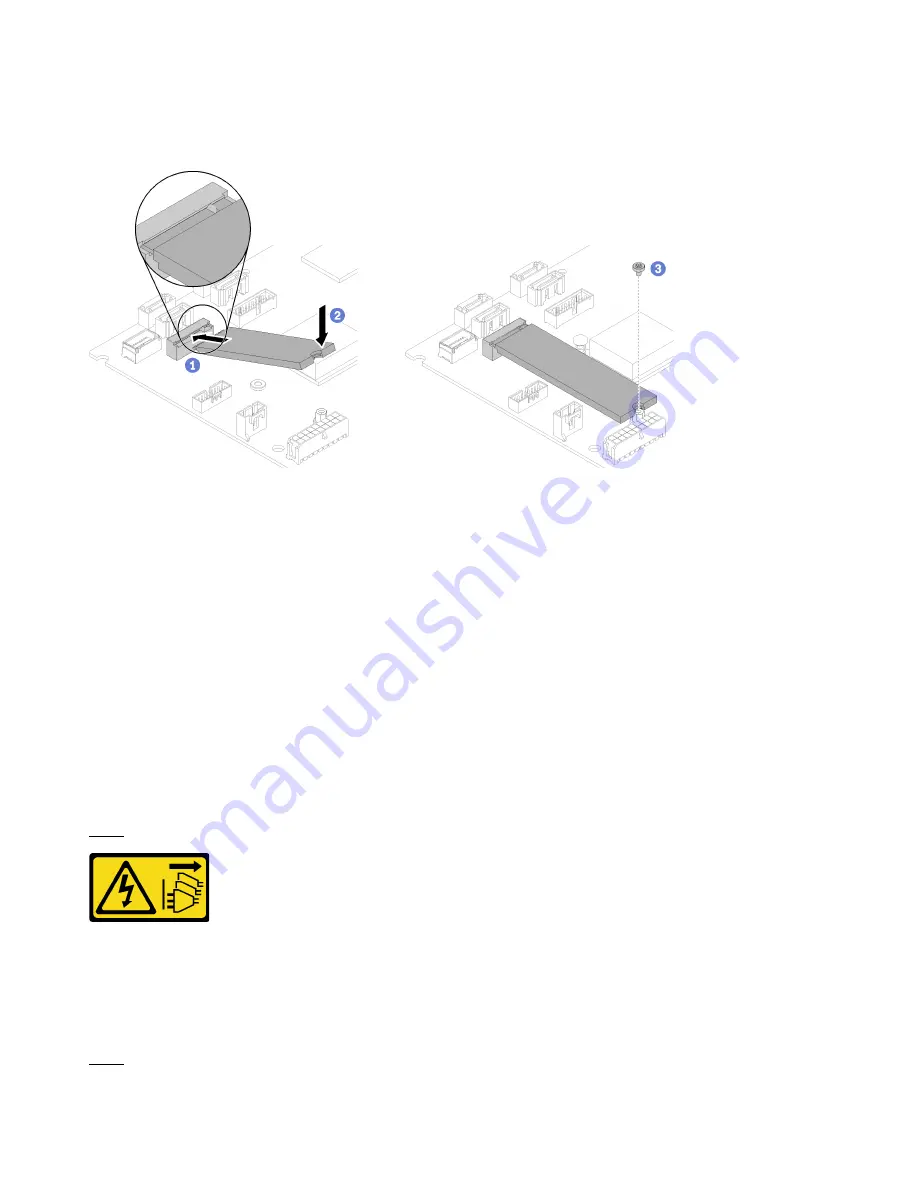
To install the M.2 drive, complete the following steps:
Note:
When the fourth SATA drive is installed, the M.2 drive is not supported.
Figure 37. M.2 drive installation
Step 1. Insert the M.2 drive at an angle to the connector as shown.
Step 2. Lower down the other side of the M.2 drive to system board.
Step 3. Fasten the screw to secure the M.2 drive.
After you install the M.2 drive, complete the following steps:
1. Install the top cover onto the server (see
“Install the top cover” on page 54
).
2. Install the server into the rack if necessary.
3. Reconnect power cords and all external cables.
Install the CMOS battery (CR2032)
Use this information to install the CMOS battery (CR2032).
To avoid possible danger, read and follow the following safety information.
S002
CAUTION:
The power-control button on the device and the power switch on the power supply do not turn off the
electrical current supplied to the device. The device also might have more than one power cord. To
remove all electrical current from the device, ensure that all power cords are disconnected from the
power source.
S004
46
ThinkSystem SR150 Setup Guide
Содержание ThinkSystem SR150
Страница 1: ...ThinkSystem SR150 Setup Guide Machine Type 7Y54 ...
Страница 4: ...ii ThinkSystem SR150 Setup Guide ...
Страница 8: ...vi ThinkSystem SR150 Setup Guide ...
Страница 25: ...Chapter 2 Server components 17 ...
Страница 38: ...30 ThinkSystem SR150 Setup Guide ...
Страница 66: ...58 ThinkSystem SR150 Setup Guide ...
Страница 86: ...78 ThinkSystem SR150 Setup Guide ...
Страница 89: ......
Страница 90: ...Part Number SP47A31795 Printed in Chinese Mainland 1P P N SP47A31795 1PSP47A31795 ...






























