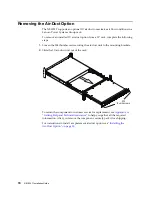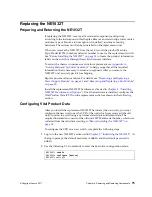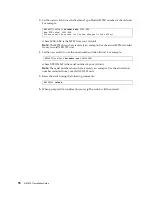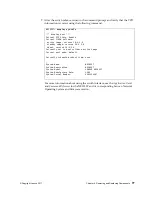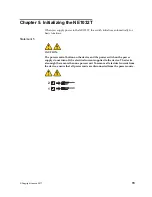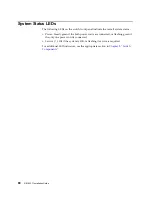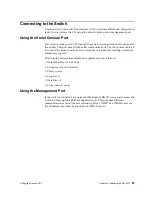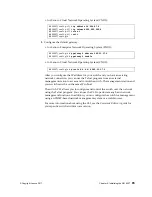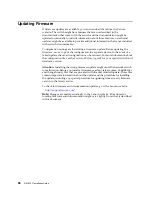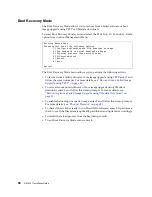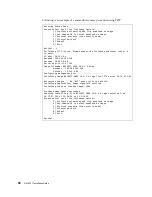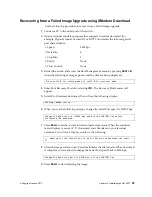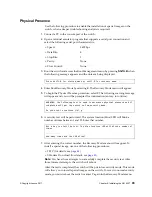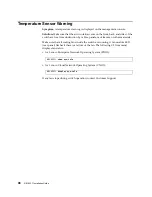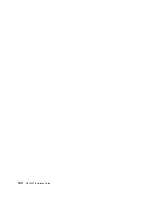© Copyright Lenovo 2017
Chapter 5: Initializing the NE1032T
87
The Boot Management Menu
The
Boot
Management
menu
allows
you
to
switch
the
NOS
image,
reset
the
default
user
password,
or
to
recover
from
a
failed
software
installation.
You
can
interrupt
the
startup
process
and
enter
the
Boot
Management
menu
from
the
serial
console
port.
When
the
system
displays
the
following
message,
press
Shift + B
.
The
Boot
Management
menu
will
appear.
The
Boot
Management
menu
allows
you
to
perform
the
following
actions:
To
change
the
booting
image,
enter
I
and
follow
the
screen
prompts.
To
boot
in
recovery
mode,
enter
R
.
To
reset
the
default
user
password,
enter
P
and
follow
the
screen
prompts.
To
reload
the
switch,
enter
Q
.
The
reloading
process
will
start
again.
To
exit
the
Boot
Management
menu,
enter
E
.
The
reloading
process
continues.
The system is going down for reboot NOW!
INIT: reboot: Restarting system
...
Press shift-B for startup menu or shift-R for recovery mode: ..
Running Startup Menu
...
Boot Management Menu
I - Change booting image
R - Boot in recovery mode (tftp and xmodem download of images to
recover switch)
P - Password reset
Q - Reboot
E - Exit
Please choose your menu option:
Содержание ThinkSystem NE1032T
Страница 1: ...Lenovo ThinkSystem NE1032T RackSwitch Installation Guide For Lenovo Cloud Network OS ...
Страница 6: ...6 Lenovo G8296 Installation Guide ...
Страница 14: ...14 NE1032T Installation Guide ...
Страница 18: ...18 NE1032T Installation Guide ...
Страница 19: ... Copyright Lenovo 2017 19 Chapter 2 Switch Components This chapter describes the NE1032T hardware components ...
Страница 32: ...32 NE1032T Installation Guide ...
Страница 78: ...78 NE1032T Installation Guide ...
Страница 94: ...94 NE1032T Installation Guide ...
Страница 100: ...100 NE1032T Installation Guide ...
Страница 120: ...120 NE1032T Installation Guide ...