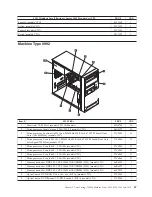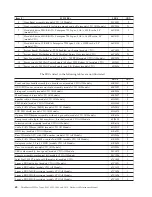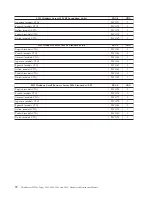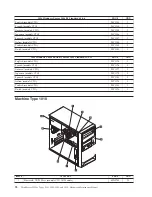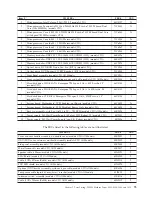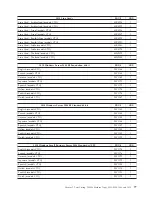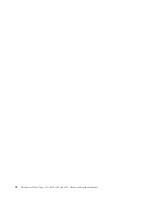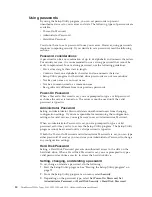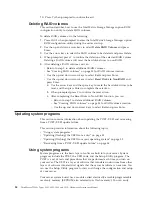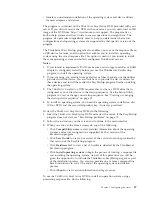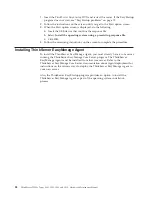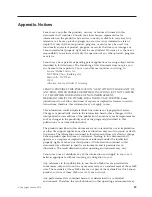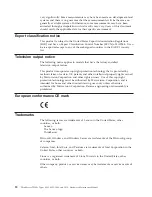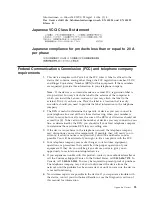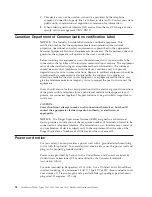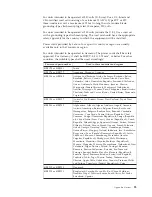4.
Follow the instructions on the right side of the screen to set, change, or delete a
password.
Note:
A password can be any combination of up to 64 alphabetic and numeric
characters. For more information, see “Password considerations” on page 80.
Enabling or disabling a device
This section provides information on how to enable or disable user access to the
following devices:
USB Setup
Use this option to enable or disable a USB connector. When a USB
connector is disabled, the device connected to the USB connector
cannot be used.
SATA Controller
When this option is set to
Disable
, all devices connected to the
SATA connectors (such as hard disk drives or the optical drive) are
disabled and cannot be accessed.
External SATA Port
When this option is set to
Disable
, the device connected to the
External SATA connector cannot be accessed.
To enable or disable a device, do the following:
1.
Start the Setup Utility program. See “Starting the Setup Utility program” on
page 79.
2.
From the Setup Utility program main menu, select
Devices
.
3.
Depending on the device you want to enable or disable, do one of the
following:
v
Select
USB Setup
to enable or disable a USB device.
v
Select
ATA Drives Setup
to enable or disable an internal or external SATA
device.
4.
Select the desired settings and press Enter.
5.
Press F10 to save and exit the Setup Utility program. See “Exiting from the
Setup Utility program” on page 82.
Selecting a startup device
If your server does not start up from a device such as the disc or hard disk drive
as expected, do one of the following to select the startup device of your choice.
Selecting a temporary startup device
This section provides instructions on how to select a temporary startup device.
Note:
Not all discs and hard disk drives are bootable.
To select a temporary startup device, do the following:
1.
Turn off your server.
2.
Repeatedly press and release the F12 key when turning on the server. When the
Please select boot device window displays, release the F12 key.
3.
Select the desired startup device and press Enter. The server will start up from
the device you selected.
Note:
Selecting a startup device from the Please select boot device window does
not permanently change the startup sequence.
Chapter 8. Configuring the server
81
Содержание ThinkServer TS200v
Страница 1: ......
Страница 2: ......
Страница 3: ...ThinkServer TS200v Types 0981 0992 1008 and 1010 Hardware Maintenance Manual ...
Страница 28: ...22 ThinkServer TS200v Types 0981 0992 1008 and 1010 Hardware Maintenance Manual ...
Страница 34: ...28 ThinkServer TS200v Types 0981 0992 1008 and 1010 Hardware Maintenance Manual ...
Страница 84: ...78 ThinkServer TS200v Types 0981 0992 1008 and 1010 Hardware Maintenance Manual ...
Страница 107: ......
Страница 108: ...Part Number XXXXXX Printed in USA 1P P N XXXXXX ...