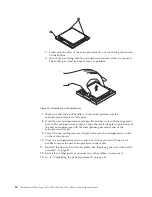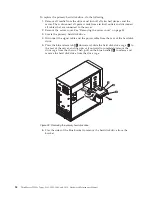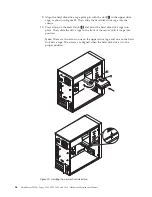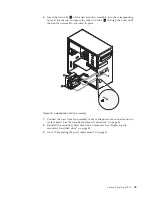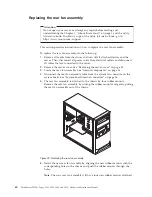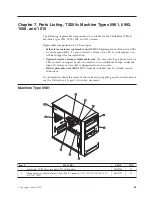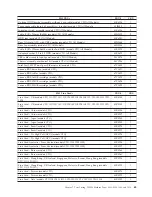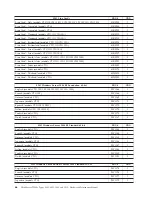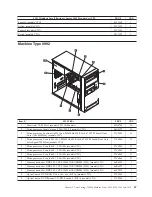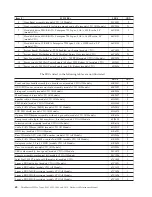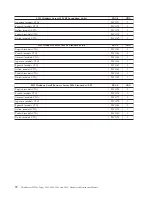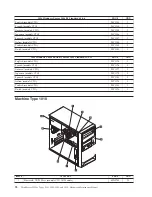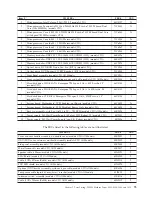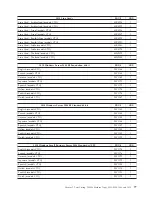5.
Install the screws to secure the server cover.
6.
Lock the server cover if you have a server cover lock.
7.
Reconnect the external cables and power cords to the server. See “Front view”
on page 23 and “Rear view” on page 23.
8.
Depending on the parts you installed or replaced, you might need to confirm
the updated information in the Setup Utility program. Refer to Chapter 8,
“Configuring the server,” on page 79.
Note:
In most areas of the world, Lenovo requires the return of the defective FRU.
Information about this will come with the FRU or will come a few days after the
FRU arrives.
Updating the server configuration
When you start the server for the first time after you install or remove an internal
option or external device, you might receive a message that the configuration has
changed. The Setup Utility program starts automatically so that you can save the
new configuration settings.
Some options have device drivers that you must install. For information about
installing device drivers, see the documentation that comes with each option.
You can obtain device drivers for operating systems that are not preinstalled at
http://www.lenovo.com/support. Installation instructions are provided in readme
files with the device-driver files.
Figure 35. Reinstalling the server cover
62
ThinkServer TS200v Types 0981, 0992, 1008, and 1010: Hardware Maintenance Manual
Содержание ThinkServer TS200v
Страница 1: ......
Страница 2: ......
Страница 3: ...ThinkServer TS200v Types 0981 0992 1008 and 1010 Hardware Maintenance Manual ...
Страница 28: ...22 ThinkServer TS200v Types 0981 0992 1008 and 1010 Hardware Maintenance Manual ...
Страница 34: ...28 ThinkServer TS200v Types 0981 0992 1008 and 1010 Hardware Maintenance Manual ...
Страница 84: ...78 ThinkServer TS200v Types 0981 0992 1008 and 1010 Hardware Maintenance Manual ...
Страница 107: ......
Страница 108: ...Part Number XXXXXX Printed in USA 1P P N XXXXXX ...