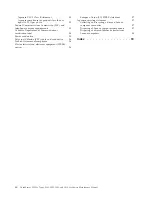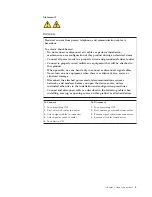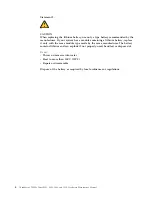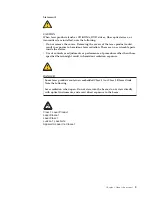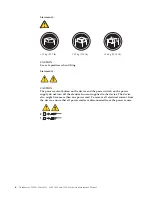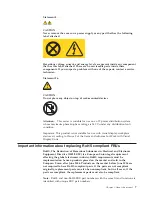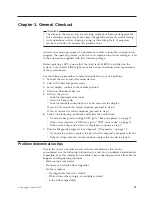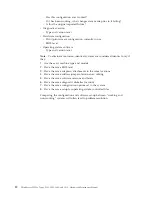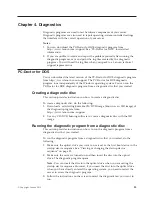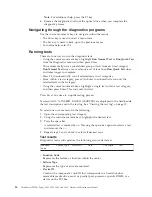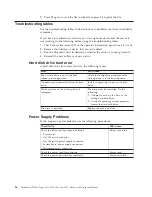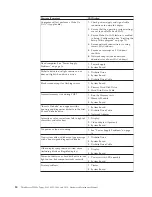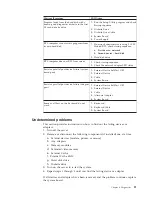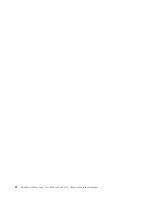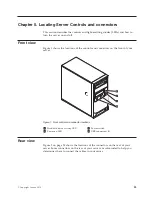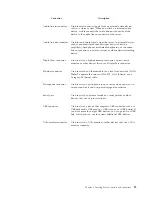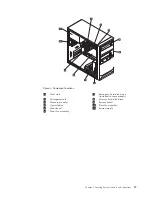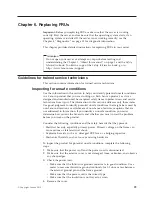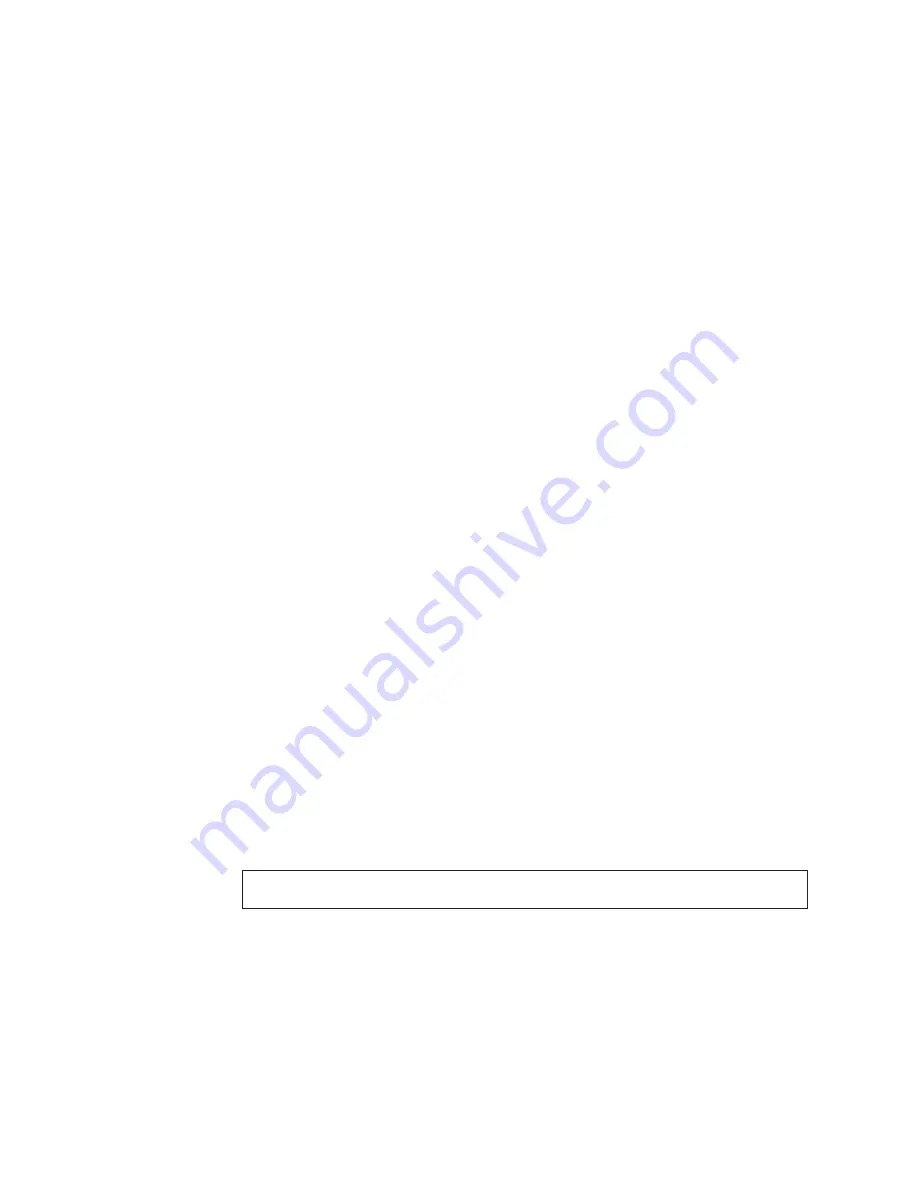
Note:
For additional help, press the F1 key.
4.
Remove the diagnostic disc from the optical drive when you complete the
diagnostic process.
Navigating through the diagnostics programs
Use the cursor movement keys to navigate within the menus.
v
The Enter key is used to select a menu item.
v
The Esc key is used to back up to the previous menu.
v
For online help, select F1.
Running tests
There are four ways to run the diagnostic tests.
v
Using the cursor movement keys, highlight
Run Normal Test
or
Run Quick Test
from the Diagnostics menu and then press Enter.
This automatically runs a pre-defined group of tests from each test category.
Run Normal Test
runs a more extensive set of tests than
Run Quick Test
does
and takes longer to complete.
v
Press F5 to automatically run all selected tests in all categories.
v
From within a test category, press Ctrl+Enter to automatically run only the
selected tests in that category.
v
Using the cursor movement keys, highlight a single test within a test category,
and then press Enter. This runs only that test.
Press Esc at any time to stop the testing process.
Test results (N/A, PASSED, FAILED, ABORTED) are displayed in the field beside
the test description and in the test log. See “Viewing the test log” on page 15.
To select one or more tests, do the following:
1.
Open the corresponding test category.
2.
Using the cursor movement keys, highlight the desired test.
3.
Press the space bar.
A selected test is marked by
>>
. Pressing the space bar again de-selects a test
and removes the >>.
4.
Repeat steps 2 and 3 above to select all desired tests.
Test results
Diagnostics test results produce the following error code format:
Function
Code
Failure Type
DeviceID
Date
ChkDigits
Text
v
Function Code:
Represents the feature or function within the server.
v
Failure Type:
Represents the type of error encountered.
v
DeviceID:
Contains the component’s unit-ID that corresponds to a fixed disk drive,
removable media drive, serial or parallel port, processor, specific RIMM, or a
device on the PCI bus.
14
ThinkServer TS200v Types 0981, 0992, 1008, and 1010: Hardware Maintenance Manual
Содержание ThinkServer TS200v
Страница 1: ......
Страница 2: ......
Страница 3: ...ThinkServer TS200v Types 0981 0992 1008 and 1010 Hardware Maintenance Manual ...
Страница 28: ...22 ThinkServer TS200v Types 0981 0992 1008 and 1010 Hardware Maintenance Manual ...
Страница 34: ...28 ThinkServer TS200v Types 0981 0992 1008 and 1010 Hardware Maintenance Manual ...
Страница 84: ...78 ThinkServer TS200v Types 0981 0992 1008 and 1010 Hardware Maintenance Manual ...
Страница 107: ......
Страница 108: ...Part Number XXXXXX Printed in USA 1P P N XXXXXX ...