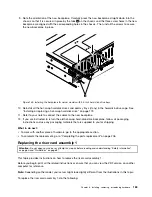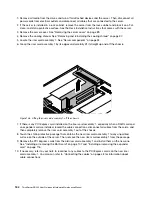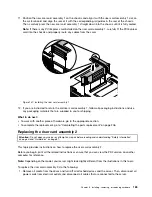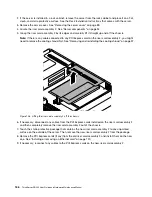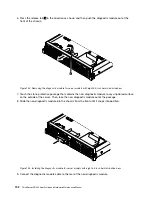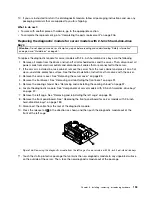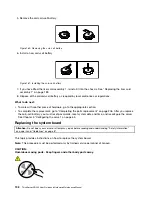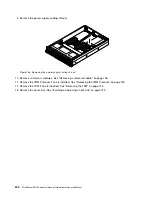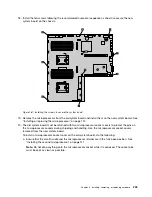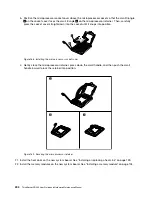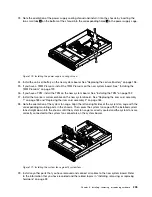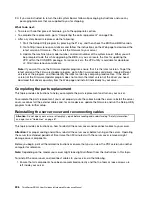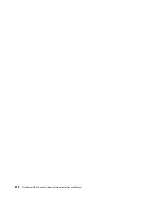To replace a system fan, do the following:
1. Remove the server cover. See “Removing the server cover” on page 89.
Note:
The system fans are hot-swap and you can replace a failing system fan without turning off
the server.
2. Do the following to locate the failing system fan:
• If your server comes with an Intelligent Diagnostics Module Premium, you can view the system fan
error LEDs on the panel of the module to locate the failing system fan. See “Intelligent Diagnostics
Module Premium” on page 26.
• If your server does not come with an Intelligent Diagnostics Module Premium, you can view the
system fan error LEDs on the system board to locate the failing system fan. See “System board
LEDs” on page 60.
3. Grasp the top of the system fan with your index finger and thumb and then lift the system fan out of
the server.
ID
0 1 2 3 4 5 6 7 8 9 10 11 12 13 14 15
PSU
Mem
CPU
Figure 158. Removing the system fan
4. Touch the static-protective package that contains the new system fan to any unpainted surface on the
outside of the server. Then, remove the new system fan from the package.
Chapter 6
.
Installing, removing, or replacing hardware
195
Содержание ThinkServer RD440
Страница 18: ...6 ThinkServer RD440 User Guide and Hardware Maintenance Manual ...
Страница 74: ...62 ThinkServer RD440 User Guide and Hardware Maintenance Manual ...
Страница 98: ...86 ThinkServer RD440 User Guide and Hardware Maintenance Manual ...
Страница 222: ...210 ThinkServer RD440 User Guide and Hardware Maintenance Manual ...
Страница 232: ...220 ThinkServer RD440 User Guide and Hardware Maintenance Manual ...
Страница 246: ...234 ThinkServer RD440 User Guide and Hardware Maintenance Manual ...
Страница 247: ......
Страница 248: ......