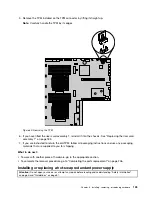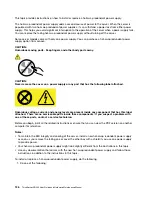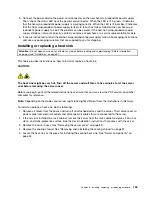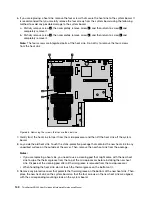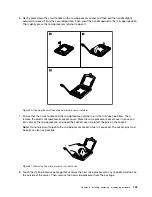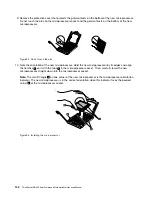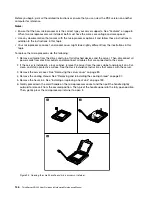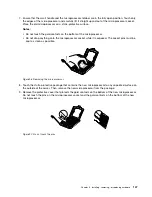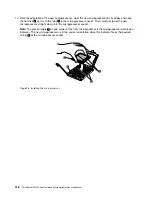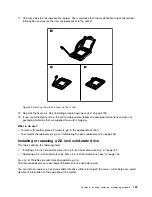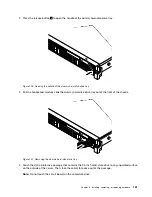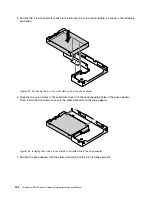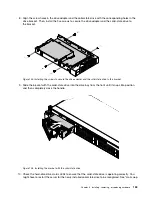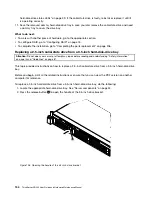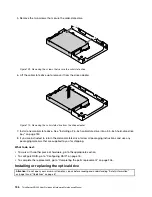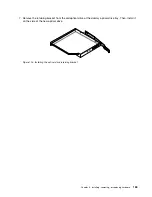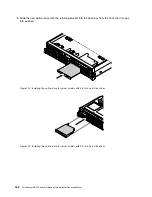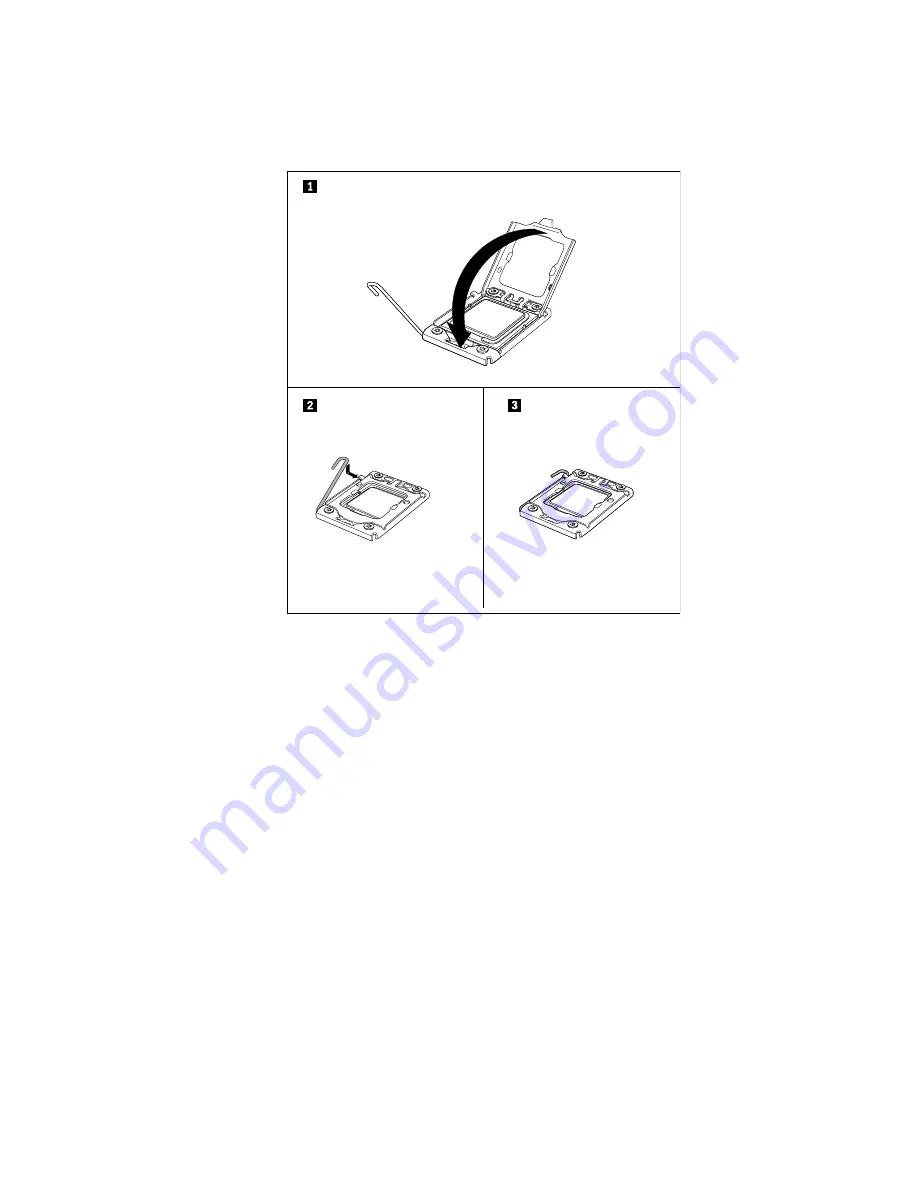
11. Carefully close the microprocessor retainer. Then, carefully close the small handle to lock the retainer
into position and secure the new microprocessor in the socket.
Figure 99. Securing the microprocessor in the socket
12. Reinstall the heat sink. See “Installing or replacing a heat sink” on page 139.
13. If you are instructed to return the old microprocessor, follow all packaging instructions and use any
packaging materials that are supplied to you for shipping.
What to do next:
• To work with another piece of hardware, go to the appropriate section.
• To complete the replacement, go to “Completing the parts replacement” on page 206.
Installing or replacing a 2.5-inch solid-state drive
This topic contains the following items:
•
“Installing a 2.5-inch solid-state drive into a 3.5-inch hard-disk-drive bay” on page 150
•
“Replacing a 2.5-inch solid-state drive from a 3.5-inch hard-disk-drive bay” on page 154
For a list of ThinkServer solid-state drive options, go to:
http://lenovoquickpick.com/usa/home/thinkserver/rack-and-tower-server
You can install or replace a hot-swap solid-state drive without turning off the server, which helps you avoid
significant interruption to the operation of the system.
Chapter 6
.
Installing, removing, or replacing hardware
149
Содержание ThinkServer RD440
Страница 18: ...6 ThinkServer RD440 User Guide and Hardware Maintenance Manual ...
Страница 74: ...62 ThinkServer RD440 User Guide and Hardware Maintenance Manual ...
Страница 98: ...86 ThinkServer RD440 User Guide and Hardware Maintenance Manual ...
Страница 222: ...210 ThinkServer RD440 User Guide and Hardware Maintenance Manual ...
Страница 232: ...220 ThinkServer RD440 User Guide and Hardware Maintenance Manual ...
Страница 246: ...234 ThinkServer RD440 User Guide and Hardware Maintenance Manual ...
Страница 247: ......
Страница 248: ......