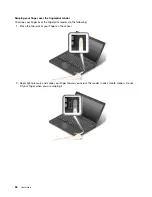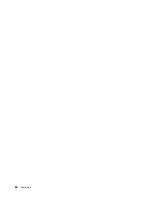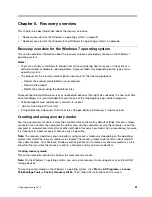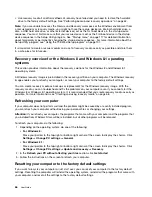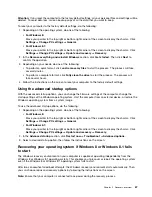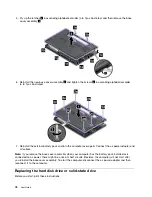When the rescue medium starts, the Rescue and Recovery workspace opens. The help information for
each feature is available from the Rescue and Recovery workspace. Follow the instructions to complete
the recovery process.
Reinstalling preinstalled programs and device drivers
Your computer has provisions that enable you to reinstall selected factory-installed programs and device
drivers.
Reinstalling preinstalled programs
To reinstall selected programs, do the following:
1. Turn on your computer.
2. Go to the
C:\SWTOOLS
directory.
3. Open the APPS folder. The folder contains several subfolders named for the various preinstalled
applications.
4. Open the subfolder for the program you are reinstalling.
5. Double-click
Setup
, and then follow the on-screen steps to reinstall the program.
Reinstalling preinstalled device drivers
Attention:
When you reinstall device drivers, you are changing the current configuration of your computer.
Reinstall device drivers only when it is necessary to correct a problem with your computer.
To reinstall a device driver for a factory-installed device, do the following:
1. Turn on your computer.
2. Go to the
C:\SWTOOLS
directory.
3. Open the DRIVERS folder. The folder contains several subfolders named for the various devices
installed in your computer (for example, AUDIO and VIDEO).
4. Open the subfolder for the device.
5. Reinstall the device driver by one of the following methods:
• In the subfolder for the device, look for a text file (a file with the extension .txt). The text file contains
information on how to reinstall that device driver.
• If the subfolder for the device contains a file of setup information (a file with the extension .inf), you
can use the Add New Hardware program (in the Windows Control Panel) to reinstall the device driver.
Not all device drivers can be reinstalled by use of this program. In the Add New Hardware program,
when prompted for the device driver you want to install, click
Have Disk
and
Browse
. Then select
the device driver file from the device subfolder.
• In the subfolder for the device, look for the executable file (a file with the extension .exe). Double-click
the file, and follow the instructions on the screen.
Attention:
If you need updated device drivers for your computer, do not download them from the Windows
Update Web site. Obtain them from Lenovo. For more information, see “Making sure device drivers are
current” on page 124.
Solving recovery problems
If you are unable to access the Rescue and Recovery workspace or the Windows environment, do one
of the following:
• Use a rescue medium to start the Rescue and Recovery workspace. See “Creating and using a rescue
.
65
Содержание Thinkpad T440
Страница 1: ...User Guide ThinkPad T440 ...
Страница 6: ...iv User Guide ...
Страница 16: ...xiv User Guide ...
Страница 76: ...60 User Guide ...
Страница 86: ...70 User Guide ...
Страница 110: ...94 User Guide ...
Страница 120: ...104 User Guide ...
Страница 138: ...122 User Guide ...
Страница 144: ...128 User Guide ...
Страница 160: ...144 User Guide ...
Страница 164: ...148 User Guide ...
Страница 170: ...154 User Guide ...
Страница 174: ...158 User Guide ...
Страница 176: ...Ukraine RoHS 160 User Guide ...
Страница 181: ......
Страница 182: ......
Страница 183: ......