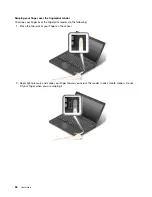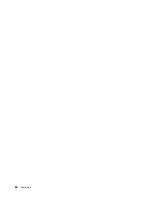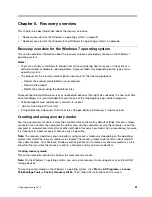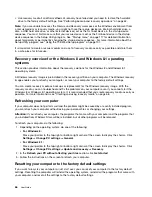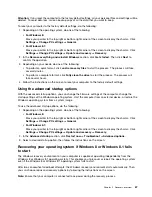and Enterprise editions of the Windows 7, Windows 8, and Windows 8.1 operating systems. See “Using
Windows BitLocker Drive Encryption” on page 54.
• Before you dispose of, sell, or hand over your computer, delete data stored on it. For more information,
refer to “Notice on deleting data from your hard disk drive or solid-state drive” on page 58.
The hard disk drive built into your computer can be protected by the UEFI BIOS.
Using Windows BitLocker Drive Encryption
To help protect your computer against unauthorized access, use the drive encryption software, such as
Windows BitLocker Drive Encryption.
Windows BitLocker Drive Encryption is an integral security feature of Windows 7, Windows 8, and Windows
8.1 operating systems. It is supported in the Ultimate and Enterprise editions of the Windows 7 and
Professional and Enterprise editions of the Windows 8 and Windows 8.1 operating systems. It can help you
protect the operating system and data stored on your computer, even if your computer is lost or stolen.
BitLocker works by encrypting all user and system files, including the swap and hibernation files.
BitLocker uses a Trusted Platform Module to provide enhanced protection for your data and to ensure early
boot component integrity. A compatible TPM is defined as a V1.2 TPM.
To check the BitLocker status, go to Control Panel, and click
System and Security
➙
BitLocker Drive
Encryption
.
For more information about Windows BitLocker Drive Encryption, see the help information system of the
Windows operating system, or search for “Microsoft Windows BitLocker Drive Encryption Step-by-Step
Guide” on the Microsoft Web site.
Disk Encryption hard disk drive and Encryption solid-state drive
Some models contain the Disk Encryption hard disk drive or Encryption solid-state drive. This feature helps
to protect your computer against security attacks on media, NAND flash, or device controllers by use of a
hardware encryption chip. For the efficient use of the encryption feature, set a hard disk password for the
internal storage device.
Setting the security chip
Strict security requirements are imposed on network client computers that transfer confidential information
electronically. Depending on the options you ordered, your computer might have an embedded security chip,
a cryptographic microprocessor. With the security chip and Client Security Solution, you can do the following:
• Protect your data and system
• Strengthen access controls
• Secure communications
Setting the security chip
The choices offered on the
Security Chip
submenu under the
Security
menu of ThinkPad Setup are as
follows:
•
Security Chip Selection
: Select Discrete TPM or Intel PTT.
•
Security Chip
: Activate, inactivate, or disable the security chip.
•
Security Reporting Options
: Enable or disable each security reporting option.
•
Clear Security Chip
: Clear the encryption key.
Before you start, print these instructions.
54
User Guide
Содержание Thinkpad T440
Страница 1: ...User Guide ThinkPad T440 ...
Страница 6: ...iv User Guide ...
Страница 16: ...xiv User Guide ...
Страница 76: ...60 User Guide ...
Страница 86: ...70 User Guide ...
Страница 110: ...94 User Guide ...
Страница 120: ...104 User Guide ...
Страница 138: ...122 User Guide ...
Страница 144: ...128 User Guide ...
Страница 160: ...144 User Guide ...
Страница 164: ...148 User Guide ...
Страница 170: ...154 User Guide ...
Страница 174: ...158 User Guide ...
Страница 176: ...Ukraine RoHS 160 User Guide ...
Страница 181: ......
Страница 182: ......
Страница 183: ......