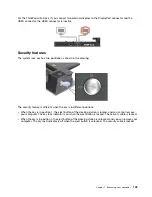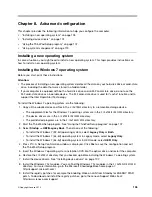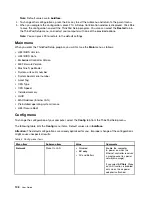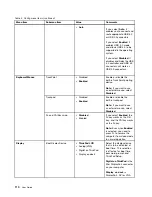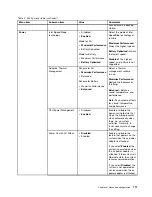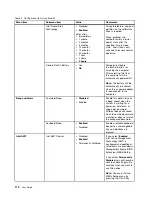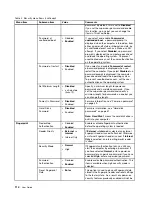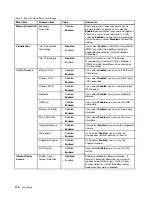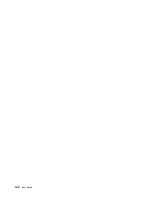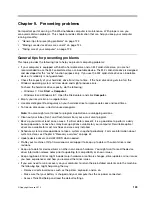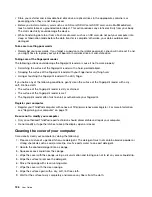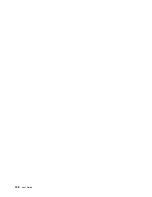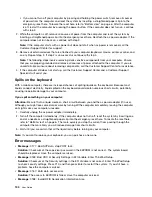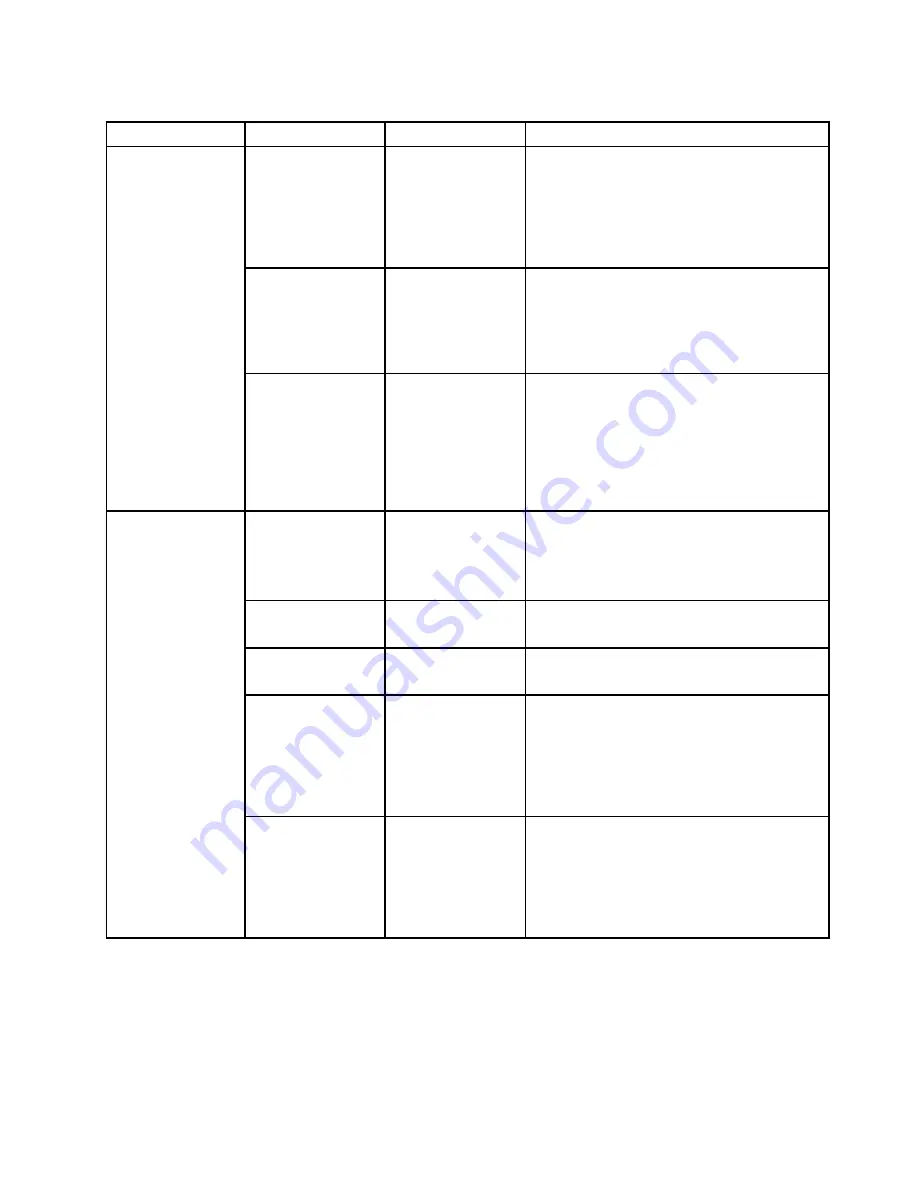
Table 5. Security menu items (continued)
Menu item
Submenu item
Value
Comments
Intel AT Module
Activation
• Disabled
•
Enabled
• Permanently
Disabled
Enable or disable the UEFI BIOS interface to
activate the Intel AT module, which is an optional
anti-theft service from Intel.
Note:
If you set the Intel AT module activation
to
Permanently Disabled
, you will be unable to
enable this setting again.
Intel AT Suspend
•
Enter
This option is displayed only when the anti-theft
function is activated.
The Intel anti-theft suspend screen will be
displayed at next boot to enter the suspend
mode.
Anti-Theft
Computrace
• Disabled
•
Enabled
• Permanently
Disabled
Enable or disable the UEFI BIOS interface to
activate the computrace module. Computrace
is an optional monitoring service from Absolute
Software.
Note:
If you set the computrace module
activation to
Permanently Disabled
, you will be
unable to enable this setting again.
Secure Boot
•
Disabled
• Enabled
Enable or disable the UEFI Secure Boot feature.
Select
Enable
to prevent unauthorized operating
systems from running at boot time. Select
Disabled
to allow any operating systems to run
at boot time.
Platform Mode
• Setup Mode
•
User Mode
Specify the system operating mode.
Secure Boot Mode
•
Standard Mode
• Custom Mode
Specify the Secure Boot mode.
Reset to Setup Mode
This option is used to clear the current platform
key and put the system into
Setup Mode
. You
can install your own platform key and customize
the Secure Boot signature databases in
Setup
Mode
.
Secure Boot mode will be set to
Custom Mode
.
Secure Boot
Restore Factory
Keys
This option is used to restore all keys and
certificates in Secure Boot databases to factory
defaults. Any customized Secure Boot settings
will be erased, and the default platform key
will be re-established along with the original
signature databases including certificate for
Windows 8 and Windows 8.1 operating systems.
Startup menu
To change the startup settings of your computer, select the
Startup
tab from the ThinkPad Setup menu.
Attention:
• After you change the startup sequence, ensure that you select a correct device during a copy, a save, or a
format operation. Otherwise your data might be erased or overwritten.
117
Содержание Thinkpad T440
Страница 1: ...User Guide ThinkPad T440 ...
Страница 6: ...iv User Guide ...
Страница 16: ...xiv User Guide ...
Страница 76: ...60 User Guide ...
Страница 86: ...70 User Guide ...
Страница 110: ...94 User Guide ...
Страница 120: ...104 User Guide ...
Страница 138: ...122 User Guide ...
Страница 144: ...128 User Guide ...
Страница 160: ...144 User Guide ...
Страница 164: ...148 User Guide ...
Страница 170: ...154 User Guide ...
Страница 174: ...158 User Guide ...
Страница 176: ...Ukraine RoHS 160 User Guide ...
Страница 181: ......
Страница 182: ......
Страница 183: ......