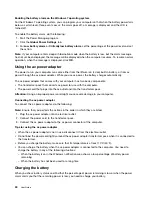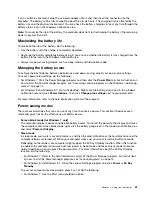Note:
If your computer cannot detect the external monitor, right-click on the desktop, then select
Screen
resolution
. Click the
Detect
button.
Setting the external monitor type
To set the external monitor type, do the following:
1. Connect the external monitor to your computer, and then connect the monitor to an electrical outlet.
2. Turn on the external monitor.
3. Right-click on the desktop, and click
Screen resolution
.
Note:
If your computer cannot detect the external monitor, click the
Detect
button.
4. Select the external monitor and set
Resolution
.
5. Click
Advanced Settings
.
6. Click the
Monitor
tab. Check the monitor information to make sure that the monitor type is correct. If it
is, click
OK
to close the window; otherwise proceed with the following steps.
7. If more than two monitor types are displayed, select
Generic PnP Monitor
or
Generic Non-PnP
Monitor
.
8. Click
Properties
. If you are prompted for an administrator password or confirmation, type the password
or provide confirmation.
9. Click the
Driver
tab.
10. Click
Update Driver
.
11. Click
Browse my computer for driver software
, and then click
Let me pick from a list of device
drivers on my computer
.
12. Clear the
Show compatible hardware
check box.
13. Select the correct manufacturer and model for the external monitor. If you cannot find your monitor on
the list, stop the installation of this driver and use the driver shipped with your monitor.
14. After updating the driver, click
Close
.
15.
Changing the color settings
To change the color settings, do the following:
For Window 7:
1. Right-click anywhere on the desktop, and then click
Screen resolution
.
2. Click
Advanced Settings
, select the
Monitor
tab, then set
Colors
3. Click
OK
.
For Window 8 and Windows 8.1:
1. Right-click anywhere on the desktop, and then click
Screen resolution
.
2. Click
Advanced Settings
, and then select the
Color Management
tab.
3. Click
Color Management
, and then select the
Advanced
tab.
4. Change the color settings as you desired, and then click
Close
.
Considerations for connecting an external monitor
• When installing an operating system, you must install the display driver for your monitor that is provided
with the computer, and the monitor INF file that is provided with the external monitor.
39
Содержание Thinkpad T440
Страница 1: ...User Guide ThinkPad T440 ...
Страница 6: ...iv User Guide ...
Страница 16: ...xiv User Guide ...
Страница 76: ...60 User Guide ...
Страница 86: ...70 User Guide ...
Страница 110: ...94 User Guide ...
Страница 120: ...104 User Guide ...
Страница 138: ...122 User Guide ...
Страница 144: ...128 User Guide ...
Страница 160: ...144 User Guide ...
Страница 164: ...148 User Guide ...
Страница 170: ...154 User Guide ...
Страница 174: ...158 User Guide ...
Страница 176: ...Ukraine RoHS 160 User Guide ...
Страница 181: ......
Страница 182: ......
Страница 183: ......