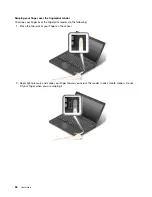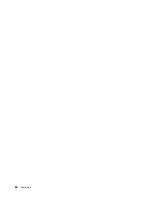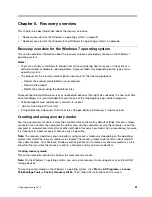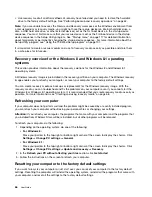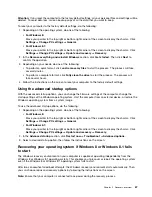If a user hard disk password has been set, but no master hard disk password has been, the user must
enter the user hard disk password to access files and applications on the hard disk drive.
•
Master hard disk password
The master hard disk password also requires a user hard disk password. The master hard disk password
is usually set and used by a system administrator. It enables the administrator to access any hard disk
drive in a system like a master key. The administrator sets the master password; then assigns a user
password for each computer in the network. The user can then change the user password as desired, but
the administrator still can get access by using the master password.
When a master hard disk password is set, only the administrator can remove the user hard disk password.
Setting a hard disk password
Before you start, print these instructions.
To set a hard disk password, do the following:
1. Restart the computer. When the logo screen is displayed, press F1 to start the ThinkPad Setup program.
2. Select
Security
➙
Password
➙
Hard disk x Password
by using the directional keys.
3. A password window is displayed. You are prompted to select
User
or
User + Master
. Select
User
if
you want to set only one hard disk password. Select
User + Master
if you want to set a user hard disk
password and a master hard disk password, for example if you are an administrator or a supervisor.
• If you select
User
, do the following:
a. When a window for typing the new password opens, type your new password in the
Enter New
Password
field and press Enter.
b. In the
Confirm New Password
field, retype the password you just entered and press Enter.
• If you select
User + Master
, do the following:
a. First, set a user hard disk password. When a message window prompts you to set the user hard
disk password, press Enter to continue. Type your new user hard disk password in the
Enter
New Password
field and press Enter. Retype the password in the
Confirm New Password
field and press Enter.
b. Then, set a master hard disk password. When a message window prompts you to set the master
hard disk password. Press Enter to continue. Type your new master hard disk password in the
Enter New Password
field and press Enter. Retype the password in the
Confirm New Password
field and press Enter.
4. A Setup Notice window is displayed. Press Enter to continue.
5. Press F10. A Setup Confirmation window is displayed. Select
Yes
to save the configuration changes
and exit the ThinkPad Setup program.
The next time you turn on your computer, type the user or master hard disk password to start your computer
and access the operating system.
Changing or removing a hard disk password
To change or remove the hard disk password, do the following:
• If you are in
User + Master
hard disk mode, you can select either
User HDP
or
Master HDP
to change
the password, depending on your needs.
– If you select
User HDP
mode, follow the following steps to change the user hard disk password:
1. Type the current user hard disk password in the
Enter Current Password
field and press Enter.
2. Type the new password in the
Enter New Password
field and press Enter; then retype the
password in the
Confirm New Password
field and press Enter.
52
User Guide
Содержание Thinkpad T440
Страница 1: ...User Guide ThinkPad T440 ...
Страница 6: ...iv User Guide ...
Страница 16: ...xiv User Guide ...
Страница 76: ...60 User Guide ...
Страница 86: ...70 User Guide ...
Страница 110: ...94 User Guide ...
Страница 120: ...104 User Guide ...
Страница 138: ...122 User Guide ...
Страница 144: ...128 User Guide ...
Страница 160: ...144 User Guide ...
Страница 164: ...148 User Guide ...
Страница 170: ...154 User Guide ...
Страница 174: ...158 User Guide ...
Страница 176: ...Ukraine RoHS 160 User Guide ...
Страница 181: ......
Страница 182: ......
Страница 183: ......