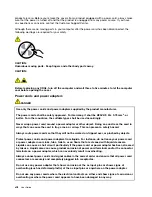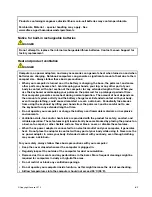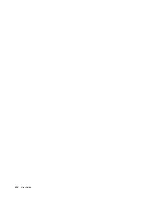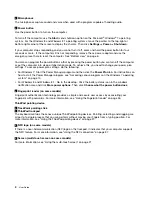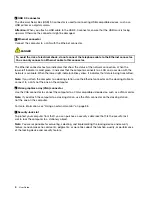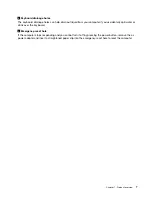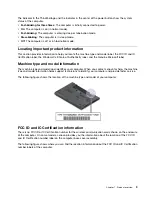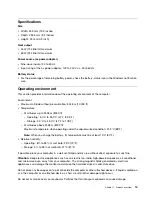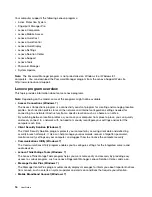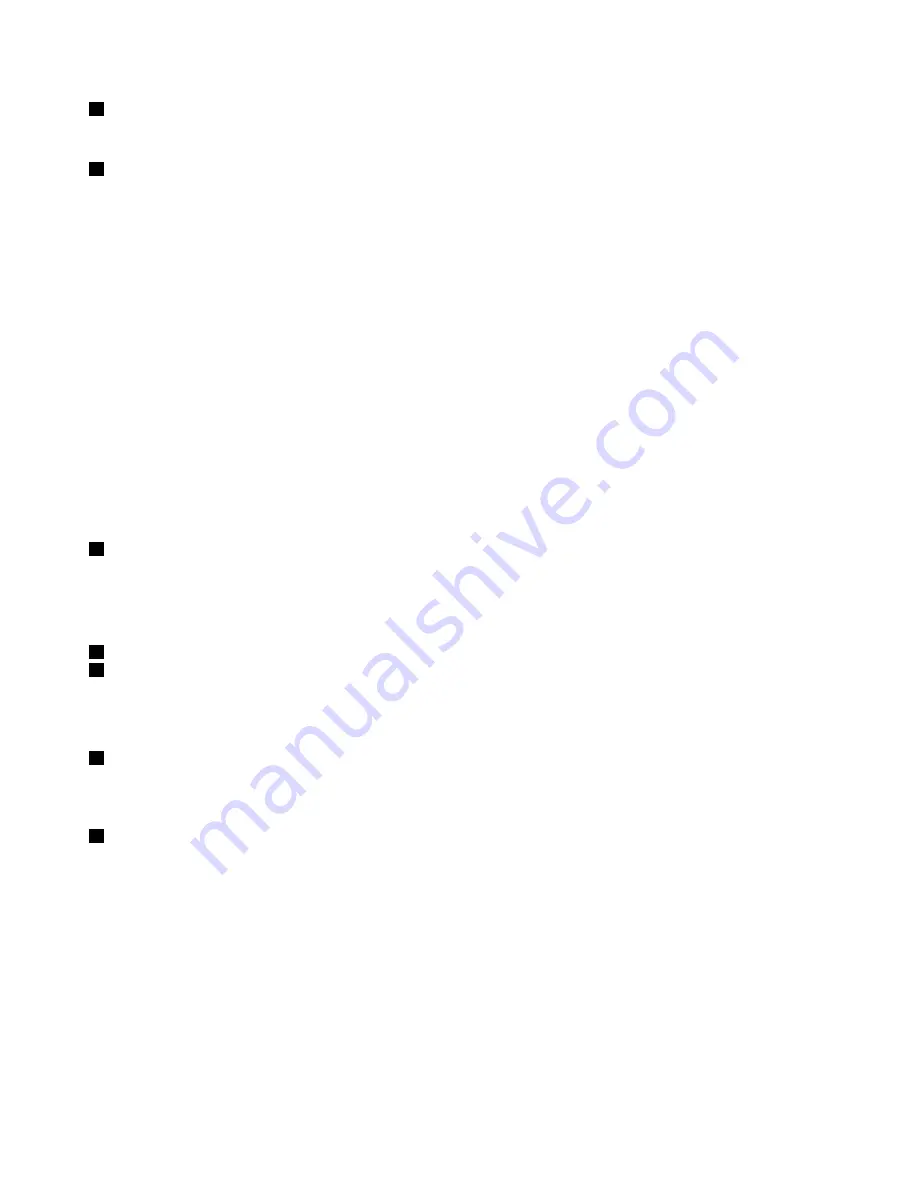
2
Microphones
The microphones capture sound and voice when used with a program capable of handling audio.
3
Power button
Use the power button to turn on the computer.
To turn off the computer, use the
Start
menu shutdown option on the Microsoft
®
Windows
®
7 operating
system. For the Windows 8 and Windows 8.1 operating systems, move the pointer to the top-right or
bottom-right corner of the screen to display the charms. Then click
Settings
➙
Power
➙
Shut down
.
If your computer stops responding and you cannot turn it off, press and hold the power button for four
seconds or more. If the computer still is not responding, remove the ac power adapter and use the
emergency-reset hole to reset the computer. See “Bottom view” on page 6.
You also can program the power button so that by pressing the power button you can turn off the computer
or put the computer into sleep or hibernation mode. To achieve this, you need to change your power plan
settings. To access power plan settings, do the following:
• For Windows 7: Start the Power Manager program and then click the
Power Plan
tab. For instructions on
how to start the Power Manager program, see “Accessing Lenovo programs on the Windows 7 operating
system” on page 14.
• For Windows 8 and Windows 8.1: Go to the desktop. Click the battery-status icon in the windows
notification area and click
More power options
. Then click
Choose what the power button does
.
4
Fingerprint reader (on some models)
Fingerprint authentication technology provides a simple and secure user access by associating your
fingerprint with passwords. For more information, see “Using the fingerprint reader” on page 55.
ThinkPad pointing device
5
TrackPoint pointing stick
7
ThinkPad trackpad
The keyboard contains the Lenovo unique ThinkPad pointing devices. Pointing, selecting, and dragging are
all part of a single process that you can perform without moving your fingers from a typing position. For
more information, see “Using the ThinkPad pointing device” on page 27.
6
NFC logo (on some models)
If there is a near-field-communication (NFC) logo on the trackpad, it indicates that your computer supports
the NFC feature. For more information, see “Using the NFC connection” on page 37.
8
Screen (multi-touch screen on some models)
For more information, see “Using the multi-touch screen” on page 21.
2
User Guide
Содержание Thinkpad T440
Страница 1: ...User Guide ThinkPad T440 ...
Страница 6: ...iv User Guide ...
Страница 16: ...xiv User Guide ...
Страница 76: ...60 User Guide ...
Страница 86: ...70 User Guide ...
Страница 110: ...94 User Guide ...
Страница 120: ...104 User Guide ...
Страница 138: ...122 User Guide ...
Страница 144: ...128 User Guide ...
Страница 160: ...144 User Guide ...
Страница 164: ...148 User Guide ...
Страница 170: ...154 User Guide ...
Страница 174: ...158 User Guide ...
Страница 176: ...Ukraine RoHS 160 User Guide ...
Страница 181: ......
Страница 182: ......
Страница 183: ......