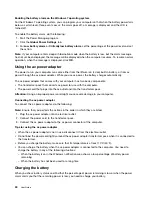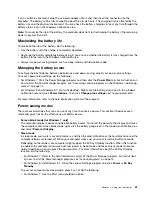• If you set a resolution higher than the resolution you are using on the computer monitor, and use an
external monitor that does not support that resolution, take advantage of the virtual screen function,
which enables you to display only a part of the high-resolution screen image your computer produces.
You can see other parts of the image by moving the screen with the TrackPoint pointing device or another
pointing device.
• If the external monitor you are using is outdated, the resolution and the refresh rate might be limited.
Using a DVI monitor
If your computer has one of the following optional docking stations, you can use a Digital Visual Interface
(DVI) monitor through the DVI connector of that unit:
• ThinkPad Pro Dock
• ThinkPad Ultra Dock
Notes:
• The screen mode that can be used depends on the specifications of the DVI monitor.
• Before you connect a DVI monitor, make sure that the computer is connected to the expansion unit and
works properly.
To connect a DVI monitor, do the following:
1. Turn off the computer.
2. Connect a DVI monitor to the DVI connector of the expansion unit, and then connect the monitor
to an electrical outlet.
3. Turn on the DVI monitor and the computer.
If the computer output does not appear on the DVI monitor, do the following:
• For Windows 7:
1. Press Ctrl+Alt+F12. The Intel
®
Graphics and Media Control Panel window opens.
2. Select
Advanced Mode
and click
OK
.
3. Select
Multiple Displays
.
4. In the
Operating Mode
field, select one of the following options depending on your needs and follow
the instructions on the screen to complete other configurations.
–
Single Display
: Depending on your configuration, the computer output is displayed either on the
computer display or the DVI monitor.
–
Clone Displays
: The same computer output is displayed on both the computer display and
the DVI monitor.
–
Extended Desktop
: Different computer output is displayed on the computer display and the
DVI monitor.
• For Windows 8 and Windows 8.1:
1. Move the pointer to the top-right or bottom-right corner of the screen and click the
Devices
charm.
2. Click
Second screen
and select
Duplicate
,
Extend
, or
Second Screen Only
.
Considerations for connecting a DVI monitor
Connect a DVI monitor to the expansion unit, and turn on the monitor before you turn on the computer.
Otherwise the system cannot recognize that the monitor is connected. If the option for enabling the DVI
monitor in the Display Properties window is not displayed, try closing the window and opening it again. If the
option still is not displayed, make sure that the connector of the monitor is attached firmly, and repeat the
procedure for connecting the monitor.
40
User Guide
Содержание Thinkpad T440
Страница 1: ...User Guide ThinkPad T440 ...
Страница 6: ...iv User Guide ...
Страница 16: ...xiv User Guide ...
Страница 76: ...60 User Guide ...
Страница 86: ...70 User Guide ...
Страница 110: ...94 User Guide ...
Страница 120: ...104 User Guide ...
Страница 138: ...122 User Guide ...
Страница 144: ...128 User Guide ...
Страница 160: ...144 User Guide ...
Страница 164: ...148 User Guide ...
Страница 170: ...154 User Guide ...
Страница 174: ...158 User Guide ...
Страница 176: ...Ukraine RoHS 160 User Guide ...
Страница 181: ......
Страница 182: ......
Страница 183: ......