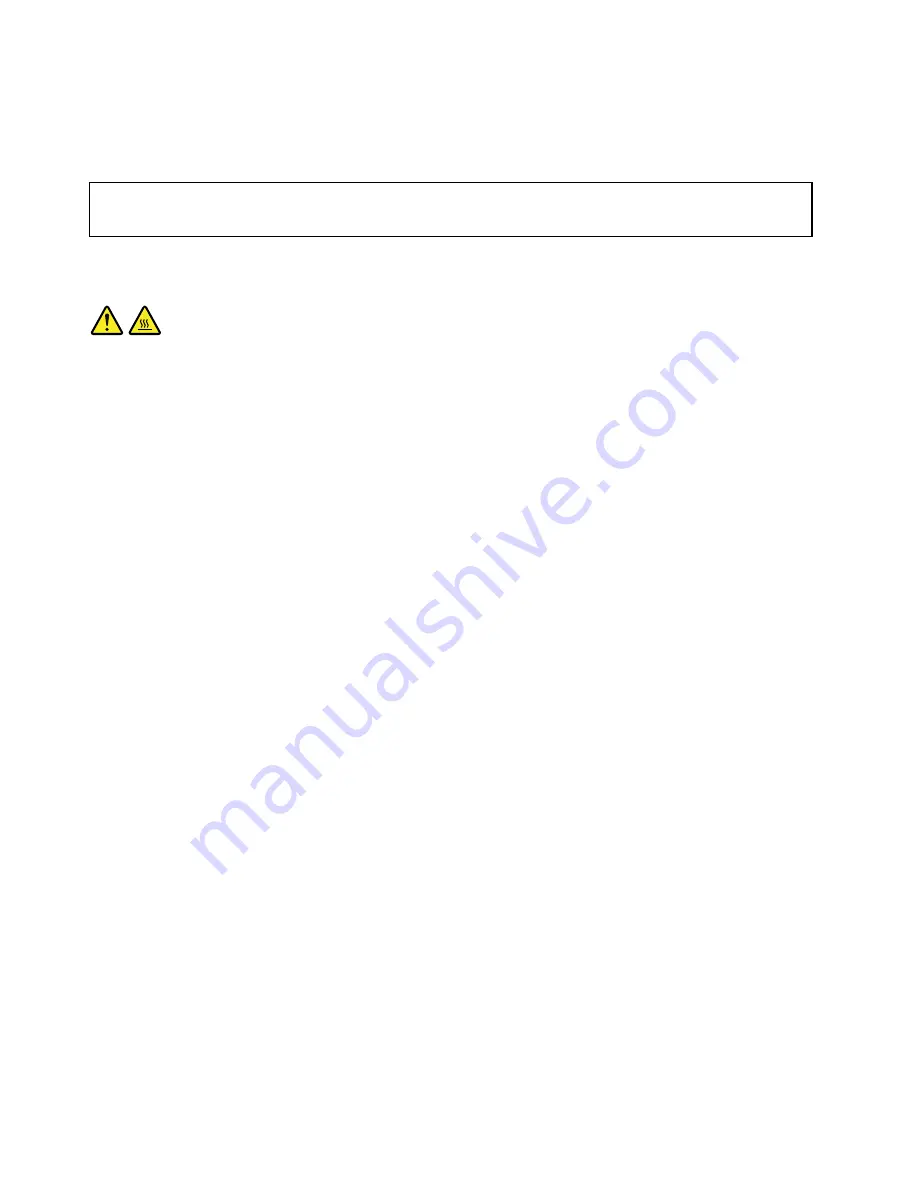
required connector. Then, use the instructions that come with the option to help you make the connection
and install any software or device drivers that are required for the option.
Removing the computer cover
Attention:
Do not open your computer or attempt any repair before reading and understanding “Important safety information”
on page 1.
This section provides instructions on how to remove the computer cover.
CAUTION:
Turn off the computer and wait three to five minutes to let the computer cool before removing the
computer cover.
To remove the computer cover, do the following:
1. Remove any media from the drives and turn off all attached devices and the computer.
2. Disconnect all power cords from electrical outlets.
3. Disconnect the power cords, Input/Output cables, and any other cables that are connected to the
computer. See “Locating connectors, controls, and indicators on the front of your computer” on page
67 and “Locating connectors on the rear of your computer” on page 68.
4. Remove any locking device that secures the computer cover, such as a padlock or an integrated
cable lock.
5. Remove any screws that secure the computer cover.
80
ThinkCentre M78 Hardware Maintenance Manual
Содержание 10BN
Страница 6: ...iv ThinkCentre M78 Hardware Maintenance Manual ...
Страница 8: ...2 ThinkCentre M78 Hardware Maintenance Manual ...
Страница 15: ...Chapter 2 Safety information 9 ...
Страница 19: ...Chapter 2 Safety information 13 ...
Страница 20: ...1 2 14 ThinkCentre M78 Hardware Maintenance Manual ...
Страница 21: ...1 2 Chapter 2 Safety information 15 ...
Страница 26: ...1 2 20 ThinkCentre M78 Hardware Maintenance Manual ...
Страница 27: ...1 2 Chapter 2 Safety information 21 ...
Страница 30: ...24 ThinkCentre M78 Hardware Maintenance Manual ...
Страница 34: ...28 ThinkCentre M78 Hardware Maintenance Manual ...
Страница 60: ...54 ThinkCentre M78 Hardware Maintenance Manual ...
Страница 140: ...134 ThinkCentre M78 Hardware Maintenance Manual ...
Страница 203: ......
Страница 204: ......
















































