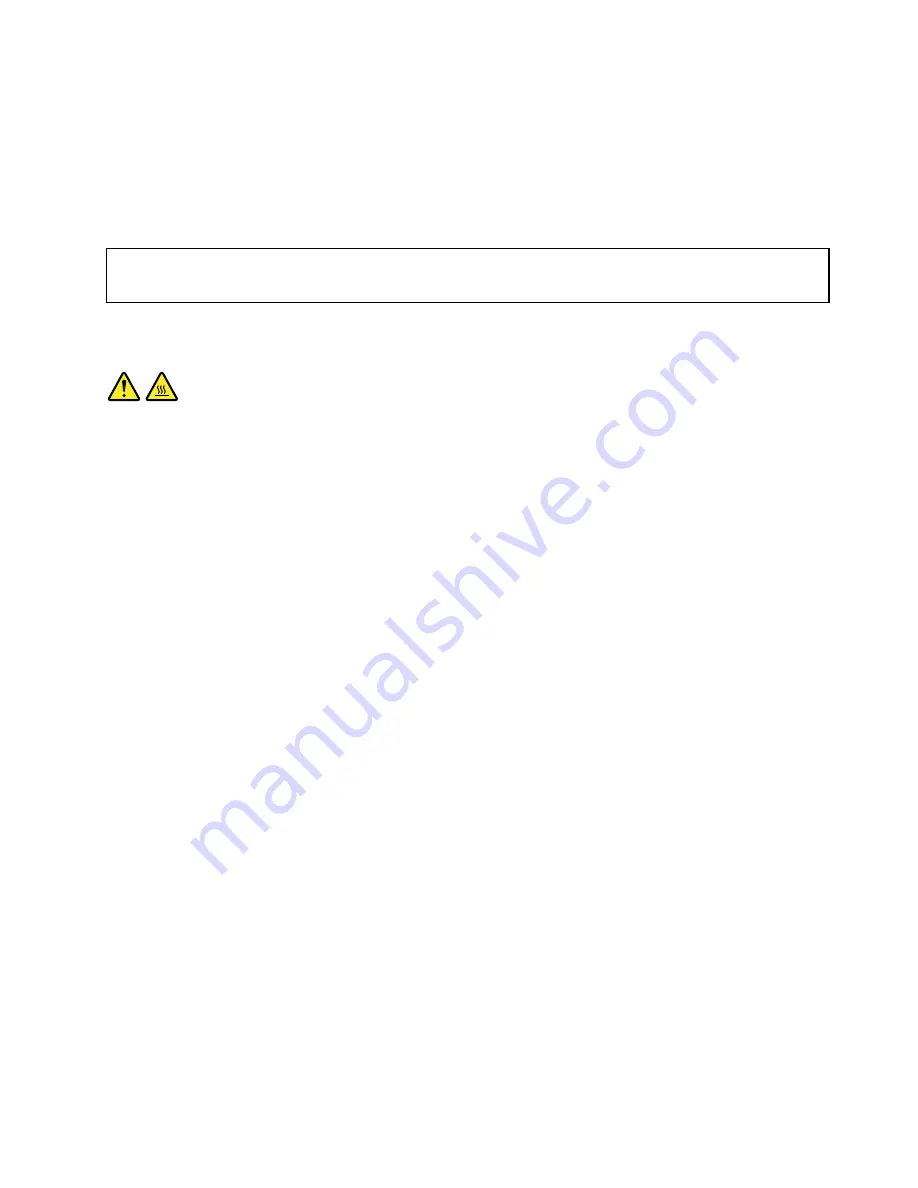
13. Reconnect all cables that were disconnected from the system board.
What to do next:
• To work with another piece of hardware, go to the appropriate section.
• To complete the replacement, go to “Completing the parts replacement” on page 187.
Replacing the system board
Attention:
Do not open your computer or attempt any repair before reading and understanding “Important safety information”
on page 1.
This section provides instructions on how to replace the system board.
CAUTION:
The heat sink and microprocessor might be very hot. Turn off the computer and wait three to five
minutes to let the computer cool before opening the computer cover.
To replace the system board, do the following:
1. Remove all media from the drives and turn off all attached devices and the computer. Then, disconnect
all power cords from electrical outlets and disconnect all cables that are connected to the computer.
2. Open the computer cover. See “Opening the computer cover” on page 136.
3. Remove the front bezel. See “Removing and reinstalling the front bezel” on page 136.
4. Pivot the optical drive bay assembly upward to gain access to the system board. See “Accessing the
system board components and drives” on page 138.
5. Remove all memory modules and PCI cards that are currently installed. See “Installing or replacing a
memory module” on page 139 and “Installing or replacing a PCI card” on page 141.
6. Remove the heat sink and fan assembly from the failing system board. See “Replacing the heat sink and
fan assembly” on page 158.
7. Carefully take note of the location of all cable connections on the system board and disconnect all the
cables. See “Locating parts on the system board” on page 77.
Chapter 10
.
Replacing FRUs (machine types: 2113, 2114, 2115, 3515, 4860, 4863, 4865, 4866,
4869, 5100, 10BS, 10BT, and 10BU)
169
Содержание 10BN
Страница 6: ...iv ThinkCentre M78 Hardware Maintenance Manual ...
Страница 8: ...2 ThinkCentre M78 Hardware Maintenance Manual ...
Страница 15: ...Chapter 2 Safety information 9 ...
Страница 19: ...Chapter 2 Safety information 13 ...
Страница 20: ...1 2 14 ThinkCentre M78 Hardware Maintenance Manual ...
Страница 21: ...1 2 Chapter 2 Safety information 15 ...
Страница 26: ...1 2 20 ThinkCentre M78 Hardware Maintenance Manual ...
Страница 27: ...1 2 Chapter 2 Safety information 21 ...
Страница 30: ...24 ThinkCentre M78 Hardware Maintenance Manual ...
Страница 34: ...28 ThinkCentre M78 Hardware Maintenance Manual ...
Страница 60: ...54 ThinkCentre M78 Hardware Maintenance Manual ...
Страница 140: ...134 ThinkCentre M78 Hardware Maintenance Manual ...
Страница 203: ......
Страница 204: ......






























