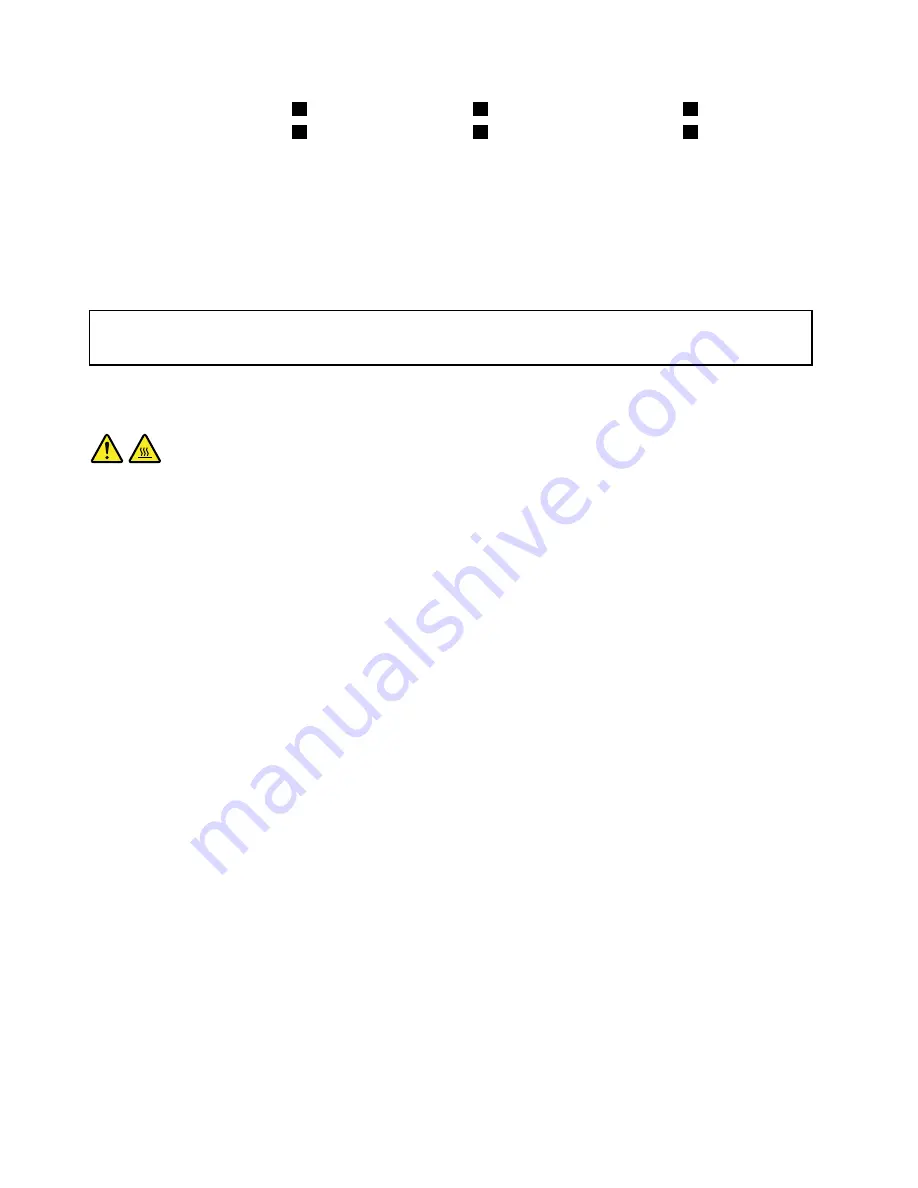
a. Partially tighten screw
1
, then fully tighten screw
2
, and then fully tighten screw
1
.
b. Partially tighten screw
3
, then fully tighten screw
4
, and then fully tighten screw
3
.
10. Connect the heat sink and fan assembly cable to the microprocessor fan connector on the system
board. See “Locating parts on the system board” on page 71.
What to do next:
• To work with another piece of hardware, go to the appropriate section.
• To complete the installation or replacement, go to “Completing the parts replacement” on page 132.
Replacing the microprocessor
Attention:
Do not open your computer or attempt any repair before reading and understanding “Important safety information”
on page 1.
This section provides instructions on how to replace the microprocessor.
CAUTION:
The heat sink and microprocessor might be very hot. Turn off the computer and wait three to five
minutes to let the computer cool before removing the computer cover.
To replace the microprocessor, do the following:
1. Remove all media from the drives and turn off all attached devices and the computer. Then, disconnect
all power cords from electrical outlets and disconnect all cables that are connected to the computer.
2. Remove the computer cover. See “Removing the computer cover” on page 80.
3. Lay the computer on its side for easier access to the system board.
4. Locate the system board and disconnect all cables connected to the system board. See “Locating
parts on the system board” on page 71.
5. Remove the heat sink and fan assembly. See “Replacing the heat sink and fan assembly” on page 100.
Note:
Place the heat sink and fan assembly on its side so that the thermal grease on the bottom of it
does not get in contact with anything.
102
ThinkCentre M78 Hardware Maintenance Manual
Содержание 10BN
Страница 6: ...iv ThinkCentre M78 Hardware Maintenance Manual ...
Страница 8: ...2 ThinkCentre M78 Hardware Maintenance Manual ...
Страница 15: ...Chapter 2 Safety information 9 ...
Страница 19: ...Chapter 2 Safety information 13 ...
Страница 20: ...1 2 14 ThinkCentre M78 Hardware Maintenance Manual ...
Страница 21: ...1 2 Chapter 2 Safety information 15 ...
Страница 26: ...1 2 20 ThinkCentre M78 Hardware Maintenance Manual ...
Страница 27: ...1 2 Chapter 2 Safety information 21 ...
Страница 30: ...24 ThinkCentre M78 Hardware Maintenance Manual ...
Страница 34: ...28 ThinkCentre M78 Hardware Maintenance Manual ...
Страница 60: ...54 ThinkCentre M78 Hardware Maintenance Manual ...
Страница 140: ...134 ThinkCentre M78 Hardware Maintenance Manual ...
Страница 203: ......
Страница 204: ......
















































