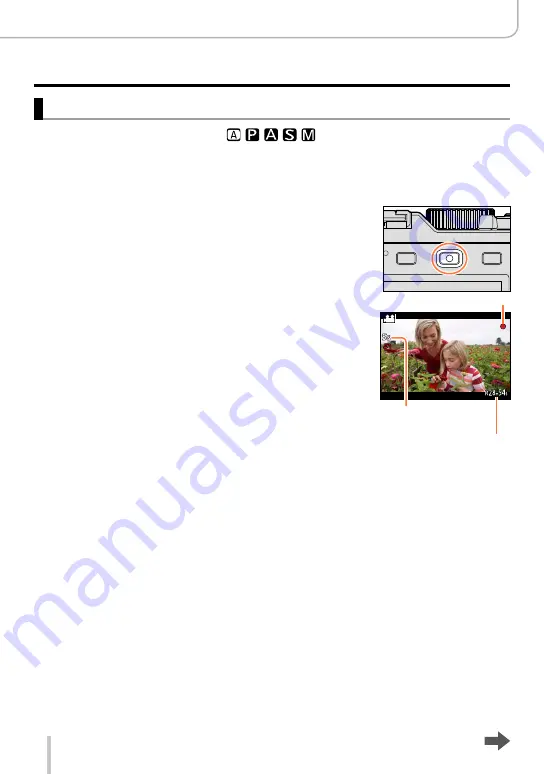
187
Recording Motion Pictures
Recording Motion Pictures
Recording motion pictures
Available in the following modes:
You can record motion pictures by manually setting the aperture value and shutter speed.
(→80)
In [Snapshot Mode], the camera automatically sets the aperture value and shutter speed
and identifies the optimal scene to record motion pictures. (→76)
1
Press the motion picture button to start recording.
•Immediately release it after pressing it.
•While recording motion pictures, the recording status indicator
(red) will flash.
•If you do not perform any operation for approximately 1 minute
or longer, some of the information on the screen is turned off. To
display the information again, press [DISP]. This takes place to
prevent screen burn-in. This is not a malfunction.
•Do not cover the microphones when recording motion pictures.
•You can also change the focal length (zoom) while recording
motion pictures.
– The operating sounds of the zoom lever or control ring may be
recorded in some cases.
•Still pictures can be taken during motion picture recording.
(→195)
Elapsed recording time
Remaining recording time
(approx.)
Recording state indicator
2
Press the motion picture button again to end
recording.
Содержание D-LUX 109
Страница 1: ...LEICA D LUX Instructions ...






























