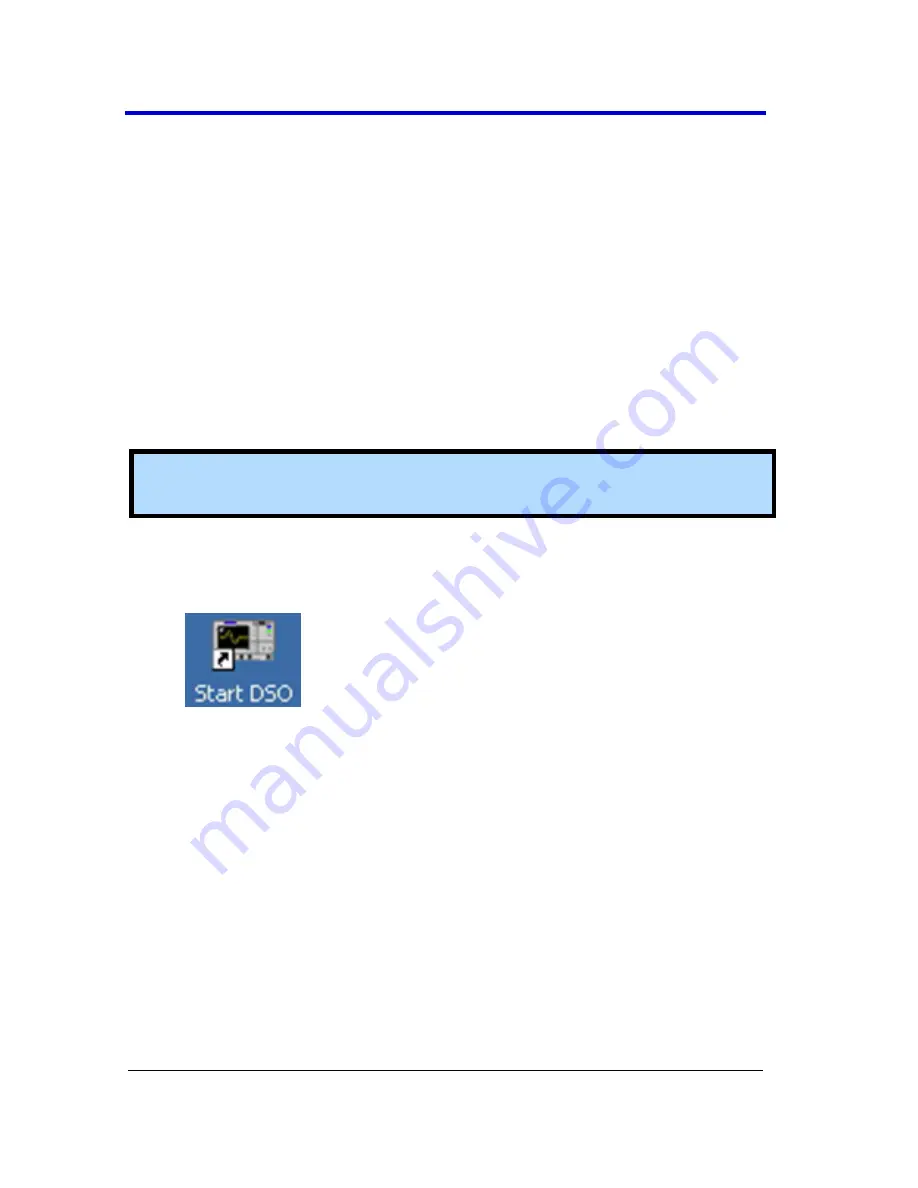
WaveRunner 6 Zi Oscilloscopes
159
WR6Zi-GSM-E
Status
Control values are shown for information about your instrument. Among
them include your Hardware and Software options.
View the oscilloscope's system status (including software and hardware
configurations) on this Status dialog. The dialog displays read-only
system information including
model number
,
serial number
,
firmware
version
, and
installed software and hardware options
.
A
DDING
S
OFTWARE
O
PTIONS
New software options can be added after purchasing a code and then
enabling the option on the oscilloscope. Call LeCroy Customer Support to
place an order and receive the code.
Note
: For more information about LeCroy Software Options,
Contact
LeCroy for Support
(on page 188).
After adding new software options, the entire oscilloscope
application needs to be restarted. Do this by touching the desktop
shortcut.
Restart the Windows® operating system on your instrument (if
necessary) by rebooting the oscilloscope. Do this by pressing the
power switch, and then turning the power back on after a ten-
second wait.
Upon initial power-up, the oscilloscope automatically loads the
instrument application software along with any additional software
options.
Remote Communication
Use the
Remote
dialog to setup remote communication. You can select a
network communication protocol, establish network connections, and
configure the Remote Control Assistant log from the
Remote
dialog.






























