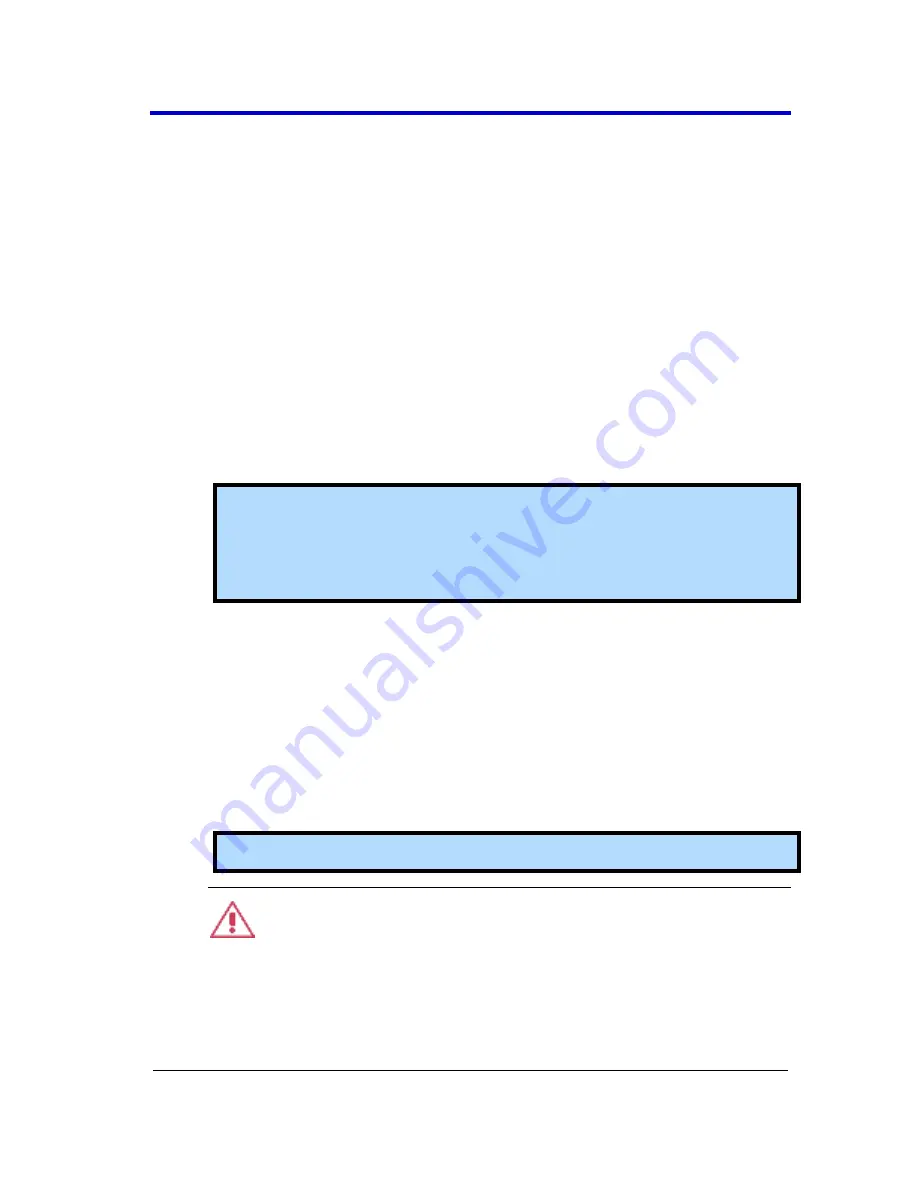
Getting Started Manual
WR6Zi-GSM-E
152
Saving and Recalling Waveforms
Saving Waveforms
The Save Waveform dialog is used to save displayed waveforms to either
a memory trace or to text or binary file formats.
Access the
Save Waveform
dialog by either selecting
File → Save
Waveform
from the menu bar or clicking the
Save Waveform
button on
the main Save/Recall dialog.
Use the numbered sections of this Save Waveform dialog, which
correspond with the following explanations, to properly save your
waveform(s).
1.
Select either
Memory
or
File
by touching either respective button
on the
Save To
portion of the dialog.
Note
: When
Memory
is selected, only
Source
and
Destination
controls are shown on the Save Waveform dialog. When
File
is
selected, many more controls are available. Regardless, the
controls are used as explained in the following steps.
2.
Touch inside the
Source
control and select a source from the
Select Source
pop-up. The source can be any trace; for example, a
channel (C1–C4), math function (F1–F4), or a waveform stored in
non-volatile RAM (M1–M4).
3.
Destination
- Click to show the available memory traces when
saving to memory.
4.
Touch inside the
Trace Title
data entry control to change the
default name of your waveforms (if desired).
Note
: You can change the name but not the sequence number.
CAUTION
If you use a name ending with a number instead of a letter, the
instrument may truncate the number. This is because, by design,
the first waveform is automatically numbered 0, the second 1, etc.






























