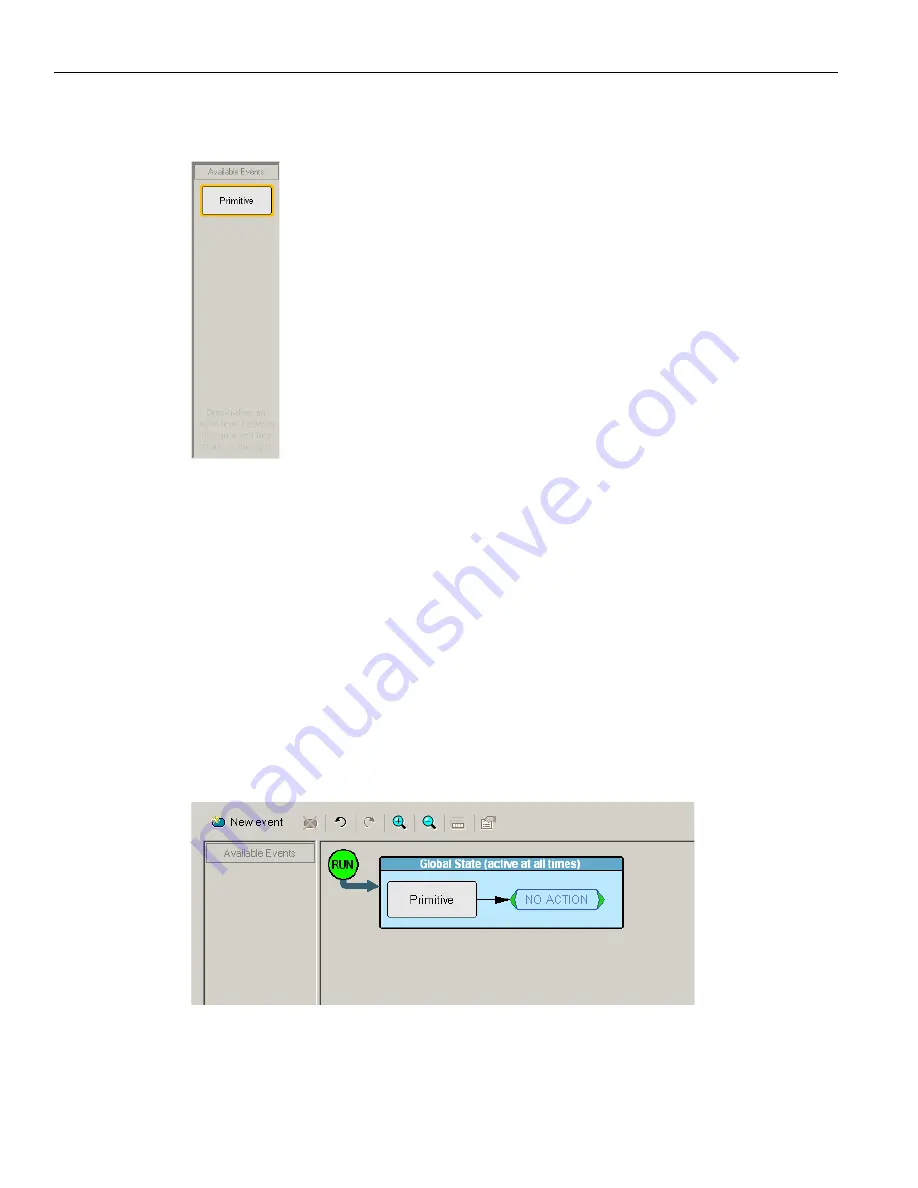
LeCroy Corporation
Generation Options
440
Sierra M6
‐
2 SAS/SATA Protocol Analyzer User Manual
2. Select an event, such as Primitive. The event appears in the Available Events area.
Figure 5.19: Available Events Area
Dragging a Button to the Main Display Area
After you create an Event button in the Available Events area, you can drag the button to
the Main Display area and drop it in the appropriate cell (a cell is a grayed
‐
out rectangle
with a dashed line around it). You can think of each cell as a target for drag
‐
and
‐
drop of
an Event button.
To drag
‐
and
‐
drop the Event button:
1. Place the mouse cursor on the Event button in the Available Events area. Click the
left mouse button.
2. Drag the button to the cell. When the button is in the cell, a dashed highlight line
appears around the cell. Drop the button in the cell (release the left mouse button).
The Event button appears in the cell.
Figure 5.20: Event in Main Display
The default label for the first cell is Global State, which is active at all times.
Содержание Sierra M6-2
Страница 18: ...LeCroy Corporation Contents 16 Sierra M6 2 SAS SATA Protocol Analyzer User Manual ...
Страница 42: ...LeCroy Corporation Viewing Captured Data 40 Sierra M6 2 SAS SATA Protocol Analyzer User Manual ...
Страница 192: ...LeCroy Corporation Target and Device Emulation 190 Sierra M6 2 SAS SATA Protocol Analyzer User Manual ...
Страница 241: ...Sierra M6 2 SAS SATA Protocol Analyzer User Manual 239 Search LeCroy Corporation Figure 3 64 SAS Search Data Pattern ...
Страница 314: ...LeCroy Corporation Running Verification Script Engine VSE 312 Sierra M6 2 SAS SATA Protocol Analyzer User Manual ...
Страница 462: ...LeCroy Corporation Resetting the Toolbar 460 Sierra M6 2 SAS SATA Protocol Analyzer User Manual ...
Страница 468: ...LeCroy Corporation 466 Sierra M6 2 SAS SATA Protocol Analyzer User Manual ...






























