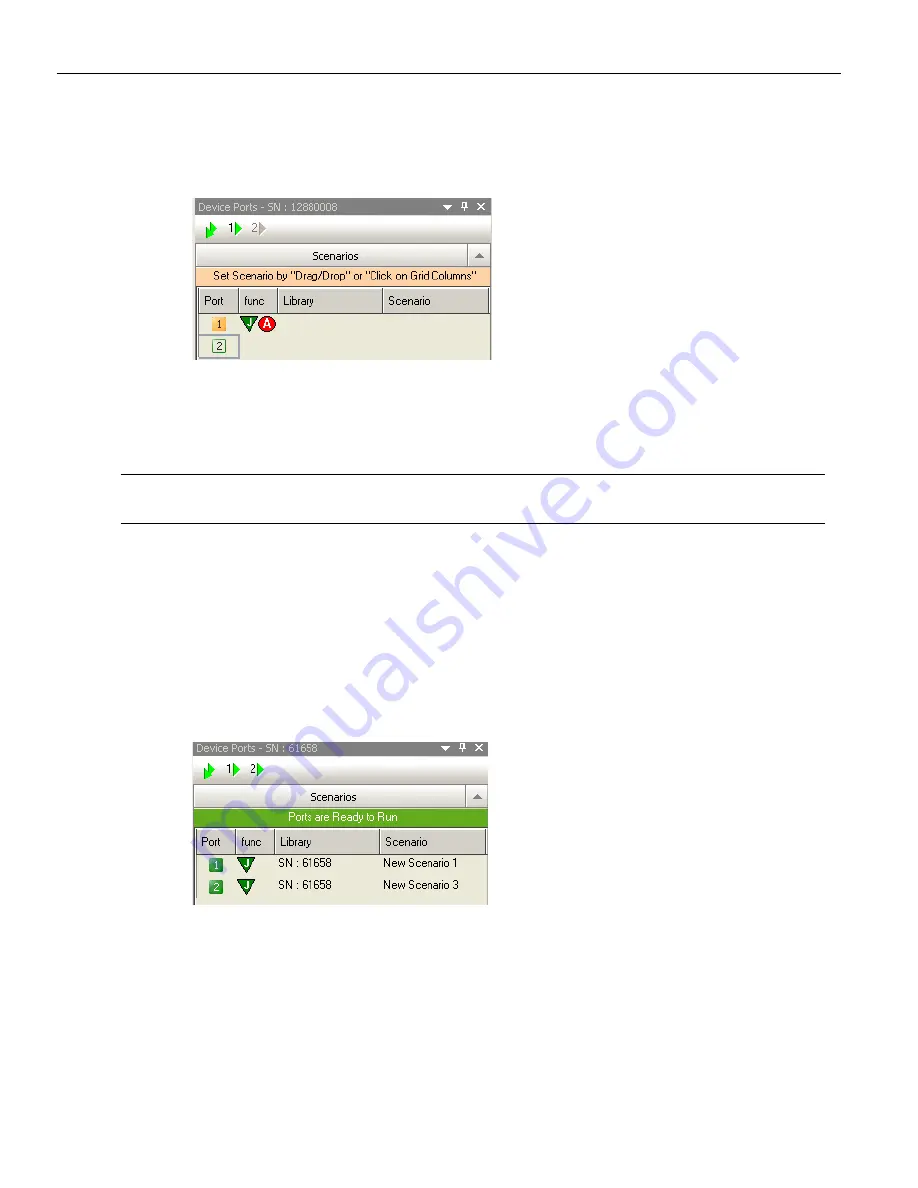
Sierra M6
‐
2 SAS/SATA Protocol Analyzer User Manual
319
Interface
LeCroy Corporation
Device Ports
If a device is connected, the software displays the Device Ports.
Figure 4.4: Device Ports
Using the first row of icons, you can Run/Stop All Ports or Run/Stop individual ports.
The columns display the Port, Function/Configuration, Library, and Scenario.
You can Float, Dock, Auto
‐
Hide, or Hide the window.
Note:
A port row is grayed
‐
out when that port has not been configured to be a Jammer in the
Port Configuration dialog (see “Port Configuration for InFusion” on page 320).
Using the Device Ports Dialog
After you have finished Port Configuration (see
“Port Configuration for InFusion” on
), you use the Device Ports dialog to assign specific scenarios to ports, so that
different scenarios can run on different ports.
To assign a scenario to a port, drag and drop the scenario from any library window to the
port. The Device Ports dialog then displays the Library and Scenario on the row for that
Port/Configuration.
Alternatively, assign the scenario using the Library and Scenario drop
‐
down lists.
Содержание Sierra M6-2
Страница 18: ...LeCroy Corporation Contents 16 Sierra M6 2 SAS SATA Protocol Analyzer User Manual ...
Страница 42: ...LeCroy Corporation Viewing Captured Data 40 Sierra M6 2 SAS SATA Protocol Analyzer User Manual ...
Страница 192: ...LeCroy Corporation Target and Device Emulation 190 Sierra M6 2 SAS SATA Protocol Analyzer User Manual ...
Страница 241: ...Sierra M6 2 SAS SATA Protocol Analyzer User Manual 239 Search LeCroy Corporation Figure 3 64 SAS Search Data Pattern ...
Страница 314: ...LeCroy Corporation Running Verification Script Engine VSE 312 Sierra M6 2 SAS SATA Protocol Analyzer User Manual ...
Страница 462: ...LeCroy Corporation Resetting the Toolbar 460 Sierra M6 2 SAS SATA Protocol Analyzer User Manual ...
Страница 468: ...LeCroy Corporation 466 Sierra M6 2 SAS SATA Protocol Analyzer User Manual ...






























