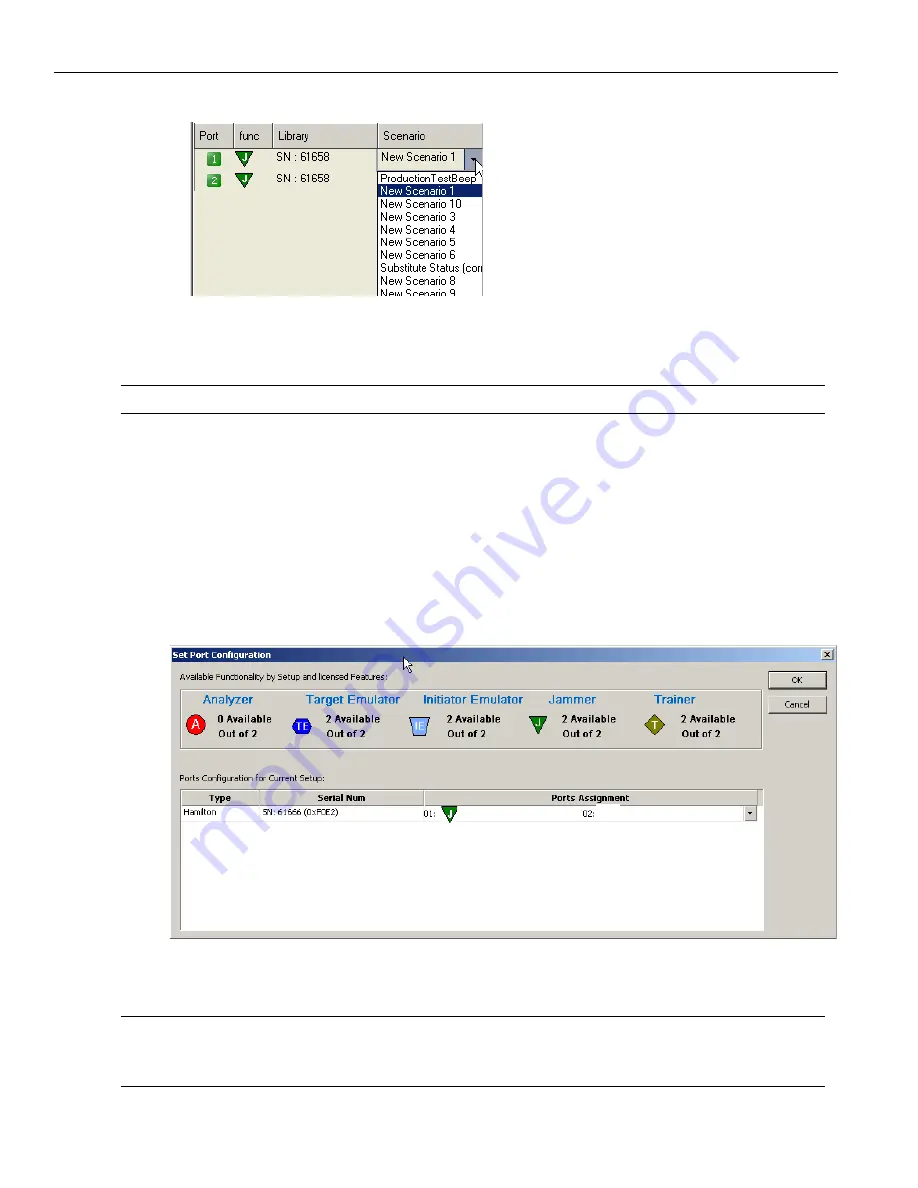
LeCroy Corporation
Port Configuration for InFusion
320
Sierra M6
‐
2 SAS/SATA Protocol Analyzer User Manual
After you have assigned scenarios to ports, in the first row of icons, use the first green
arrow icon to
Run/Stop
All
Ports
, or use the numbered green arrows to
Run/Stop
an
individual
port
.
Note:
A port row is grayed
‐
out when that port is running a scenario.
Port Configuration for InFusion
The InFusion (Jammer) port configurations must match the Analyzer port configurations
for the infusion
‐
analyzer to work.
Select
Configuration
>
Port
Configuration
to display the Set Port Configuration dialog.
To record traffic, select
Jammer
on the port that you want to jam. In the following figure,
there is a match on Port 1.
Figure 4.5: Ports Configuration Dialog with InFusion/Analyzer Port Match
You can select only one Jammer port at a time with this configuration.
Note:
To display the current Port Configuration, click
Show
Analyzer
to go to the analyzer application,
then click the green button in the lower right corner to display the Port Status window (see
).
Содержание Sierra M6-2
Страница 18: ...LeCroy Corporation Contents 16 Sierra M6 2 SAS SATA Protocol Analyzer User Manual ...
Страница 42: ...LeCroy Corporation Viewing Captured Data 40 Sierra M6 2 SAS SATA Protocol Analyzer User Manual ...
Страница 192: ...LeCroy Corporation Target and Device Emulation 190 Sierra M6 2 SAS SATA Protocol Analyzer User Manual ...
Страница 241: ...Sierra M6 2 SAS SATA Protocol Analyzer User Manual 239 Search LeCroy Corporation Figure 3 64 SAS Search Data Pattern ...
Страница 314: ...LeCroy Corporation Running Verification Script Engine VSE 312 Sierra M6 2 SAS SATA Protocol Analyzer User Manual ...
Страница 462: ...LeCroy Corporation Resetting the Toolbar 460 Sierra M6 2 SAS SATA Protocol Analyzer User Manual ...
Страница 468: ...LeCroy Corporation 466 Sierra M6 2 SAS SATA Protocol Analyzer User Manual ...






























