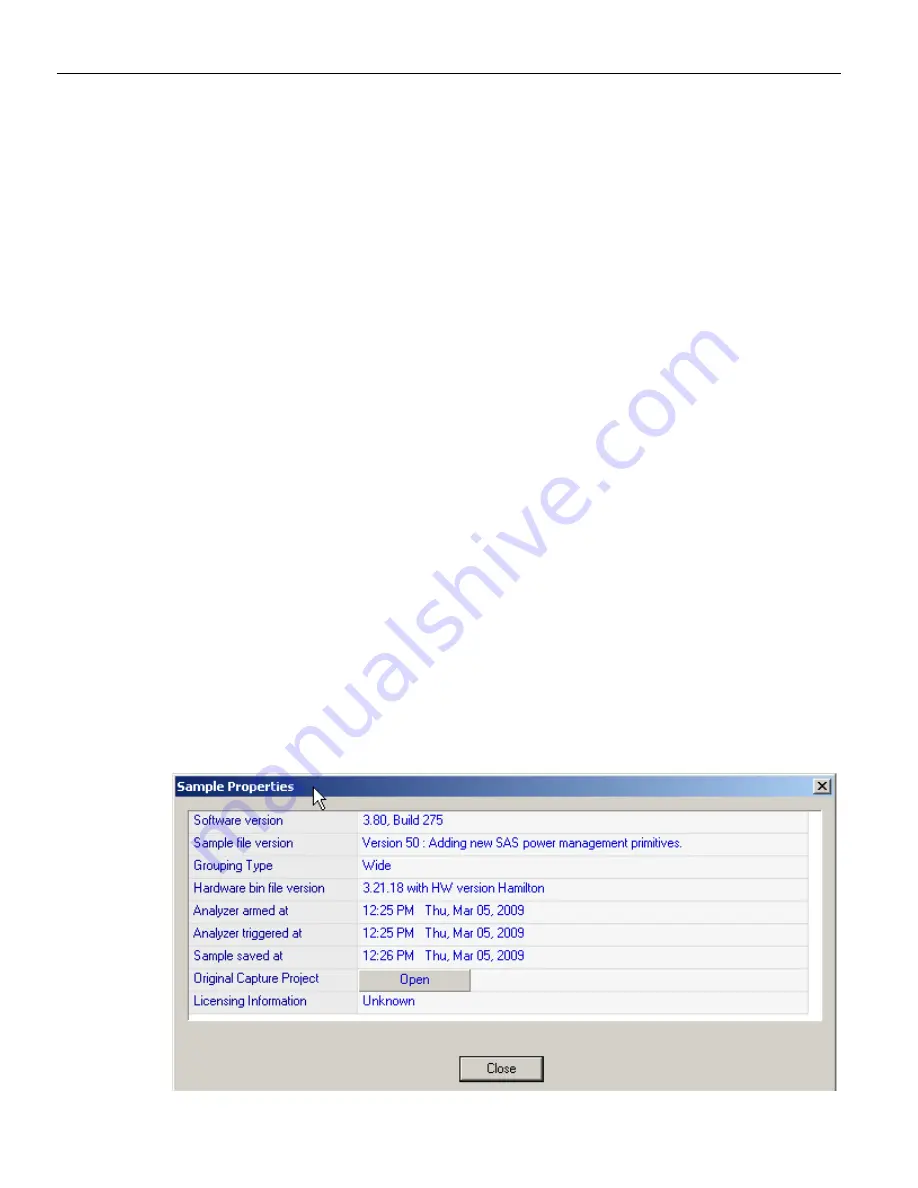
Sierra M6
‐
2 SAS/SATA Protocol Analyzer User Manual
193
Sample Properties
LeCroy Corporation
Using the Viewer Display
To configure the data viewer display, use the toolbars. You can display the same data in:
Column view, with transactions grouped for each active port
Text view, with transactions grouped for each active port
Spreadsheet view
Histogram view
CATC Navigation View
To change the view type when opening a sample, change the default workspace or save
options in the Software Settings dialog.
To toggle among open windows, use
CTRL
‐
TAB
.
To reverse toggle order, use
CTRL
‐
SHIFT
‐
TAB
.
To make a frame a trigger pattern, in Packet View, right
‐
click any frame, select
Add
to
Trigger
, and add the pattern to
DataPatternCapture
.
Sample Properties
The Sample Properties dialog displays:
Software version
Sample file version
Grouping Type
Hardware bin file version
Analyzer armed at
Analyzer triggered at
Sample saved at
Original Capture Project:
Open
displays the project settings used to capture the
sample.
Licensing Information
Figure 3.3: Sample Properties Dialog
Содержание Sierra M6-2
Страница 18: ...LeCroy Corporation Contents 16 Sierra M6 2 SAS SATA Protocol Analyzer User Manual ...
Страница 42: ...LeCroy Corporation Viewing Captured Data 40 Sierra M6 2 SAS SATA Protocol Analyzer User Manual ...
Страница 192: ...LeCroy Corporation Target and Device Emulation 190 Sierra M6 2 SAS SATA Protocol Analyzer User Manual ...
Страница 241: ...Sierra M6 2 SAS SATA Protocol Analyzer User Manual 239 Search LeCroy Corporation Figure 3 64 SAS Search Data Pattern ...
Страница 314: ...LeCroy Corporation Running Verification Script Engine VSE 312 Sierra M6 2 SAS SATA Protocol Analyzer User Manual ...
Страница 462: ...LeCroy Corporation Resetting the Toolbar 460 Sierra M6 2 SAS SATA Protocol Analyzer User Manual ...
Страница 468: ...LeCroy Corporation 466 Sierra M6 2 SAS SATA Protocol Analyzer User Manual ...






























