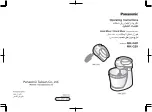Glossary
z4 User Manual
4.0
50/ 58
Glossary
Access
= to access, to take into access
For editing a channel it has to be taken into access and thus be
made the active channel that can be edited in the central control
section.
AFL
After Fader Listen
This mode includes the relative volume while monitoring and allows
the sound evaluation and settings of the channel.
Assign
= to assign, assignment
Assigning a DSP channel to a fader resp. the direct or indirect
summing bus assignment for the channel in access. The operation
assign is based on the fact that the required channel is in access.
ATM
Asynchronous Transfer Mode (Packing of signals in small portions
commonly used and highly standardised network protocol)
Attack- Time
1) Musical instruments differ in the time (attack time) their tone
needs to develop the full level.
2) The attack time defines the duration over which the level of the
input signal is measured. The more time was chosen the more
delayed the module (gate, expander, compressor, limiter) reacts.
Auto on
All modules selected for automation are in the status Auto on.
Aux
Auxiliary = reserve
Aux and number signifies an auxiliary channel which can be used as
additional output e. g. to effect modules.
Aux- Master- Channel = Auxiliary master channel
This channel type offers an additional sum output signal. The input
of the aux master channel is fix-connected with the respective aux
summing bus. and cannot edited by the matrix. The signal
processing includes the same range like a summing channel with
insert point and direct out.
The output signal of the aux master is available at the direct out. It
is positioned at the end of the signal processing chain.
It is not possible to access a summing bus from an aux master
channel.
Aux- Return
Auxiliary return = auxiliary
input
which is used as return for the
effect signal of an effect module. An aux return offers usually no or
only a simplified sound regulation and cannot be assigned to an
aux send channel. For separate control of the effect signal and
assignment to a monitor the aux return should be used for effects
only when better equipped channels are occupied.
Aux- Send
Auxiliary send = auxiliary
output
Auxiliary output of a mixer for any part of any channel. With the
auxiliary outputs you define the effect parts and the monitor level
independently for any channel. The auxiliary output is linked with
the input of the effect processor or the input of the monitor
amplifier (or its equalizer). A mixer includes in every channel strip
several aux fader for the mix on the auxiliary outputs. They are
positioned PF or AF.
Содержание z4
Страница 10: ......
Страница 15: ...Control elements what is where z4 User Manual 4 0 15 58...
Страница 16: ......
Страница 49: ......
Страница 57: ......