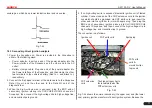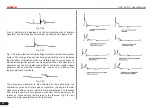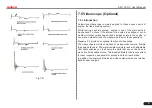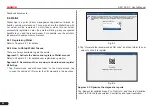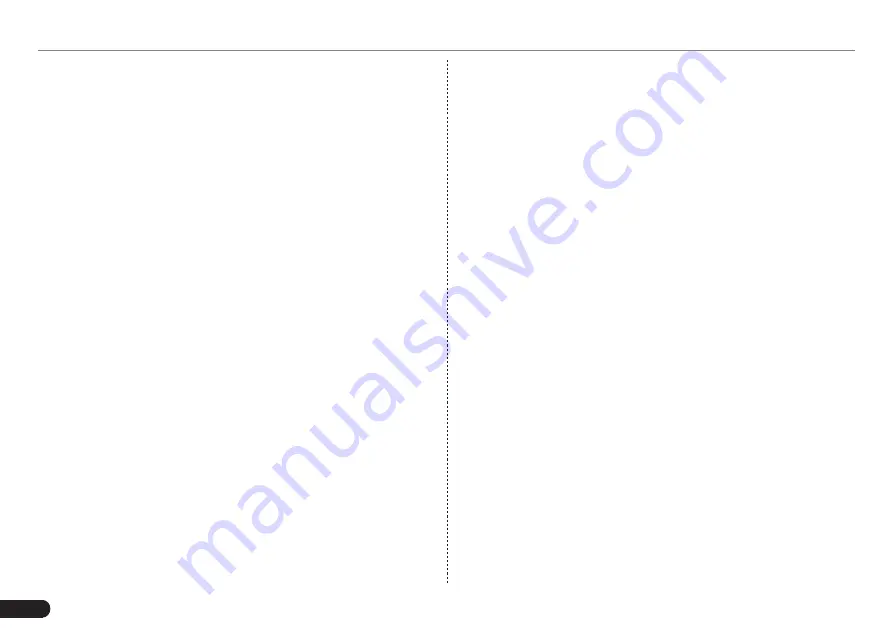
90
LAUNCH
X-431 PAD V
User's Manual
*Note: Before registration, please make sure the network is properly
connected.
If you have activated a VCI device before and bought a new VCI
device due to the loss or other reasons, please follow the below steps
to activate:
1. On the Home screen, tap “User Info” -> “Activate VCI”.
2. Input product S/N and activation code, which can be found from the
included password envelope, then tap “Activate”.
3. After activation completed, the tablet will automatically wirelessly
connect to the VCI device. Tap “User Info” -> “VCI” to check if the
activated VCI device is displayed in the connector list or not. Each
tablet is allowed to bind multiple VCI devices. If you intend to use
one of the VCI devices to diagnose / test a vehicle, just switch to
the corresponding VCI device.
7. How to update Android?
A newer Android version will be released to bring better user
experience and more capabilities. Please check for updates on regular
basis.
*Note: Please make sure your tool battery has at least 70%. Do NOT run any
other programs during the update.
1. On the Home screen, tap “Other Module” -> “Wireless Upgrade”.
2. Tap “Check for updates”. Once a newer version is found, follow the
on-screen instructions to download and install the update file.
3. Be patient to wait until the update is done.
8. How to update the APK and diagnostic software?
*Note: During the update, please make sure the tool has a stable network
connection.
1. On the Home screen, tap “Software Update”.
2. To update all software, tap the “All software” tab and tap “Update”
on the bottom of the screen to start the download.
3. To update some common software, tap the “Common software” tab
to update the previously added common software list.
9. Can I use the VCI device to communicate with the tablet via
Bluetooth?
The VCI device actually supports the Bluetooth communication,
but this feature is currently disabled in the diagnostic application.
The Wi-Fi communication between the tablet and the VCI is highly
recommended since it provides more stable connection and faster
transmission speed.
10. The diagnostic application is failing.
1. On the Home screen, tap “Tablet Setting” -> “Apps”.
2. Select the application name from the Apps list.
3.
Select “FORCE STOP”, and then press “OK” to confirm.
4.
Select “Clear Data”, and then press “OK” to confirm.
11. How to retrieve the login password?
Please follow below steps to proceed in case you forgot the login
password:
1. Tap [Login] button on the upper right corner of the screen.
2. Tap “Retrieve password”.
3. Input product S/N and follow the on-screen prompts to set a new
password.