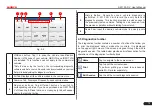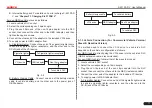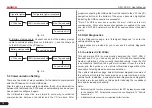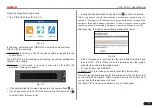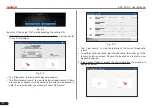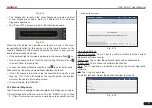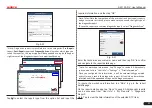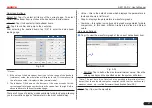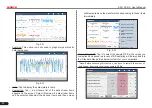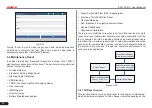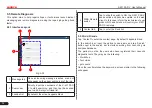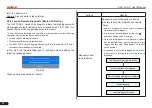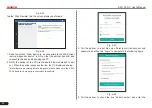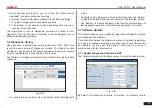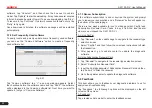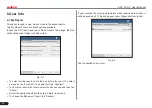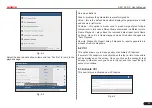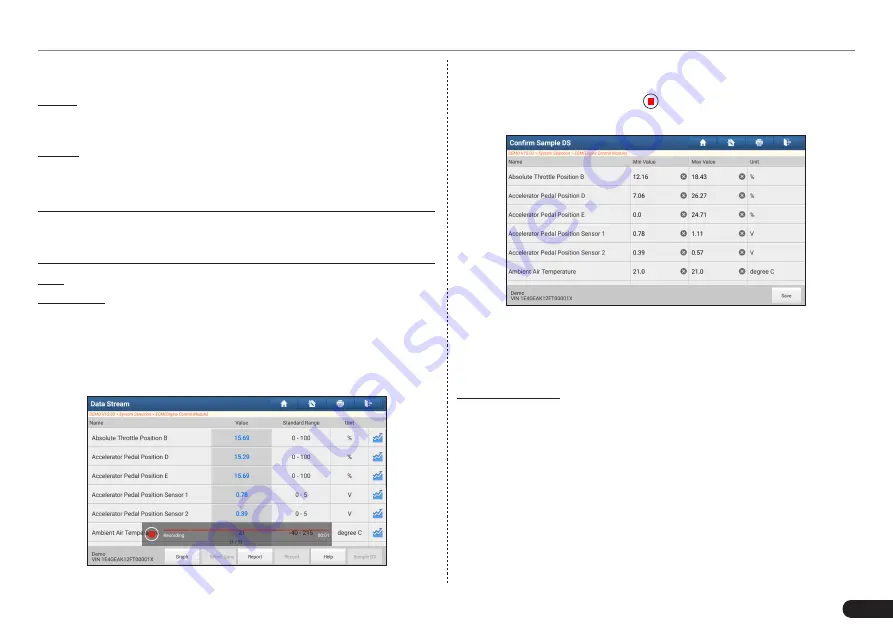
LAUNCH
X-431 PAD V
User's Manual
29
Fig. 5-34
Report: To save the current data as a diagnostic report. All diagnostic
reports can be accessed from “User Info” -> “My Reports” ->
“Diagnostic Report”.
Record: Tap to start recording diagnostic data. Recorded live data can
serve as valuable information to help you in troubleshooting of vehicle
problems. All diagnostic records can be replayed from “User Info” ->
“My Reports” -> “Diagnostic Record”.
*Note: The saved file follows the naming rule: It begins with vehicle
type, and then the product S/N and ends with record starting time (To
differentiate between files, please configure the accurate system time).
Help: Tap to view the help information.
Sample DS: This item enables you to customize the standard range
of live data stream items and save it as DS sample file. Each time you
run the data stream items, you can call out the corresponding sample
data to overwrite the current standard range.
Tap it to start recording the sample data (
*Only data stream items with
measurement units will be recorded
), and the screen displays as below:
Fig. 5-35
Once recording is complete, tap to stop it and navigate to the data
revision screen.
Fig. 5-36
Tap the Min./Max. value to change it. After modifying all desired items,
tap “Save” to save it as a sample DS file. All DS files are stored under
the “Data Stream Sample” file in “User Info.”.
E. Actuation Test
This option is used to access vehicle-specific subsystem and
component tests. Available test vary by vehicle manufacturer, year,
and model. During the actuation test, the X-431 PAD V handset
outputs commands to the ECU in order to drive the actuators, and
then determines the integrity of the system or parts by reading the
ECU data, or by monitoring the operation of the actuators, such as
switching a injector between two operating states.
In Fig. 5-25, tap “Actuation Test”, the system will display as follows: