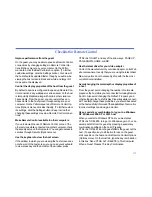157
Checklist for Dial-Up Networking connections
Ensure that Dial-Up Networking is installed
You can connect over Dial-Up Networking only if Microsoft
Dial-Up Networking has been installed. Dial-Up Networking
should already be installed. However, if necessary, you can
install this feature from your Windows 95/98/ME CDROM as
follows: In the Windows Control Panel, double-click Add/Re-
move Programs. Click the Windows Setup tab, and double-
click Communications. If Dial-Up Networking is checked, it is
installed. If it is not checked, click Dial-Up Networking, and
then click OK to begin installation.
NOTE
For more information about Microsoft Dial-Up Net-
working, consult Windows Help.
Once connected using Dial-Up Networking, connect to
your corporate network
When you connect over Dial-Up Networking in LapLink, you
dial in to a remote access server and connect to a network.
Then you make LapLink connections in the Connect Over
LAN(Network)Connect Over LAN(Network) dialog box. Un-
less you specify otherwise, the list of available LapLink con-
nections appears automatically as soon as you are
connected to the network. If the list of connections does not
appear automatically, click the Connect button on the Link-
Bar and then click Network.
TIP
To connect to another LapLink computer once a Dial-
Up Networking connection is established, make sure that
this box is checked in the Connect over Dial-Up Networking
dialog box: After Connecting to the Network, Choose a
LapLink Connection.
Ensure that your computer is set up for network con-
nections
Making connections to other LapLink computers through
Dial-Up Networking requires that your computer meet the re-
quirements for network connections in LapLink: a network
protocol must be installed, your network ports must be en-
abled in LapLink, and so on. For more information about net-
work connections, see
page 159
.
NOTE
To let other computers connect to your computer
through Dial-Up Networking, you must change the security
setup established during installation.
Run LapLink on both computers
No connections are possible by Dial-Up Networking or any
other means unless LapLink is running on both computers.
You can connect to a computer running LapLink Gold or an-
other Windows-based version of LapLink. Verify that the
computer has a network port enabled for the same kind of
network connection as your network port.
Use Dialing Properties to simplify the dialing process.
In the Telephone Number box, type the number EXACTLY
as it is to be dialed, including numbers dialed to get an out-
side line, area codes, country codes, and a “1” when dialing
long distance.
Disable other programs that use serial (COM) ports
while running LapLink
You may experience problems if you use LapLink to connect
by modem while running any other programs that monitor
serial (COM) ports; modem and fax software, as well as PDA
programs, typically monitor serial ports for incoming calls or
Содержание Gold Corporate 5
Страница 1: ...1 MN LGD011 XX US...
Страница 28: ...30 4 Under Services check the services you want to use 5 Click OK...