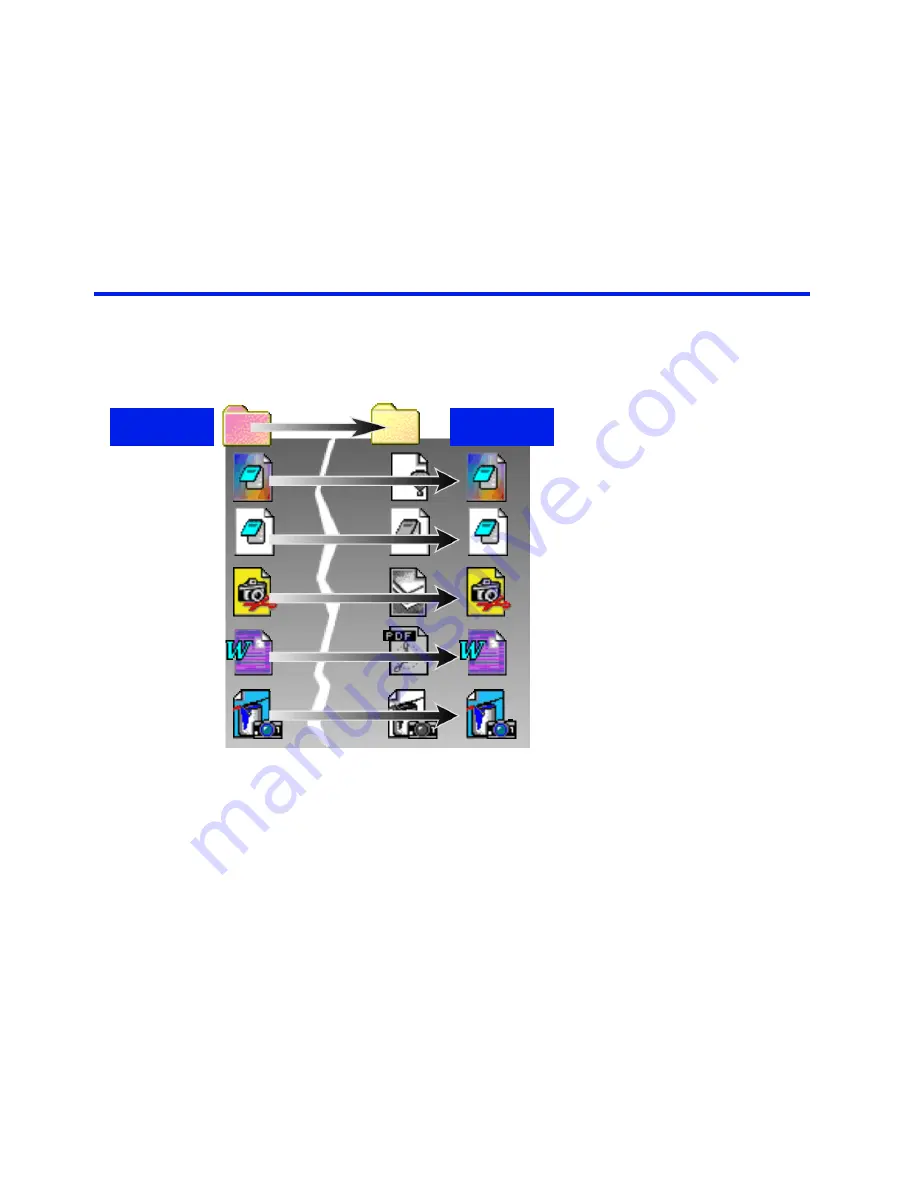
112
Replacing one folder with another: Clone Folder
C
lone Folder replicates one folder onto another by adding, deleting, and updating files on the target
until they match those on the source. After opening the target and the source folders, click Clone Folder
on the SyncTools menu. Then choose whether to include or exclude subfolders.
Clone Folder replaces one folder (the target) with another
(the source). The effect is the same as deleting everything
on the target and copying everything from the source.
Cloning a folder adds and updates target files until they are
identical to those on the source. In addition, it deletes any
target file that has no counterpart on the source.
NOTE
With Clone Folder, you determine the items to be
copied by selecting the folder containing the items, not by
selecting the items themselves.
Source
Target
Use Clone Folder to replace the con-
tents of one folder (the target) with
the contents of another (the source).
Clone Folder has the effect of eras-
ing the target and copying the entire
source.
CAUTION
This is the ONLY File
Transfer function of LapLink Gold
Corporate that allows data dele-
tion. Since this function cannot be
undone, consider carefully before
using a Clone folder.
Содержание Gold Corporate 5
Страница 1: ...1 MN LGD011 XX US...
Страница 28: ...30 4 Under Services check the services you want to use 5 Click OK...
















































