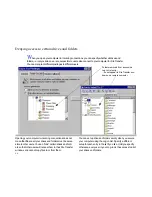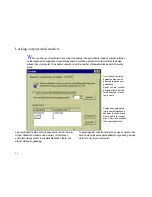. . . Encrypting information over incoming connections
75
By default, LapLink encrypts log-in names and passwords,
but nothing else. This setting is usually fine for transmitting
data over office networks or other secure connections.
On the Internet, intranets, or wide area networks, however,
it is usually a good idea to encrypt your data, including files,
text from chat sessions, and instructions sent to the remote
computer during Remote Control.
While opening your host computer to incoming connections,
you can specify whether and how data transmitted over
those connections will be encrypted. The settings on the
guest computer are irrelevant. It is the settings on the host
computer that determine encryption.1
To encrypt data over incoming connections:
1 Click the Security button on the LinkBar.
2 On the Encryption tab, check this box: Use Encryption to
Send Data.
3 If you want to limit encryption to connections over a TCP/IP
network or to dial-up connections to a TCP/IP network,
including the Internet, check this box: Only Encrypt When
Connecting over TCP/IP (Internet/Intranet).
4 Click a method of encryption:
•
LapLink-compatible Encryption
Provides com-
patibility with versions earlier than LapLink 2000.
•
CryptoAPI Encryption Using the Specified
Provider
2 Sets a higher degree of security, using
an algorithm installed on your computer. Cannot be
used in connections with versions earlier than
LapLink 2000.
5 If you clicked the CryptoAPI Encryption option, click a
CryptoAPI provider in the box below the option.
Be sure to specify a provider that is installed on the
remote computer too. That computer cannot connect to
your computer otherwise.
6 If you clicked the CryptoAPI Encryption option—but still
want to accept calls from earlier versions of LapLink (which
lack CryptoAPI)—check this box: Use LapLink Encryption If
Guest Doesn’t have CryptoAPI.
CAUTION
This option opens your computer to a lower
level of security than you specified in the previous step.
TIP
Be sure to enable encryption
before
a connection is
opened. Changing the setting during a connection won’t
have any effect until the next connection.
1 The only exception occurs when you connect to a com-
puter running a version older than LapLink 2000. In this
case only, the settings on your newer LapLink 2000 guest
computer determine encryption levels.
2 CryptoAPI encryption is available only if your computer is
equipped with software written to the Microsoft CryptoAPI.
Содержание Gold Corporate 5
Страница 1: ...1 MN LGD011 XX US...
Страница 28: ...30 4 Under Services check the services you want to use 5 Click OK...