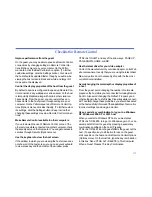164
assistance. Visit www.laplink.com/support for more informa-
tion.
Serial cable connections: lower the speed of a serial
port
In Port Setup (Options menu), click the COM port to which
the cable is attached. Click Configure. In the Port Speed box,
click 57600. Repeat this procedure on the other computer. If
you still can’t connect, repeat the procedure, lowering the
speed one step at a time until you can connect.
Restart the computer
If all else fails, remove the cable from both computers, and
restart the computers. Reattach the cable, and try the con-
nection again.
Improving parallel cable performance in Windows 95
and Windows 98
There are three drivers you can use in LapLink for parallel
ports: the LapLink Enhanced driver (the default), the LapLink
Standard driver, and a Windows driver. The LapLink En-
hanced driver is preferable when you alternate between par-
allel communications and other types of communications:
you can leave the parallel port enabled without experiencing
any degradation of performance. The Windows driver, on
the other hand, generally provides better performance for
parallel connections; use the Windows driver if you intend to
use parallel connections exclusively. If you then want to
switch to modem or some other type of communication, be
sure to disable the parallel port beforehand.
NOTE
For maximum performance from an ECP port, use
the Windows driver for the parallel port to which the cable
is attached.
To change the parallel port driver, click Port Setup (Options
menu) and then click the appropriate LPT port. Ensure that
the Enable Port box is checked. Click Configure and then
click one of these options: Use the Windows Driver, Use the
LapLink Enhanced Driver, or Use the LapLink Standard
Driver.
Содержание Gold Corporate 5
Страница 1: ...1 MN LGD011 XX US...
Страница 28: ...30 4 Under Services check the services you want to use 5 Click OK...