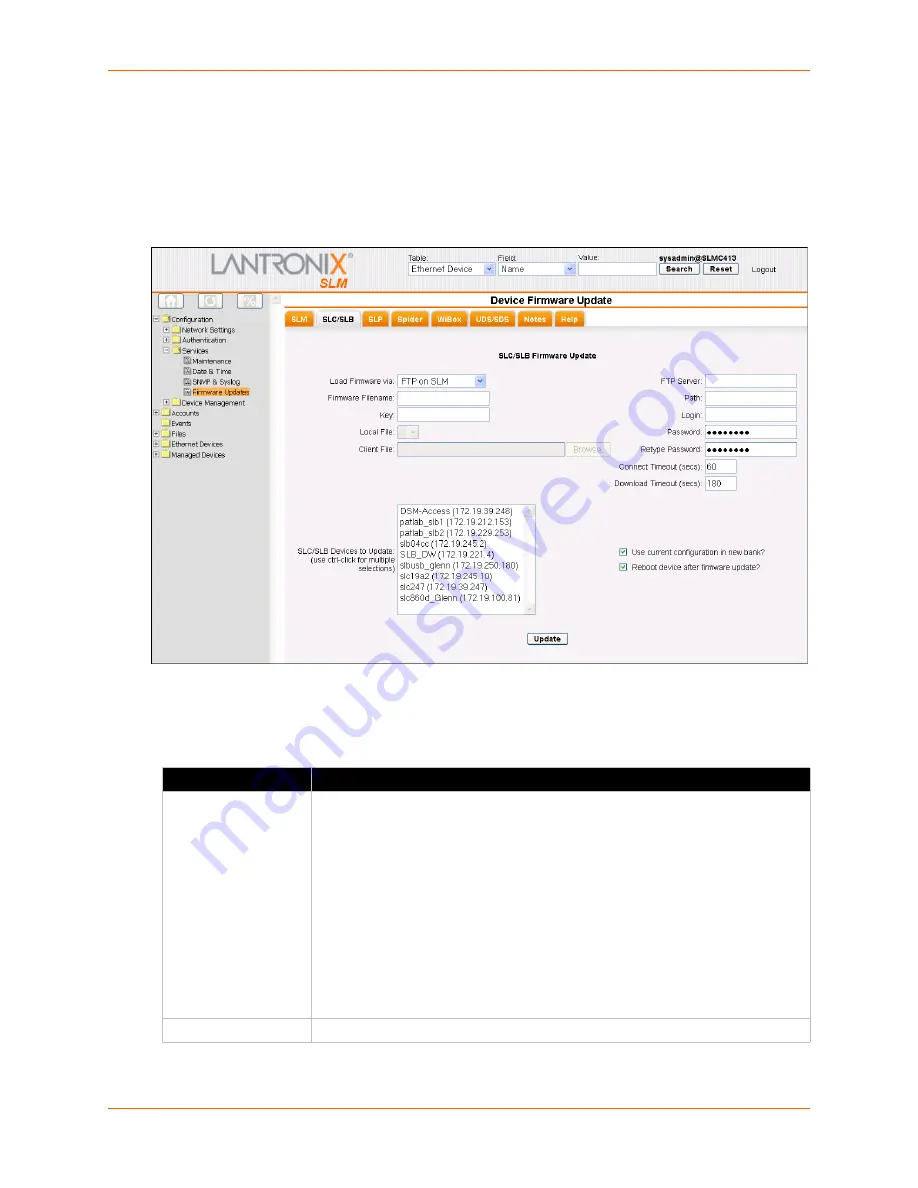
11: Operation and Maintenance
SLM User Guide
251
SLC/SLB Firmware
To update SLC/SLB firmware:
1. On the Device Firmware Updates page, click the
SLC/SLB
tab. The following page opens:
Figure 11-43 Device Firmware Update Page - SLC/SLB Tab
2. Enter the following information:
Table 11-44 Device Firmware Update - SLC/SLB Tab
Setting
Description
Load Firmware via
From the drop-down list, select the method of loading the firmware. You have the
following options:
FTP on SLC/SLB, SFTP on SLC/SLB, and TFTP on SLC/SLB:
The SLM
commands the SLC/SLB to download the SLC/SLB firmware file directly from a
server to the SLC/SLB.
FTP on SLM and SFTP on
SLM
:
The SLM first checks to see whether the SLM
firmware file already exists on the SLM local hard disk. If not, the SLM downloads it
using FTP or SFTP. The SLM stores the firmware file locally, securely copies the
file to the selected SLC/SLBs, and runs the firmware update on the SLC/SLBs.
HTTP From Client
Note:
The Local File option is active only when at least one file exists in the SLC/
SLB FW Upgrade Files directory.
Firmware Filename
The name of the firmware update file downloaded from the Lantronix web site.
Содержание SLM
Страница 152: ...9 Ethernet Device Management SLM User Guide 152 Figure 9 19 Device Page Persistent Connection ...
Страница 237: ...11 Operation and Maintenance SLM User Guide 237 Figure 11 29 Services Page Status Tab ...
Страница 238: ...11 Operation and Maintenance SLM User Guide 238 Continuation of Figure 11 29 part 2 of 3 ...
Страница 269: ...11 Operation and Maintenance SLM User Guide 269 Figure 11 65 SNMP Trap Configuration from Lantronix Tech Support FAQ ...
Страница 359: ...SLM User Guide 359 Description Shows the progress of background tasks ...






























