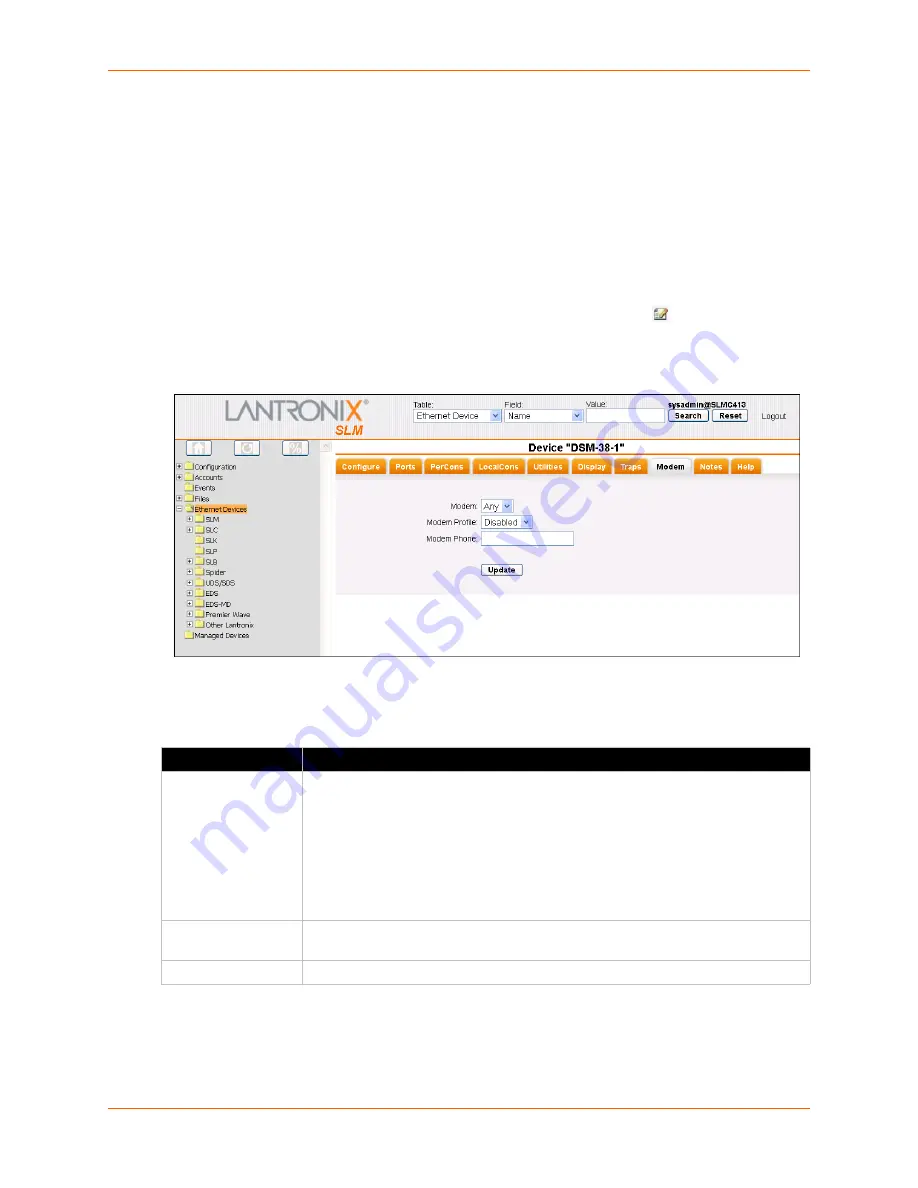
9: Ethernet Device Management
SLM User Guide
158
Device Modem
The Modem tab allows you to define modem connectivity between the SLM and the Ethernet
device. This can included a PPP profile definition for the SLM to use to communicate with the
device if the Ethernet connection should become severed, or a text profile to be used in call back
mode, where the SLM calls the SLC/SLB, the SLC/SLB hangs up and then calls the SLM back
(this for security purposes).
Note:
The phone number of the modem on the SLM and call back mode must be
configured on the SLC/SLB.
1. On the All Ethernet Devices or the Manage Group page, click the
Edit
icon to the left of the
desired device and click the
Modem
tab in the device page which appears.
Figure 9-26 Device Page - Modem Tab
2. Enter the following information:
Table 9-27 Device - Modem Tab
3. Click the
Update
button. A Modem Connect or, in the case of an SLC/SLB, a
Call Back
button
may display.
-
The
Call Back
button allows you to open a window to the SLC/SLB, view the connection,
and type commands.
Device Setting
Description
Modem
From the drop-down list, select a specific modem for the Ethernet device to use. The
default is
Any
.
For PPP connections, if you leave
Any
, the SLM will choose any available modem
to use.
For text connections (call back), specify which modem the SLC is expected to call
back on. If you leave
Any
, the SLM will choose the first available modem, and if the
SLC calls back on another modem, the connection will fail. If there is only one
modem, then it does not matter whether it is specified or not in text mode.
Modem Profile
From the drop-down list, select profile to be used with the connection. The default
setting is
Disabled
.
Modem Phone
The phone number of the Ethernet device that will be contacted.
Содержание SLM
Страница 152: ...9 Ethernet Device Management SLM User Guide 152 Figure 9 19 Device Page Persistent Connection ...
Страница 237: ...11 Operation and Maintenance SLM User Guide 237 Figure 11 29 Services Page Status Tab ...
Страница 238: ...11 Operation and Maintenance SLM User Guide 238 Continuation of Figure 11 29 part 2 of 3 ...
Страница 269: ...11 Operation and Maintenance SLM User Guide 269 Figure 11 65 SNMP Trap Configuration from Lantronix Tech Support FAQ ...
Страница 359: ...SLM User Guide 359 Description Shows the progress of background tasks ...






























