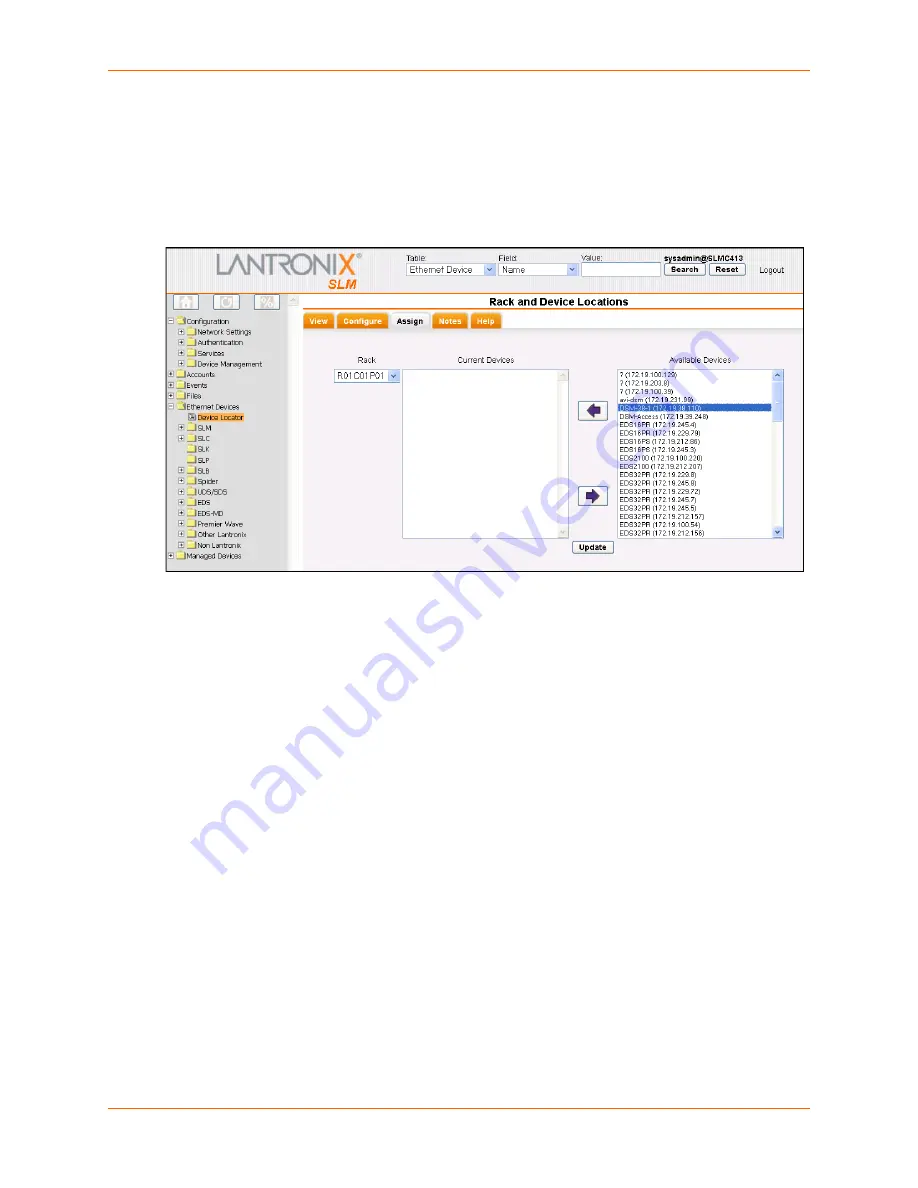
9: Ethernet Device Management
SLM User Guide
149
Assigning Devices to Racks
Once the racks have been configured, you may now assign the Ethernet devices to their
respective racks.
Click on the
Assign
tab. The Ethernet device assignment page shows:
Figure 9-16 Device Locator - Assign Tab
On the left is a dropdown list of all racks in the database. To assign one or more Ethernet devices
to a given rack, first select the rack from the drop down (note Row, Cluster and Position number),
then select one or more of the Available Devices in the rightmost list and use the left pointing
arrow to move them to the Current Devices list. Finally, click on the
Update
button to send these
changes to the database. Note that devices may be moved between the Current Devices list and
Available Devices list one or more at a time by using Ctrl-click or Shift-click to select multiple
devices. Also note that devices may be "removed" from a rack and placed back in the "Available
Devices" pool by use of the right pointing arrow. Repeat this action to populate more racks.
Содержание SLM
Страница 152: ...9 Ethernet Device Management SLM User Guide 152 Figure 9 19 Device Page Persistent Connection ...
Страница 237: ...11 Operation and Maintenance SLM User Guide 237 Figure 11 29 Services Page Status Tab ...
Страница 238: ...11 Operation and Maintenance SLM User Guide 238 Continuation of Figure 11 29 part 2 of 3 ...
Страница 269: ...11 Operation and Maintenance SLM User Guide 269 Figure 11 65 SNMP Trap Configuration from Lantronix Tech Support FAQ ...
Страница 359: ...SLM User Guide 359 Description Shows the progress of background tasks ...






























