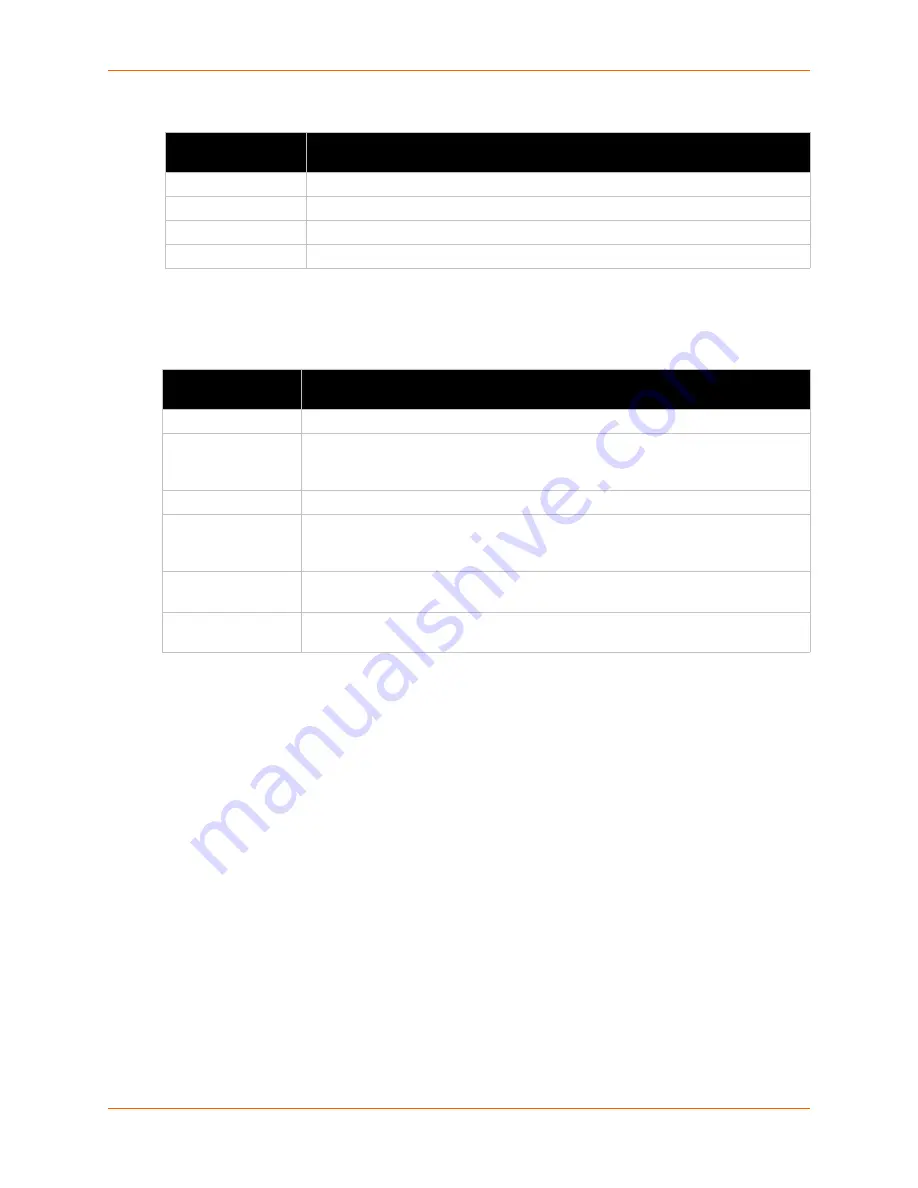
8: User Management
SLM User Guide
112
Table 8-17 Imported Key Settings
Exported Keys (SSH Out)
Table 8-18 Exported Keys Settings
4. Click the
Submit
button. The keys display in the list below.
5. To view a user's key, select the user and click the
View
button.
6. To delete a user's key, select the user and click the
Delete
button.
To add or view export SLC keys:
You can enable the SLM to retrieve all the public keys (each with a specific user and host name)
from a particular SLC and store them in the SLM database. Then you can push those public keys
to other SLCs, allowing those particular users to access the other SLCs from those particular
hosts.
Note:
For information about importing and exporting keys, see
Using the Actions Tab on
page 259
.
1. On the menu, select
Configuration > Authentication > SSH Keys
, and click the
SLC/SLB
Keys
tab. The following page opens:
Imported Key
Setting
Description
Host
Host name or IP address from which the SSH connections to the SLM will be made.
User
User ID of the person given secure access to the remote server.
Import via
Select
SCP
or
FTP
as the method for importing the SSH keys. The default is
SCP
.
Filename
Name of the public key file (for example, mykey.pub).
Exported Key
Setting
Description
User
User ID of the person given secure access to the remote server.
Key Type
Select either the
RSA
or the
DSA
encryption standard followed by the number of
bits (
512
or
1024
) in the key.
DSA 512
is the default. All export fields are disabled
during import and vice versa.
Key Name
Name of the key. This will generate the public key filename (e.g., <keyname>.pub).
Passphrase/Retype
Optionally, enter a passphrase associated with the key. The passphrase may have
up to 50 characters. The passphrase is an optional password that can be associated
with an SSH key. It is unique to each user and to each key.
SECSH Format
Indicate whether the keys will be exported in SECSH format. The default is
OpenSSH.
Export via
Select the method (SCP, FTP, or Cut and Paste) of exporting the key to the remote
server. Cut and Paste, the default, requires no other parameters for export.
Содержание SLM
Страница 152: ...9 Ethernet Device Management SLM User Guide 152 Figure 9 19 Device Page Persistent Connection ...
Страница 237: ...11 Operation and Maintenance SLM User Guide 237 Figure 11 29 Services Page Status Tab ...
Страница 238: ...11 Operation and Maintenance SLM User Guide 238 Continuation of Figure 11 29 part 2 of 3 ...
Страница 269: ...11 Operation and Maintenance SLM User Guide 269 Figure 11 65 SNMP Trap Configuration from Lantronix Tech Support FAQ ...
Страница 359: ...SLM User Guide 359 Description Shows the progress of background tasks ...






























