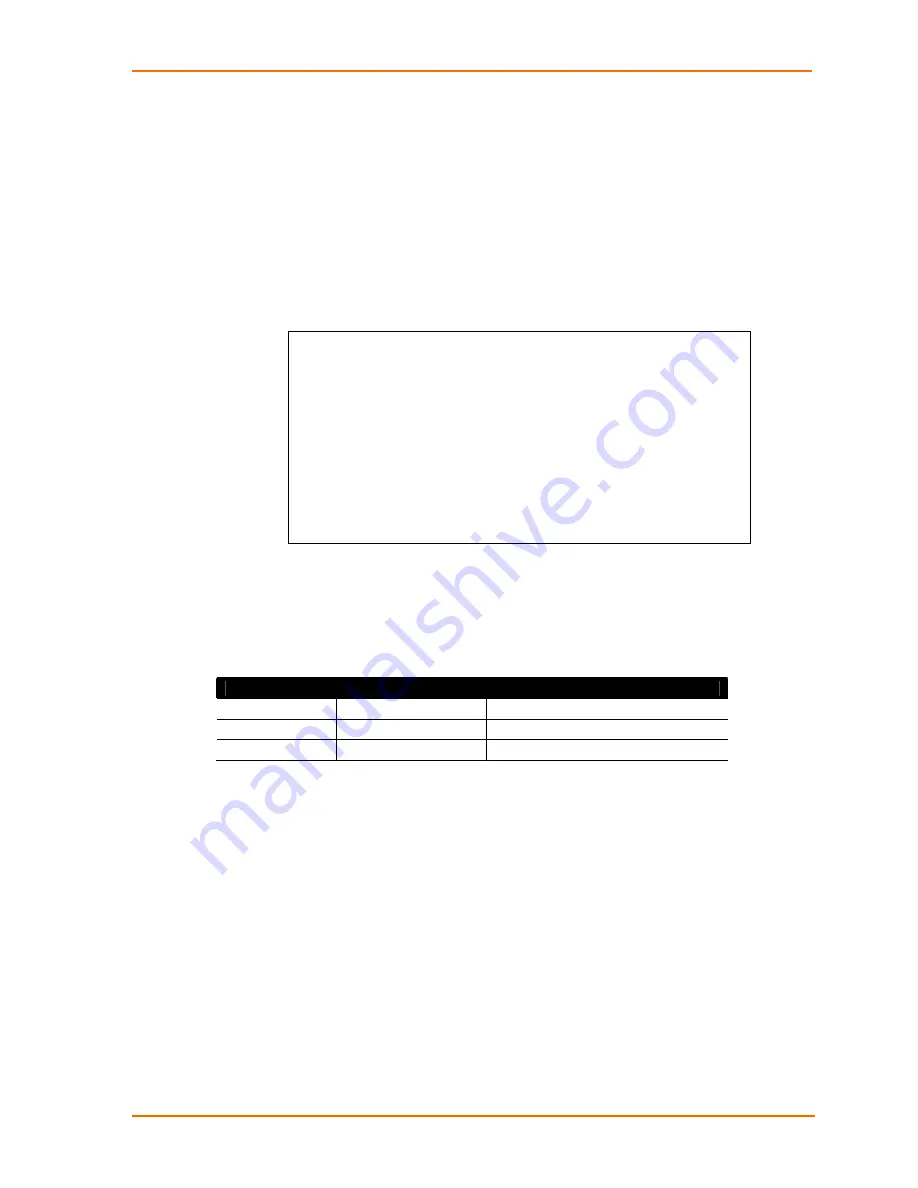
4: Advanced Operations
SNMP support status
SNMP community strings
Trap timer value
Trap destinations
To display SNMP configuration information:
1. At the command prompt, type show snmp and press
Enter
.
Example
The following command displays the SNMP configuration information:
SLP: show snmp<Enter>
SNMP Configuration
SNMP: Enabled
SET Community String: private
GET Community String: public
TRAP Community String: trap
Error Trap Repeat Time (seconds): 180
Trap Destination 1: 64.42.31.208
Trap Destination 2: snmp.lantronix.com
IP Restrictions: Trap Destinations Only
SysName: No Name
SysLocation No Location
SysContact No Contact
SNMP Traps
Three types of SNMP traps are supported. Traps are enabled at the unit (T), infeed
(I) or outlet (O) level.
Table 4-4. Trap Summary
Name
Level(s)
Description
Status
T, I, O
Operational status change
Change
O
Control status change
Load
I
Input load out of limit
All traps include the Location of the unit as defined with the Set Location command.
See
Creating a pre-login banner
The Set Banner command specifies text that appears prior to the login authentication.
This feature allows administrators to configure a message up to 2070 characters for
display of legal, disclaimer or other text as required by application. If left blank, the
user will be taken directly to the login prompt.
Note:
For SSH sessions, the ‘keyboard interactive’ authentication method
must be used for the banner to display.
To create a pre-login banner:
4. At the command prompt, type
set banner
and press
Enter.
Type the desired
pre-login banner text and when finished type Ctrl-z.
Creating a location description on page
5252
for more information.
SecureLinx SLP Remote Power Manager
71
















































