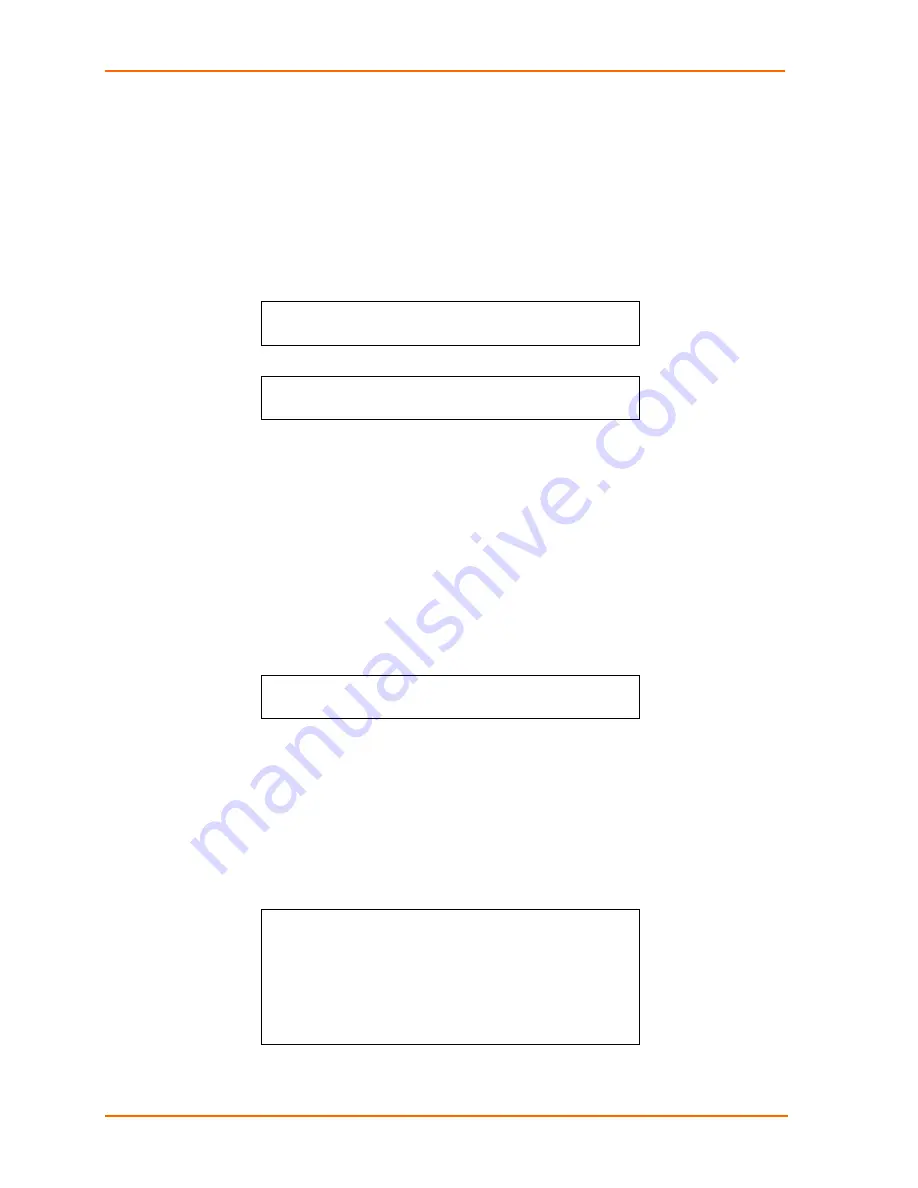
4: Advanced Operations
View—Only. For more information on user access levels, see
Changing a user’s
access privilege level
: on page 17.
To set the access level privilege for an LDAP group:
1. At the command prompt, type
set ldapgroup access,
followed by
admin,
user, ononly
or
viewonly
, optionally followed by a LDAP a group name. Press
Enter.
Examples
The following command sets the LDAP group access level for LDAPAdmin to Admin:
SLP: create ldapgroup access admin
ldapadmin<Enter>
The following command sets the LDAP group access level for PowerUser to User:
SLP: create ldapgroup access user
poweruser<Enter>
Granting and removing input status viewing privileges
The set LDAPGroup Envmon command grants or removes input status viewing
privileges to/from an LDAP group.
To grant or remove input status viewing privileges for an LDAP group:
1. At the command prompt, type
set ldapgroup envmon,
followed by
on
or
off,
optionally followed by a group name and press
Enter.
Example
The following command grants input status viewing privileges to the LDAP group
PowerUser:
SLP: set ldapgroup envmon on
poweruser<Enter>
Displaying the LDAP access privilege levels
The List LDAPGroups command displays all defined LDAP groups with their access
privilege level.
To display LDAP group access privilege levels:
1. At the command prompt, type
list ldapgroups
and press
Enter.
Example
The following command displays all LDAP groups with their access privilege level:
SLP: list ldapgroups<Enter>
LDAP Access Environmental
Group Name Level Monitoring
LDAPAdmin Admin Allowed
PowerUser User Allowed
User On-Only Not Allowed
Guest View-Only Not Allowed
Adding outlet access to an LDAP group
SecureLinx SLP Remote Power Manager
84






























