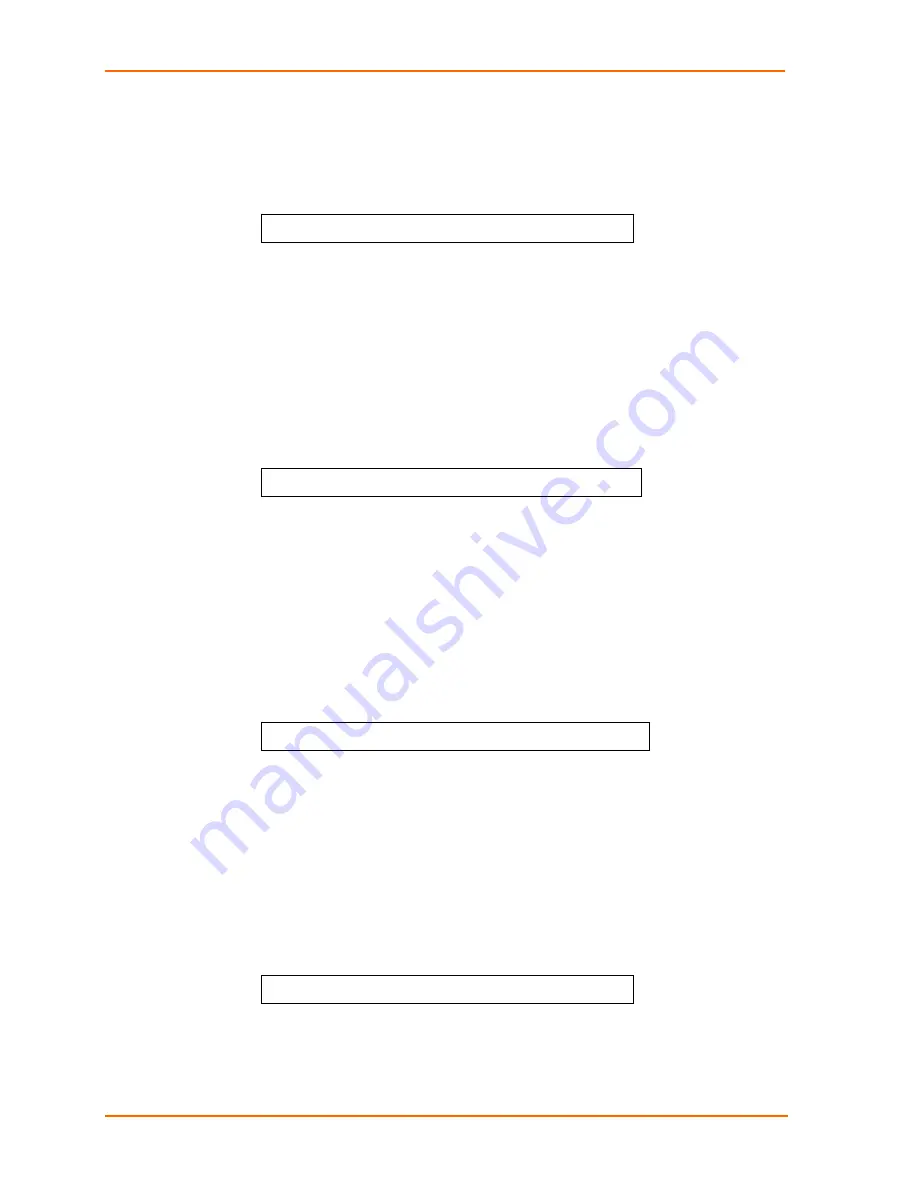
3: Operations
1. At the command prompt, type
set ipaddress
, followed by the IP address and
press
Enter
.
Example
The following command sets the IP address to 12.34.56.78:
SLP: set ipaddress 12.34.56.78<Enter>
Setting the subnet mask
The Set Subnet command sets the subnet mask for the network in which the unit will
be attached.
To set the subnet mask:
1. At the command prompt, type
set subnet
, followed by the subnet mask and
press
Enter
.
Example
The following command sets the subnet mask to 255.0.0.0
SLP: set subnet 255.0.0.0<Enter>
Setting the gateway
The Set Gateway command sets the IP address of the default gateway the unit uses
to access external networks.
To set the gateway IP address:
1. At the command prompt, type
set gateway
, followed by the gateway IP
address and press
Enter
.
Example
The following command sets the gateway IP address to 12.34.56.1:
SLP: set gateway 12.34.56.1<Enter>
Setting the DNS IP address
The Set DNS command sets the TCP/IP address of the Domain Name server (DNS).
To set the DNS IP address:
1. At the command prompt, type
set
, followed by
dns1
or
dns2
and the Domain
Name server’s IP address. Press
Enter
.
Example
The following command sets the primary Domain Name server IP address to
98.76.54.254:
SLP: set dns1 98.76.54.254<Enter>
Enabling or disabling automatic updates
The Set FTP Autoupdate command is used to enable or disable automatic firmware
update support.
SecureLinx SLP Remote Power Manager
58






























